Best Apple ProRes Converter to Easily Decode/Encode ProRes Files
To transcode Apple ProRes video files, give a shot on MacX Video Converter Pro to effortlessly tackle with any ProRes video conversion task. To be specific, it has many excellent features:
- All ProRes codecs, ProRes 4444/XQ, ProRes 422/(HQ), ProRes 422 (LT), and 422 (Proxy) are supported.
- Convert any video to/from Apple ProRes with no quality loss, e.g., convert MXF/H.264 to ProRes 422, AVCHD to ProRes 4444, AVI/MP4 to ProRes, ProRes to MOV, ProRes to MKV, ProRes to MP4, ProRes to Xbox/PS5...
- Edit ProRes: trim/crop, merge, rotate, add subtitles, and lower 12bit to 10bit, 60FPS to 30FPS to compress ProRes clip.
- 5X faster speed to bulk convert ProRes footages, thanks to advanced GPU HW acceleration tech, multi-core CPU utility.
- Download videos free from 1000+ video sites like YouTube, Facebook, Ins, Dailymotion, Vimeo, Metacafe, Myspace...
To begin with Apple ProRes video conversion, you should download this best ProRes converter Mac on your MacBook, iMac or Mac Mini (macOS Monterey incl.); if you are a Windows user, you are suggested to download Windows version (Win 11/10 supported). Then follow the below step-by-step guide to decode & encode ProRes video files.
1. How to Decode ProRes to MP4, MOV, AVI, FLV, MKV for Better Compatibility
Step 1: Fire up this software for Mac/Win and click "Video" icon on the main interface to get access of video conversion. Then click "+ Video" button or drag and drop to add ProRes video files. BTW, it supports converting video files in batch so that you can add more than one ProRes video at a time.
Step 2: Click the "Target Format" button on the lower left corner. Go General Profiles > MP4 Video (H.264) to choose MP4 as output. The same step goes to choose MOV, AVI, FLV, MKV as an output format.
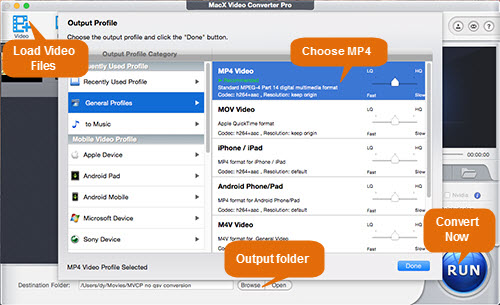
Note:
1. You also can directly choose iPhone 13/12/Pro Max, iPad 7, iPad Air 2, iPad Mini 4, iPad Pro, iPod, Apple TV 4, iTunes, iMovie, QuickTime, Samsung Galaxy S21 edge, Xbox, PSP/5, etc other 420+ preset profiles for Apple and Android devices as output formats for playback with ease.
2. Converting ProRes to H264 or HEVC codec can reduce and compress ProRes .mov video with at least 50% size off. To further shrink ProRes video footage size, tap "Edit" to cut off unnecessary clips and crop borders to make ProRes smaller.
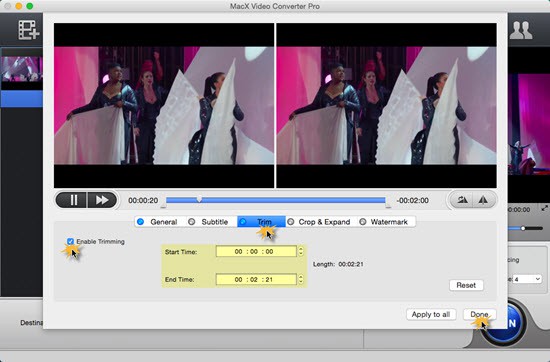
3. Tap "Setting" icon on the home screen and enter the parameter settings window to downscale 4K 2160p to 1080p or 720p, change frame rate 60FPS to 30FPS/23.97FPS, lower color depth 12bit to 10bit to further compress ProRes MOV video size.
Step 3: Tap "Browse" button to set the destination folder and click "RUN" button to start to convert ProRes to MOV, MP4, iPhone, iPad, iMovie, etc on Mac/Win. Later, you can feel free to play those ProRes video on your iPhone iPad Android devices or even upload to YouTube, Facebook, Twitter, etc for sharing.
2. How to Convert AVCHD, MTS, MKV, MXF to ProRes for Post-production
Step 1: Open up the ProRes video converter, click Video icon and hit "+ Video" button to load ProRes video files.
Step 2: Choose ProRes as the output format. Go to Target Formats > Apple Device > to ProRes Video to choose any type of ProRes video as output format, be it ProRes 4444, ProRes 422HQ, ProRes 422, ProRes 422LT, ProRes 422 Proxy.
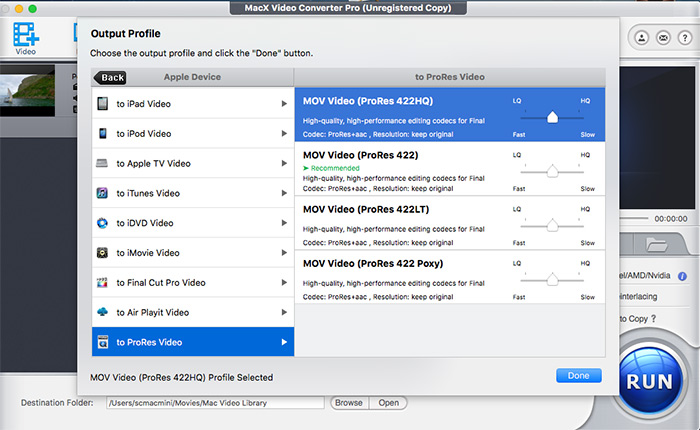
Note: this ProRes conversion tool also provides users standard iMovie video format and Final Cut Pro video presets to ease your conversion. But you'd better select the professional ProRes codec video to ensure the video quality. To enhance output file quality, you also can adjust video bit rate, frame rate, resolution, audio codec, sample rate or channels.
Step 3: Hit "Browse" button to select an destination folder to save the converted ProRes video file and click "RUN" button to start to convert AVCHD to ProRes 422 (*.mov), MTS to ProRes 4444 (*.mov), MKV to ProRes 422 (*.mov), MXF to ProRes, etc without sacrificing any quality.
1. For now, there are six types of Apple ProRes codecs including ProRes 4444XQ, ProRes 4444, ProRes 422 (HQ), ProRes 422, ProRes 422 (LT), and ProRes 422 (Proxy). And in April 2018, Apple released a new codec for FCP editing - ProRes RAW, which brings the same performance, quality, and ease of use introduced by Apple ProRes to raw media.
2. For online editing on powerful computer, Prores 422 HQ or Prores 422 are recommended; for offline editing on slow computer, Prores 422 Proxy and Prores 422 LT are recommended.
3. You can also utilize this feature-all video converter to rip audio from ProRes, convert YouTube to MP3, decode ProRes to iPhone 12/Pro/Max, ProRes MOV to PS4/5, Xbox, ProRes to Android, etc. with best default settings pre-programmed.
4. Updated: if you're a professional video editor and have plentiful budget on hardware configurations upgrade, you're suggested to take 2022 Apple's Mac Studio into consideration. Mac Studio powered by M1 Max chip is able to hardware decode & encode H.264, HEVC, as well as ProRes & ProRes RAW with 2 ProRes encode and decode engines. What's better, Mac Studio fueled by M1 Ultra chip can do even better in hardware decoding/encoding ProRes & ProRes RAW video with 4 ProRes encode and decode engines. Mac Studio takes ProRes experience to new heights!








