Movie lovers may be delighted because the PlayStation 4 has added DVD functionality to make it a snap to play DVD on PS4. Disappointedly, gamers are recently shocked to find DVD won't play on PS4 anymore. Below are the constant occasions regarding to the PS4 DVD playback errors:
When I click on the movie it "load" into it, PS4 just stays at a black screen? I've tried this with DVD's movies and freeze my ps4 right after clicking on them. Is this a firmware issue? Like with the 1.50 update or could this be hardware?
- My PS4 suddenly ejects disc on its own when I am playing a game. I have no clue why this is happening. Help plz
- How do I fix the problem on my ps4. It says "unrecognized disc " when i put in a game. Any suggestions ?
Table of Content
Part 1. Top Solutions to 'PS4 Won't Play DVD' Errors
Until now, there are many PS4 DVD playback/disc reading issues from PlayStation4 Support and forum. Here are the common solutions to "PS4 not playing DVD" problem suggested by users:
- Try to eject the stuck disc manually, clean it and reboot your PS4.
- Someone suggested to turn off the PS4 internet connection and the movies will play.
- Someone gives the direction of updating your PS4 to the newest version 1.52 and then try again.
- Pull out the hdmi cord and plugging it back in when the screen stays black.
- Rip DVD to PS4 supported video format via a PS4 DVD ripper for effortless DVD playback without inserting disc anymore.

Maybe do some audio video setting could be on the cards to make playing DVDs easier on the Sony's new game console after adopting the above methods. But based on my own experiment, I directly have a shot on the last solution - rip DVD and play DVD movie on PS4 with friendly video format. It worked! And I have to say it is the best way to liberate myself from endless annoying predicament.
Part 2. How to Rip DVD to PS4 Best Video Format
PS4 supports you to directly play DVD disc on PS4 over the internet (one time only). Yet, this doesn't mean it can work every time. If your DVD discs are cracked or deformed, or have been repaired, your PS4 would not recognize those kinds of DVD discs. In such case, you're suggested to digitize DVD to PS4 friendly digital formats via a DVD ripper.
MacX DVD Ripper Pro can be your best option, letting you rip copy encrypted/homemade DVDs to MOV, MP4, FLV, AVI, MPEG4, H264, H265, ProRes, WMV, etc with 98% quality kept (High Quality Engine). Or you can directly rip DVDs to PS4, PS5, Xbox One, iPhone iPad, Android, etc. with 420+ preset profiles.
Providing you wanna keep 1:1 lossless quality, you can choose "Backup Mode" to 1:1 copy DVD to ISO image, backup DVD to MKV or clone DVD with full/main title for latter playing on PS4 via USB drive or other hard drives.
Step 1. Run DVD to PS4 converter on Mac/PC and load DVD file
Free download and run this trust-worthy DVD to PS4 ripper on your Mac, import the DVD movie you'd like to rip by clicking "DVD Disc" button . Or simply load DVD folder and ISO image by clicking the relative button on the main interface. You can also get its windows version to tackle the PS4 won't play DVD' problem.
The DVD ripping ability in the DVD ripper for Mac/PC is really excellent because it disables all copy protection measures off DVD discs, be it CSS, Region Code, UOPs, RCE, Sony ARccOS protection or Disney X-project protection. So feed it whatever disc you have and it can successfully recognize your DVD disc on its own.
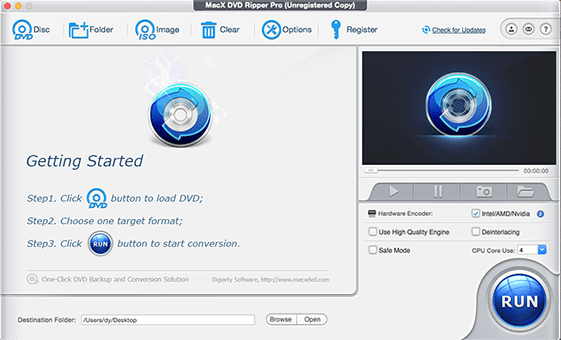
Step 2. Select output format
From the pop-up small window, you can choose "Sony Device" --> "to PS4 Video" and choose PS4 H.264 or MPEG4 as the output video format. Click the "Done" to return to the main interface.
Tips: the stunning "Edit" feature lets you crop the video size to better suit your PS4's screen, trim the video segment, add watermark and external subtitle as you want. It's the same to rip DVD to PSP MP4, Galaxy Note etc. and othe Android devices.
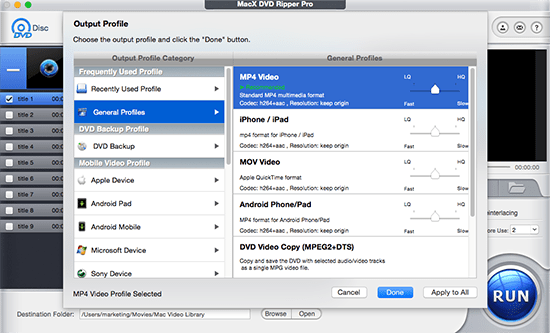
Step 3. Select output folder
Specify output folder on your computer to save the output files. Click the "Browse" button to choose the path where you want to save the output files in.
Step 4. Start converting DVD to PS4
With the above steps been finished, click the "RUN" button to start DVD to PS4 conversion on your computer. When the DVD to PSP MP4 ripping finished, you can freely transfer DVD movie to PS4 and watch movie on PS4 anytime anywhere without internet, or being bothered by asking yourself the questions like "Why my PS4 won't play DVD?".
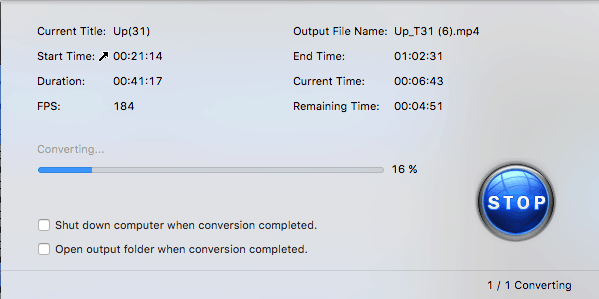
Another problem might occur when playing DVD on PS4: that is PS4 audio problem. The AV receiver probably only detects Linear PCM (Stereo) or PCM 5.1 even if the audio on the DVD movie is set to Dolby Digital 5.1 or DTS 5.1. How to fix PS4 audio problem when playing DVD thereon, look below:
- When the blu-ray or DVD is playing, press Options
- Go into the Settings menu
- Under Audio Format, select Bitstream (Direct)
Part 3. How to Play Digital Copies of DVD on PS4 via USB
The above DVD to PS4 MP4 ripping is invovled with video codec conversion, from MPEG-2 to H264. That means slightly quality loss occurred. Suggesting you want 100% quality reserved in DVD content, you can make a 1:1 digital copy of your DVD disc and then play digital copies of DVD on PS4 via USB drive. Here is how to achieve this:
Step 1. Run MacX DVD Ripper Pro. Launch MacX DVD Ripper Pro and load your DVD disc into this program. This step is the same as the above mentioned.
Step 2. Choose DVD Backup. Opt for a backup mode under "DVD Backup Profile" category. Backup DVD with main/full title, clone DVD to ISO image or backup full title to MKV. Any one of these modes will yield you a lossless output file.
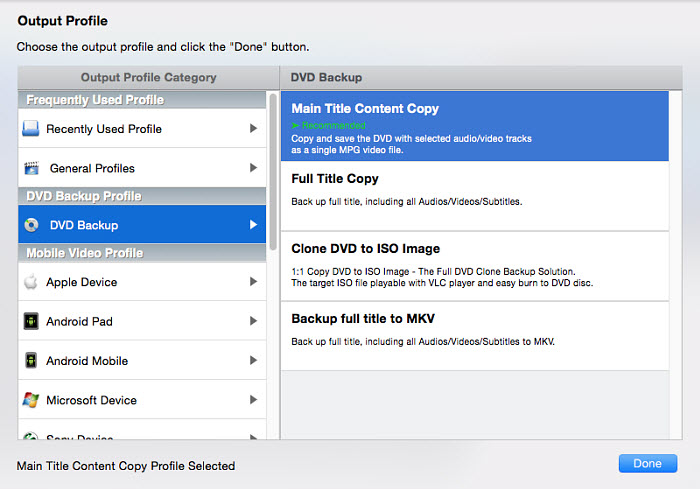
Step 3. Make a digital copy of DVD now. Tap the RUN button to begin backing up your DVD content after you select an output file destination folder. The whole processing will run at GPU hardware accelerated speed, 5X faster than any rival.
Step 4. Download and install the Media Player app. Free download and install the Media Player app on the PlayStation Store then. Just go to the PlayStation Store, find the app, and install it.
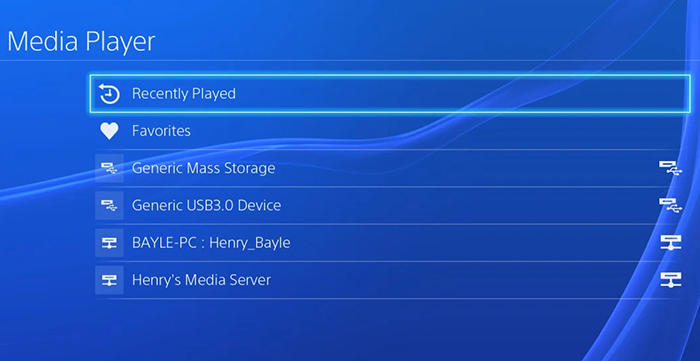
Step 5. Open Media Player. If your USB drive is on the same network as your PS4, it will be detected automatically. Select your USB drive then.
Step 6. Play DVD content now. Find the digital copies of DVD content and click it to play it within Media Player app.








