You're likely to know a thing or two about what is MP4 codec and why you need to download an MP4 codec pack. MP4 codec is simply the thing that can encode and decode MP4 videos so that they can be played, edited, or shared. So, when your MP4 file is not playing, you can download an MP4 codec pack to solve the issue. And this article has picked up the best options for you to choose from.
Best MP4 Decoder and Encoder with 370+ Codecs
MacX Video Converter Pro enables you to transcode MP4 videos with compatible MP4 codecs for your media player. Thus, you can not only successfully play MP4 videos on Mac/Windows 10, but also transfer them to iPhone, iPad, or Android without codec incompatibility issues.
Part 1. MP4 Codec Download for Windows 10/Mac
#1. Media Player Codec Pack
As its official propagation, it has the power to support almost every compression and video codec used by modern video and audio files. The benefits you can get include 13+ video codecs and 22+ video/audio formats supported, like H264, X264, MPEG-4, H265, X265, AVCHD, AVC, MPEG-2, MP4, M4V, AVI, MKV, 3GP, etc. Meanwhile, the demerit you need to know is that this MP4 codec pack can only work on Windows 10/8/7/Vista and earlier operating systems. There is no macOS version currently.
Download Media Player Codec Pack >>
#2. K-Lite Codec Pack
When you plan to download K-Lite Codec Pack, you will find that there are up to 4 versions: basic, standard, full, and mega. Then which version you should download? In terms of MP4 codec, you're recommended to download the basic version, which is powerful enough to satisfy what you need: a wide selection of codecs for you to play MP4 video in MPEG-4 Part 2, H264, H263, MPEG-4 ASP, MPEG-4 AVC and more. The most common codecs for MP4 are covered in this pack.
#3. Perian
The purpose of Perian is to simplify viewing content on macOS. After downloading it on your Mac, you can use this free open-source QT component to play several video formats that are not natively supported by QuickTime player. See, with Perian installed on Mac, the once unsupported MP4 video with H263, MPEG-4 ASP codecs can be played on macOS. Plus, you can even play MKV files on MacBook or iMac. However, Perian had stopped updates since 2012, you should download this MP4 codec pack on earlier Macs.
Part 2. How to Play MP4 Videos without MP4 Codec Pack?
Why do you still want a plan B? The main reason, based on feedbacks from users, is that some MP4 codec packs contain adware, spyware, ransomware, or even Trojan virus. And these dangerous factors will put your computer and internal file data at the edge of risk. So comparatively, most users prefer a safer way to play MP4 videos without codec incompatibility problems.
As of now, there are two best options to help you play MP4 video files successfully. One is downloading an MP4 video player, and the other one is converting the MP4 file to be more compatible.
Method 1. Download a Professional MP4 Video Player
Here, we mainly focus on two MP4 video players: VLC and 5KPlayer. Both of them are downloaded thousands of times each month on Softonic. They can help you play MP4 videos on Mac or Windows 10 without the need to install extra MP4 codecs.
1. VLC is a free and open-source media player that can play MP4 videos encoded with H.264, MPEG-4, H.265, or H.263. Also, it supports MPEG Audio, MP3, AAC, AC3, Vorbis, Flac, A52/AC-3, Opus, WAV and WMA2, 11 audio codecs.
2. 5KPlayer is a third-party MP4 media player supporting MP4 codecs like H264, H265, H263, MPEG-4, MPEG-4 ASP, MPEG-2 Part 2, MPEG-4 AVC, etc. You can use it to play and stream MP4 videos very smoothly.
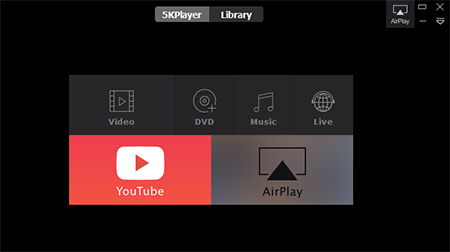
Method 2. Transcode MP4 Videos to Be More Compatible
The fact is your media player can’t play all types of MP4 files. However, with a video converter like MacX Video Converter Pro, you can convert an MP4 video to any format compatible with any media player. No need to download MP4 codec pack, this video converter contains all MP4 codecs.

Step 1. Free download MacX Video Converter Pro, install and launch it.
Step 2. Click on "+Video" button to import an MP4 video.
Step 3. Once the "Output Profile" window pops up, choose "to MP4 (H264)", "to MP4 (MPEG-4)", or any other format your player supports.
Step 4. Tap the "Browse" button to select the destination folder to save the converted MP4 file.
Step 5. Hit "RUN" button to begin converting the MP4 file with the best MP4 codec.
Built in 370+ audio/video codecs, it can convert any SD/HD/4KUHD videos in formats of MKV, MTS, AVCHD, MOD, FLV, etc to MP4, MOV, AVI, MP3, etc for playback on Mac and Windows and download videos to format playable on TVs, iPhone, iPad, Android, etc with high quality and fast speed.
Part 3. Frequently Asked Questions
1. What is the codec for MP4?
The codec for an MP4 video is software or hardware that can compress and decompress an MP4 video. In brief, an MP4 codec is an encoder or decoder to help encode or decode an MP4 video.
2. Which is the best MP4 codec?
So far, the best MP4 codec is H.264 or MPEG-4. Therefore, make sure the codec pack contains H264 or MPEG-4 if you need to play MP4 files. Also, HEVC is becoming more and more popular.
3. How do I find my MP4 codec?
Step 1. Go to "Start" on your Windows 11/10 and type "Windows Media Player" in the search field > hit "Enter" key.
Step 2. Press "Alt+H" shortcut keys to enable WMP's Help Section > choose "About Windows Media Player".
Step 3. Tap "Technical Support Information" on the pop-up new window > "select your Web Browser". This option shows you all the information about the audio and video codecs of your system will display.
4. How do I get an MP4 codec?
There are various websites providing MP4 codec packs, and the popular ones are Media Player Codec Pack, K-Lite Codec Pack, and Windows 10 Codec Pack. Take K-Lite Codec Pack as an example, simply follow the below steps to get an MP4 codec.
Step 1. Go to the website of K-Lite Codec Pack.
Step 2. Click the Download button to download and install the codec pack on your computer.








