Part 1. Export and Upload iMovie Video to Instagram on iPhone iPad
To share iMovie video to Instagram Stories/Ads/IGTV on iPhone iPad, you need to save the video in the Photos library, then upload the video to Instagram. Here's how to do it.
- In iMovie, tap the project you want to upload, tap the Share button. Change the video resolution by tapping the Options button under the movie title. 1080p is recommended for Instagram. Lower resolution means faster uploading speed.
- Tap Save Video button and save the video in the Photos app on your iPhone or iPad.
- Open Instagram app on your iPhone or iPad, log in with your account, then post the iMovie video to Instagram.
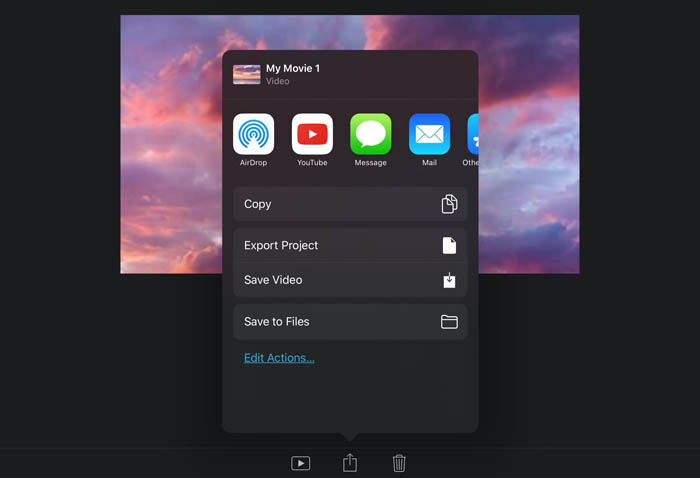
Part 2. Export and Post Imovie Video to Instagram on Mac
It's also quite easy to export iMovie video and upload it to Instagram Stories/Ads/IGTV on macOS. Use steps below to do the task.
- On the project in iMovie, click the Share button.
- Click YouTube & Facebook. Video format, resolution, file size, or aspect ratio supported by YouTube or Facebook are always accepted by Instagram.
- Save the video file to your Mac computer.
- Open Instagram and log in with your account, upload the video exported from iMovie to Instagram.
For your reference
You'd better know Instagram video upload requirements. Make sure your video length, video size, and other video or audio parameters work well with Instagram.
- Video format: H.264 Codec, MP4
- Audio format: AAC
- Video bitrate: max 3 500 kbps bitrate
- Video frame rate: 30 fps (frames per second)
- Video size: max 15MB
- Video length: max 60 seconds
- Video resolution: max 1080p
Part 3. What If Your iMovie Video Doesn't Fit Instagram
It's possible that your iMovie video doesn't work well with Instagram, for example, file size is too large, video is too long, or video format is not compatible with Instagram, to name a few. When one or more issues happen, you need a video converter tool like MacX Video Converter Pro to help you do one of the following things.
- Convert videos to Instagram video audio formats: MP4 H.264 with AAC audio.
- Compress iMovie videos from GB to less than 15MB for Instagram upload.
- Cut or trim videos to shorter than 60 seconds for Instagram.
- Change video bit rate, frame rate, resolution, and aspect ratio to meet Instagram needs.
[Upload iMovie Videos to Instagram] People Also Ask
Can you upload an iMovie to Instagram
iMovie doesn't support directly uploading video projects to Instagram. iMovie allows users directly publish a movie project to YouTube, Facebook, Vimeo, and Email. To post iMovie videos to Instagram, you need to export your video project from iMovie, than share it to Instagram on your device.
How do you upload high quality videos to Instagram from iMovie
No, you can't upload high quality videos to Instagram from iMovie without losing quality. Video resolution Instagram supports ranges from 1080 x 608 pixels (landscape) to 1080 x 1350 pixels (portrait). You can't upload videos that exceed 1080p. Instagram will automatically compress the video during the upload process.






