My friends and I planned a trip by train this week. I want to put DVD on iPad for playback on the move. Then I simply insert DVD on my laptop (Windows 7 OS) and launch iTunes, thinking it was only a matter of clicks, but I failed to copy the DVD movies to iTunes. Are there any steps that I have missed to successfully play DVD on iPad? Is it true that I need a DVD backup tool?
There are still quite a few people feeling puzzled about how to play DVD movies/videos/TV shows on iPad and some of them even believe they can directly backup DVD contents to iPad without any conversion steps. In fact, iPad only supports playing back videos encoded with either MPEG-4, H.264, HEVC codecs. In other words, if you want to watch DVD on iPad, you need encode DVD to iPad supported video formats like MP4, MOV and M4V. In this article, you will learn how to rip DVD and transfer its movie content to iPad for free enjoyment.

Table of Content
Part 1: Rip DVD to iPad Supported Video Formats (MP4/MOV/M4V) at First!
As everyone knows, ripping DVD movie to iPad compatible formats is the simplest way to watch movie content on iPad since there is no available DVD player for iPad. Here, you can take advantage of MacX DVD Ripper Pro to effortlessly convert DVD to MP4/MOV/M4V that is supported by iPad or rely on its preset profiles available to directly rip DVD to iPad Pro, iPad Mini 4, iPad Air 2 with top quality in blazing fast speed.
Furthermore, this best DVD ripper for iPad is able to copy & rip any copy-protected DVD movie by removing all sorts of DVD copy protections like DVD CSS, region code, RCE, Sony ArccOS, UOPs, Disney X-project protection, etc. And, it is the first DVD ripper to support the latest standard DVDs or non-standard DVDs (AV, workout, etc.) and 99-title DVDs.
Four Simple Steps to Convert DVD to iPad Mini/Pro/Air
Before the conversion, you should download this DVD to iPad converter on your Mac computer (macOS High Sierra); you'd better download Windows version (Win 10 supported) if needed. Then follow the below steps.
Step 1: Fire up this full-featured DVD ripper and click "DVD Disc" button to import the DVD files after you insert DVD. Of course, you can also load DVD folder by clicking "DVD Folder" button.
Step 2: Choose the output video format for your DVD content. To play DVD on iPad, you can choose "to iPad" in the Output Profile dialog box. In addition, this software also can help users to rip DVD to MP4, MOV, AVI, FLV, MKV, AAC, MP3, AC3 and more video/audio formats.
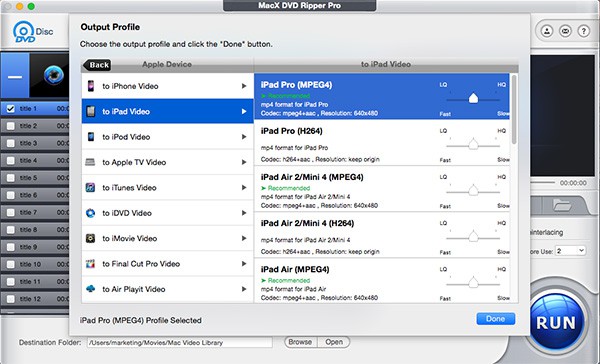
Step 3: Click the "Browse" button to specify an output folder on your computer to save the output files.
Step 4: Tap "RUN" button to start to rip DVD to iPad Pro/Air 2/Mini 4.
To Know More about iPad
iPad Supported Video Formats
- H.264 video up to 1080p, 60 frames per second, High Profile level 4.2 with AAC-LC audio up to 160 Kbps, 48kHz, stereo audio in .m4v, .mp4, and .mov file formats;
- MPEG-4 video up to 2.5 Mbps, 640 by 480 pixels, 30 frames per second, Simple Profile with AAC-LC audio up to 160 Kbps per channel, 48kHz, stereo audio in .m4v, .mp4, and .mov file formats;
- Motion JPEG (M-JPEG) up to 35 Mbps, 1280 by 720 pixels, 30 frames per second, audio in raw, PCM stereo audio in .avi file format.
iPad Supported Audio Formats
- HE-AAC (V1), AAC (16 to 320 Kbps), Protected AAC (MP4 from iTunes Store), MP3 (16 to 320 Kbps), MP3 VBR, Audible (formats 2, 3, and 4), Apple Lossless, AIFF, WAV
Part 2: Transfer the Converted DVD to iPad
After the iPad DVD conversion, you need to import DVD movie to iPad Air/Mini/Pro for further playback. Certainly, some people will choose iTunes to transfer video from computer to iPad. But, sometimes, they will come across various problems withiTunes, for example, iTunes runs slowly, iTunes is complicated to operate, etc.
To avoid of those inconvenience iTunes brings, actually, users can turn to a top-most iPad transfer – MacX MediaTrans. Serving as a functional iPad video transfer, MacX MediaTrans enables users to freely transfer the DVD movie from Mac to iPad for playback with ease. Besides, it is also able to transfer video, TV shows, ringtones, ebooks and more from Mac to iPhone iPad or vice versa. Next, take a look at how to finish the video to iPad transferring steps in order to play DVD on iPad.
Step 1: Free download MacX MediaTrans (Mac version or Windows version) and launch it. Then connect your iPad to computer with a USB cable.
Step 2: Click the "Video" icon on the main interface and continue to hit "Add Video" button on the top of the panel to select the converted DVD contents you want to add to iPad.
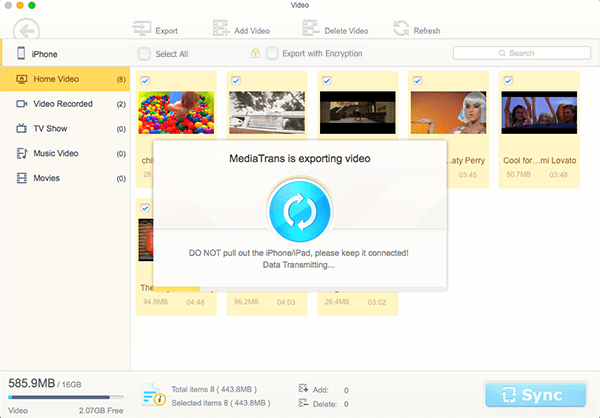
Step 3: Press "Sync" button on the lower right corner. Then video will be transferred from computer to iPad immediately. Later, you can feel free to play DVD on iPad without iPad DVD player.
For your reference: The software developer only advocates ripping DVDs for personal use and suggests referring to the DVD copyright laws in your countries before doing so.








