Q: My app is iMovie 08 version. However, once I drop the AVCHD (m2ts) files on my MacBook, I really don't know how to import AVCHD to iMovie Mac. It seems like it doesn't recognize the files.
A: It is true that iMovie 08 does not support AVCHD, in which case you should use AVCHD editing software to convert it to another formats, such as .mp4 or .mov.
Q: I own a Sony HDR-CX 110 which outputs AVCHD videos with a .mts extension. I use iMovie 11 to edit, but Macs don't recognize the .mts extension. Is there any way to convert .mts video files into iMovie without losing any quality when transferring?
A: It is true that MTS file is a part of the AVCHD video format made by various digital camcorders. Generally, iMovie supported video formats include MPEG4 (.mp4), QiuckTime Movie (.mov), MPEG-2, AVCHD, DV&HDV. Even though AVCHD belongs to the iMovie import formats, video also can't play normally on iMovie because of different codecs, resolution, etc. Hence, you also need convert .mts files to iMovie compatible video format.

Compress & Convert AVCHD to iMovie by AVCHD Converter Compressor Mac
For fluently converting AVCHD video to iMovie for the Mac and iOS, an efficient AVCHD to iMovie converter becomes the key. MacX Video Converter Pro, a professional video converter program, is designed especially for Mac users for AVCHD to MP4 MOV iMovie conversion. Built in 320+ video and 50+ audio codecs, it is capable of converting any video to over 180 video formats and 14 popular audio formats on Mac OS X (macOS Big Sur included).
That is, this AVCHD HD video converter can help you convert any .avchd, .mts or .m2ts videos from Sony, Panasonic, Canon, etc camcorders to a number of video formats like MOV, MKV, MP4. Besides, it is able to import AVI to iMovie, put WMV to iMovie, as well as import AVCHD videos to iMovie on Mac directly due to 350+ preset profiles for Apple devices. Of course, in the conversion process, you can freely adjust the video parameters like codecs, resolution, frame rate and more so as to obtain high definition video or keep the original quality.
AVCHD, the abbreviation of Advanced Video Coding High Definition, is a file-based format for the digital recording and playback of HD or 4K ultra video. At present it is widely used in high definition consumer camcorders or cameras, for example, Panasonic Lumix DMC, Panasonic HDC series, Canon XA20, Pana TZ7, Sony Alpha DSLR(SLT) Cameras, Sony HDR-PJ790 and etc.
iMovie, originally released in 1999 as a Mac OS 8 App, is a proprietary video editing software application sold by Apple Inc. for the Mac and iOS (iPhone, iPad, iPad Mini and iPod Touch). The latest version for Mac is iMovie 10.0 for Mac OS X Mavericks/Yosemite that is released on October 16, 2014. It claims to support AVCHD the same as iMovie 11 and has ability to import and edit native AVCHD in 1080i 50/60, 720p 24/25/30, 1080p 24/25/30, but iMovie does not support AVCHD 1080p 50/60 or 720p 60. In other words, you will fail to import AVCHD to iMovie 10/11/09/08/HD if the AVCHD footage recorded at 1080/60p, 1080/50p or 720/60p no matter from what kind of cameras or camcorders.
Technically, iMovie for iPad, iPhone, iPad and iPod only works with the video files recorded by the iOS devices in MP4, MOV or M4V format so that iMovie for iOS can't import AVCHD footages recorded with other cameras or camcorders. This is why you have to use AVCHD video editor for video conversion when facing HD videos from your Canon or Sony camcorders.
How to Convert and Import AVCHD to iMovie Mac
In order to successfully edit personal iMovie AVCHD videos, you should make sure that the HD video converter for Mac is well downloaded and installed on your Mac in advance. And if you are a Windows user, you'd better choose the Windows version of video converter.
Step 1: Launch the AVCHD editor and click "Add File" button to browse the AVCHD video you want to convert.
Step 2: Select "iMovie" in the output format area. This Mac video converter has configured many profiles for users to cater their conversion needs, such as AVI to MP4, VOB to MP4, MTS/M2TS to MOV, MKV to AVI, WMV to MOV etc.
Step 3: Click the "Browse" button to choose the location where you would like to save the converted file after the software completes the AVCHD to MP4 video conversion.
Step 4: Click "RUN" button to begin to convert AVCHD to iMovie Mac at fast speed.
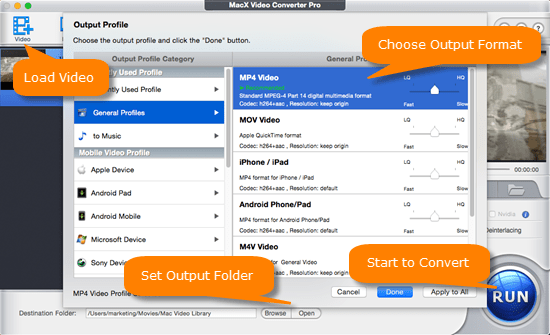
Warm note: In addition to iMovie supported video formats, this program also can easily deal with AVCHD to AVI, AVCHD to MKV and other similar conversion. More surprisingly, it also allows users to personalize videos by clipping favorite video segment, merging spate videos into a new one, cropping frame size, and adding subtitle or watermark. In some extent, it is called the best alternative to iMovie.








