I am trying to convert AVCHD footage to a different codec, preferably H.264. When I go to drag the footage in to MacX Free AVCHD Video Converter, the file bounces back and will not load in the application. How can I get the AVCHD footage to load in to the application? Are there restrictions on the format? Thanks so much!
It's unsurprising that shutterbugs have a lot of AVCHD footages saved in their computers while it's surprising if they can import the AVCHD recordings on all the devices or editing software they have since many AVCHD video files, whether you shot by Canon, Sony or Panasonic, are incompatible with iPhone, iPad, Samsung, HTC, iMovie, iTunes, YouTube, etc. As a result, to convert AVCHD to H264 or other friendly format is deemed as indispensible for unlimited playback, editing or sharing.
Best Free AVCHD Video Converter to Convert AVCHD to H.264
Fortunately, the wide availability of AVCHD video converter software makes your video conversion from AVCHD to H264, MP4, MOV, AVI, WMV, etc as easy as possible, even without having to pay anything. So you get a free AVCHD video converter ready in hand and load your AVCHD footage, wishing to freely convert it to make it more compatible.
But things will not go smooth even in the early AVCHD loading stage like the scenario mentioned above. Well, take it easy, the following tutorial will explain the detailed reason for the AVCHD loading error and lead you to a successful AVCHD video conversion on Mac OS using the cutting-edge MacX Video Converter Pro.
Reasons of Inability to Load AVCHD File before Conversion
Generally, an excellent video converter for Mac and Windows can load a multimedia file rather than a folder. So if you've saved an MTS, M2TS or other files on your Mac, you can directly drag or load them onto your video converter software (if it supports converting MTS, M2TS, etc). But when it comes to an AVCHD file, loading error will occur, because AVCHD file is actually a folder which may look like a multimedia file on your Mac OS. Below are the screenshots of AVCHD file saved on Mac and Windows:
As a result, if you directly drag AVCHD file in Mac OS, it will bounce back and not load in the program, even if you load the AVCHD file by click "Add File" button on the top left of the windows.
So to load AVCHD file and convert AVCHD MTS to H264, MP4, MOV, AVI, FLV, WMV, etc successfully, you'll have to do as follows to add the MTS file and finish the AVCHD video conversion.
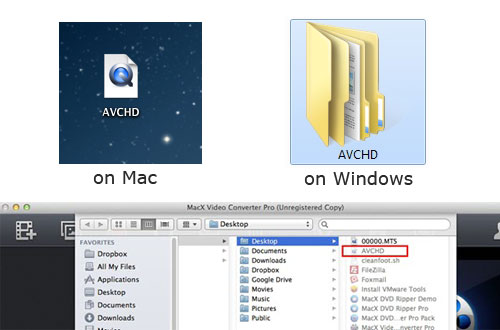
How to Free Convert AVCHD to H.264 MP4 on Mac Computer
Step 1. Get Ready for AVCHD MTS Folder
Right Click the AVCHD and select Show Package Contents.
Then Right Click BDMV and Select Show Package Contents.
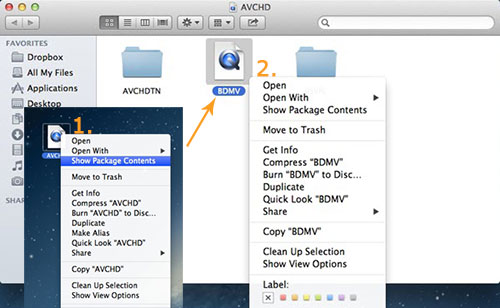
Step 2. Load AVCHD MTS Folder
Go to Folder STREAM and drag the inside MTS file to our program for converting. Then you can load AVCHD MTS video to your Mac with the AVCHD MTS video converter.
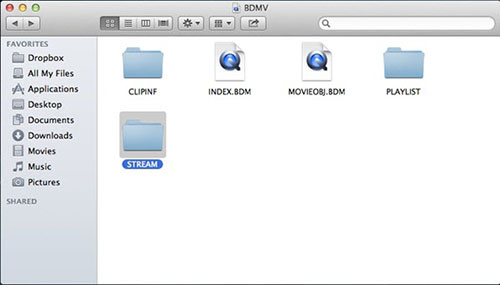
Step 3. Choose Output Format
Choose the output format from the pop-up window. You can convert AVCHD to H.264, AVCHD to MP4, AVCHD to MOV, AVCHD to WMV, AVCHD to AVI, and even transfer AVCHD to iPhone 7/6S/Plus, iPhone 6/Plus, iPad Air 2, iPad Pro/mini 4, Samsung Galaxy S8, and more with the best output quality.
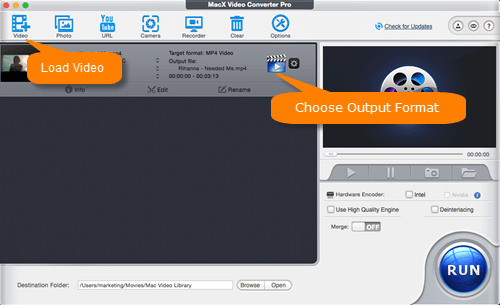
Step 4. Start Converting AVCHD to H.264
Click the "RUN" button at the lower right corner of the interface to begin converting AVCHD to H264 format on Mac OS X.
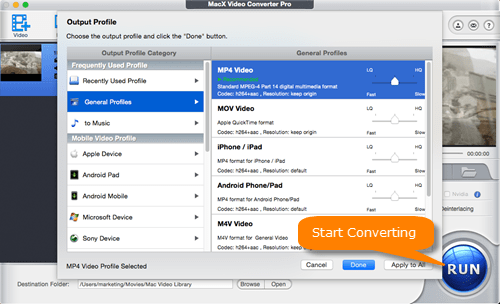
Besides enabling you to convert AVCHD to H264 on your Mac OS X, MacX Video Converter Pro also features excellent HD video converting performance even on Mavericks. It supports almost all HD videos as input and helps to convert them to a video with smaller size, like AVI to MP4, VOB to MP4, MKV to MP4, MTS to MOV, etc with 36X faster speed. It also performs as a well-know screen recorder, able to record screen video and convert recordings to any format or device with ease.








