Formatting Mac hard drive is straight forward, but if you are new to Mac, it can be confusing. We explain how to format internal/external hard drive on macOS for Mac and Windows.
1. Why to format hard drive on MacBook Air/Pro/iMac
There may be occasions when you need to format Mac hard drive. For example,
- you plan to backup DVDs to Mac hard drive or store other files and need to format an external hard drive for macOS to extend storage space.
- you are selling your Mac computer and formatting Mac startup disk drive to make it clean and new without any personal data and information on it.
- you want to quickly delete all these unwanted programs on your Mac hard drive and install other best free applications for macOS.
- you are running into macOS upgrade problems that can be solved by formatting startup disk drive on Mac.
- Reformat Mac hard drive for Windows PC as they use different file systems that won't be compatible with each other.
2. Things to do before formatting Mac hard drive
Many users followed instructions to format Mac hard drive but ended up deleting some important data that they couldn't get back any more. It's worth mentioning that formatting a hard drive on Mac will delete all current data stored on that drive. Thus, data backup is a must in case of data loss.
Tips: you have lots of Mac backup software to choose from, among which Time Machine, iCloud, and MacX MediaTrans are the best bets. I recommend using MacX MediaTrans, a lesser-known but efficient Mac file transfer and backup tool. It helps mount iPad iPhone as a flash drive and backup your Mac data including music, videos, movies, TV shows, photos, apps, documents and more in a simple click. If you've made a backup, let's start formatting Mac hard drive.
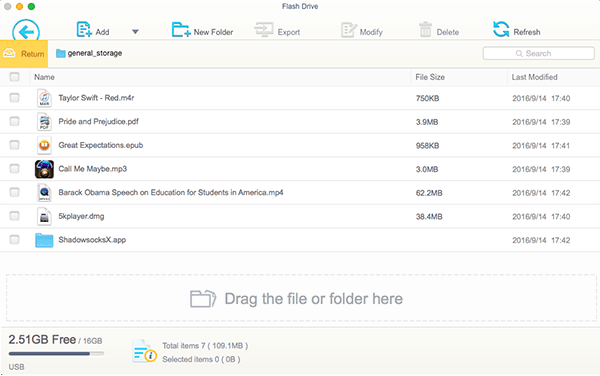
3. How to Format a Hard Drive on macOS (macOS Sierra or Earlier)
The built-in disk manager tool on Mac Disk Utility can be used to format Mac hard drive without any other third party tools. If you've all set, follow steps below to format internal startup disk and Mac external hard drive, HDD, etc. on MacBook Pro/Air, iMac using Disk Utility. We emphasize once again before we get started that formatting hard drive for Mac and Windows PC will delete all these data on the drive.
Step 1: If you want to format Mac external hard drive, connect the external hard drive you'd like to format to the computer. If you are going to format extra internal drive on Mac, you have to partition hard drive on Mac.
Step 2: Open Disk Utility by heading to Finder > Applications > Utilities and clicking on Disk Utility. You can add the Disk Utility to the Dock for quicker access.
Step 3: Select the external hard drive on the left-hand panel you want to format on Mac. You'll see the selected hard drive's info displayed.
Step 4: Click "Erase" button at the top of the Window, and a window will pop up informing you that the erasing will wipe out all the current data on the drive.
Step 5: On the Erase window, enter a name, select OS X Extended (Journaled) format, and choose GUID Partition Map on the Scheme filed.
Step 6: Click "Erase" tab to start erasing/formatting Mac hard drive. Now, you can use external drive on Mac to copy DVDs, movies, photos, videos etc.
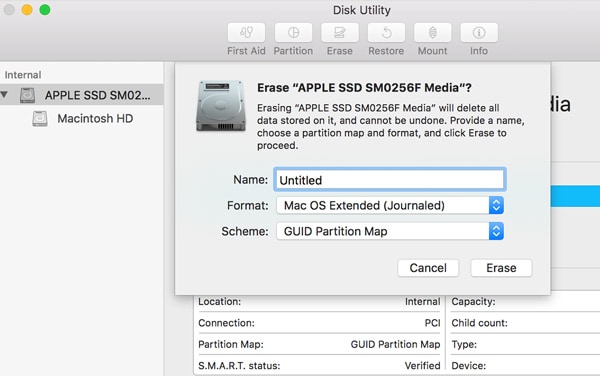
What to do if formatting Mac hard drive takes too long
Formatting WD external hard drive issues on Mac. I am having problem formatting a wd external hard drive to my mac. It's really slow.
Many users are experiencing slow hard drive formatting on Mac, try the possible solutions to slow Mac hard drive formatting process.
1. Try to format hard drive on Mac on quick format.
2. Check whether your hard drive is damaged or not.
3. Try to restart the computer and format Mac hard drive again. Note that the Mac hard drive formatting speed also depends on the hard drive size.
Best DVD Ripper for Mac to Fast Rip DVD to Hard Drive on Mac
MacX DVD Ripper Pro is able to rip any DVD, including damaged ones, unplayable DVDs, 99-title DVDs, protected DVDs, Japanese DVDs, workout DVDs and more, to Mac hard drive for backup and easier playback and management with ease and No.1 fast speed and original quality reserved.






