When you insert a DVD into the computer and get ready to enjoy a good movie, the DVD player unpleasantly stops reading the DVD and pops up a "Not Permitted" error messages. And the supposed-to-be leisure movie night is now turning into endless troubleshooting & online searching. So today we're going to talk about how to fix "Apple DVD player not permitted" error when playing a movie.
Table of Content
1. If DVD Player on Mac Not Permitted Certain DVDs
"When commercial DVD (NTSC) inserted into MacBook Pro DVD Player, 'Not Permitted' and "Supported Disk Not Available" error messages are displayed when I attempted to play the DVD. DVD plays normally when inserted in a different player."
"Some brand new DVDs just purchased will not play...it opens to the first screen, freezes on the title (there is no menu on the DVD) with the words 'PLAY' in the bottom right corner and when I press play or skip or anything, it reads 'Not Permitted'".
If the DVD player not permitted part of your DVDs, but worked well with others, there are two reasons.
First, the DVD protection is not supported:
- The most common protection is the region code. Commercial DVDs are protected with respective region codes based on different areas. If Apple's DVD player doesn't match the disc's regions, it will not permit the playback of the disc (Apple DVD player can change its region for 5 times only).
- DVD players are designed to cope with common protections. But older Macs can't read some newer schemes.
Second, the DVD type is not supported:
- Brand of DVD - DVDs from Memorex, NoName, and some other unreliable no-name brands are cheap but may cause problems.
- Type of DVD - many older DVD players won't play DVD+R media. You'd better have a newer DVD player.
- Burn speed - if users burn DVD themselves, you'd better slow down the speed to x2 or max x4, or the DVD player may not permit.
- Bad DVD - the DVD is scratched, damaged or corrupted in any way.
To fix "Apple DVD player not permitted" error due to protection or unsupported disc types, you can convert the DVD into video files for Mac. Considering the two disc characteristics (protection & special types), you can use MacX DVD Ripper Pro.
MacX DVD Ripper Pro - Digitize Protected and Unsupported DVDs
- Remove all of the DVD restrictions including region codes, RCE, CSS, Disney-X project, Sony ARccOS, UOPs, playlist obfuscation, bad setor, etc. and upgrade monthly to catch up with the latest schemes.
- Wide support for DVD+/-RW, NTSC/PAL, damaged/unreadable discs, poorly burned DVDs, 99-title discs, oversized DVD.
- Rip DVDs into MP4, MOV, MKV, HEVC, H.264, AVI, VOB or 1:1 copy DVD to ISO, MEPG2, etc. for permitted video on Mac DVD players, PC, iPhone, iPad, Samsung, HDTV, PS5, etc. Thus, play DVD on Mac no physical DVD drive needed.
Step 1. Run MacX DVD Ripper Pro and insert the disc into Mac disk drive. Ingore Mac DVD player and click the Disc button on the interface to load the DVD info. The program will detect the correct title automatically.
Step 2. Then a window as shown above will pop up asking you to select an output format. To play the output video file on Mac, you can convert DVD to MOV by General Profiles > MOV Video > Done. You can also select other formats like MKV, MP4, HEVC, AVI, iPhone, iPad, Huawei, etc. as you need.
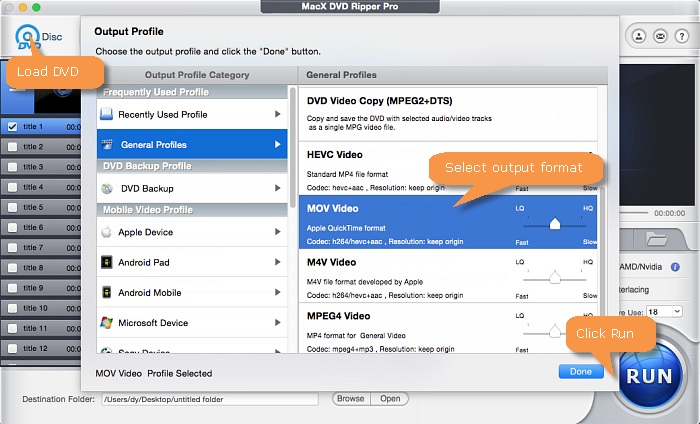
Step 3. Back to the main interface, enable the Safe Mode box on the right lower part. This feature will let you get rid of any ripping errors when converting a "hard" DVD. Then click Run and after minutes, you can play the DVD without DVD player not permitted error on Mac.
2. If Apple DVD Player Not Permitted Any DVDs
"Recently my DVD Player is not working properly because, although it opens normally with a DVD I've inserted, I can't get it to play. When I click on the operations, to PLAY, it keeps giving a message 'NOT PERMITTED'."
"My MacBook Pro will not let me play a DVD. Every time I try to play the DVD it says it is not permitted?"
If Mac DVD player doesn't permit all the discs you inserted, there is a good chance that something goes awry with the settings, writable DVD type or your improper operation. To play DVD on Mac, try the solutions below:
Solution 1. First, click the Apple Menu and go to System Preferences. Click CDs & DVDs and navigate to the drop-down menu to the right of the words "When you insert a video DVD" and select "Open DVD Player".
Solution 2. Open the Finder > click Go in Finder's menu bar > Go to Folder. Type or copy paste "~/LIbrary/Preferences/com.apple.DVDPlayer.plist". Then delete the file "~/Library/Preferences/com.apple.DVDPlayer.plist" and reopen DVD player.
Solution 3. Change your writable DVD disc type if the content you wanna play is burned into DVD-RW disc. This solution is suitable for those who meet "Mac OS X DVD player not working on Big Sur/Catalina with not permitted error message" case.
Solution 4. Plug your external DVD drive into MBP or iMac when you start the computer or log in to your account. If you connect the drive after logging in, you will get the "Not Permitted" error message from your Catalina DVD player.

Solution 5. The free space on boot hard disk is very low (lower than 25GB). Manage and delete your data necessarily.
Solution 6. Try another DVD player for your Mac computer like VLC than Mac's built-in DVD player to solve Mac DVD player not permitted on regionless disc trouble.
Solution 7. Reset your Apple DVD player. To do so, open Activity Monitor > choose DVD Player > Click on Force quit button > then re-load your DVD disc to have a try. This is the last way to try.








