Posted by Bella Brown-
Contact Author
DVD Won't Play with "Supported Disc Not Available" Error
 Fix the problem caused by protected/bad discs: The solution most recommended by us [85%]
Fix the problem caused by protected/bad discs: The solution most recommended by us [85%]
When you insert a DVD into Mac's hard drive and get rid to enjoy a movie and relax, it's really irritating when iMac/MacBook Pro says "supported disc not available". Sometimes the DVD player suddenly says "supported disc not available" during the playback, the superdrive reminds the same message once users insert the DVD, and some other times Mac won't eject a DVD showing "supported disc not available"... Anyway, why does this problem occur and how to solve it?
Rebooting the Mac temporarily fixes the problem. But it comes and goes. That's not the real fix. This can be a result of a combination of factors: corrupted discs, bad drive, out of date firmware, or a factory defect. Below we will dig into the reasons and fixes.
Check how to play DVD on Mac >>
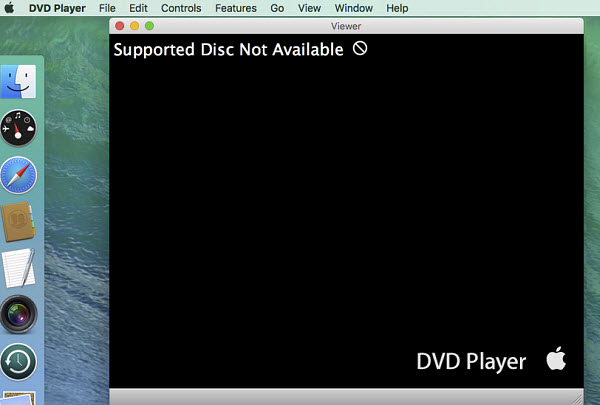
How to Fix DVD won't Play "Supported Disc Not Available"
Repair your permissions using the Disk Utility
A user on Apple Communities share a fix to DVD won't play "supported disc not available" errors. According to his answer, the problem occur because the disc permissions may be damaged. The "repair disk permissions" option has long been used for troubleshooting various Mac problems. To repair disk permissions using Disk Utility:
1. Press Command + Space to open Spotlight, find and double-click Disk Utility.
2. Select the volume in the left pane for which you want to repair permissions.
3. Click the First Aid tab and click on Verfiy Disk Permissions to detect any damage for repair.
4. Then click Repair Disk Permissions.
Attention:
Since macOS 10.11 El Capitan, Apple replaces the the option "repair disk permissions" in Disk Utility with the feature System Integrity Performance (SIP). So there is no way to repair permissions in later macOS versions. But you can still try the First Aid option in Disk Utility and run SIP to prevent crucial file permissions from being tampered with, anyway.
Check your Mac's disc drive
First of all, you need to rule out whether the problem lies on the disc or Mac. Play the DVD in your computer's optical drive or in a friend's DVD player to rule out a defective disc. "My macbook pro says 'supported disc not available' while the DVD plays on my cousin's Macbook Pro..." If so, let's try to fix the problem on Mac. Then it may be a bad driver that fails to communicate properly with the DVD, or a damaged disc drive that won't read a DVD at all. Check how to fix Mac DVD drive not working >>
To update drivers on Mac:
1. From the Apple menu, select Software Update....
- 2. Then you shold see the individual update choices in the popping-up window; if not, click Show Details.
- 3. Check the respective box for each driver or piece of software you wish to update.
- 4. Click Install in the bottom right corner of the window.
To fix a damaged disc drive: A bad drive may also the cause for supported disc not available mac won't eject issues. Unfortunately, there is no good way to fix it yourself. If your Mac superdrive won't play all DVDs you insert, you're suggested to send it back to Apple or buy a new one.
Fix DVD won't play "supported disc not available" error:  You need to remove the DVD protections/repair damaged discs.Easier & fast Solution
You need to remove the DVD protections/repair damaged discs.Easier & fast Solution
Another major cause for the problem, just as the problem suggests, is that the DVD is not supported by Apple DVD player. For example, a user reported that "My Macbook Pro says supported disc not available and will not play a Disney DVD (Howl's Moving Castle)." If the disc is in a diffferent region other than the Mac's hard drive, or if the DVD is protected with the latest encryptions that the DVD player fail to support, you may get the supported disc not available on Mac. Meanwhile, if the disc is corrupted, burned poorly by the users, or formatted in DVD+R (burn a DVD as -R disc at 4x speed instead of +R, or some old players will have trouble to deal with), the DVD player may also fail to play.
But how to play those DVDs on Mac without "supported disc not available" mac won't eject/play error? Buy a new one? No, you can solve all the problems with MacX DVD Ripper Pro, a program that will remove DVD copy protections, convert scratched/damaged DVDs.
MacX DVD Ripper Pro - Remove Regions/Protection and Digitize Unsupported DVDs
- Remove the almost all of the DVD restrictions including region code (1-6), RCE, CSS, Disney-X project, Sony ARccOS, UOPs, NTSC/PAL format limits, etc.
- Monthly upgrade to fix damaged/unreadable DVDs, support the latest DVD releases, 99-title discs, etc.
- Make 1:1 DVD backup and convert DVDs into MP4, MOV, MKV, HEVC, H.264, AVI, WMV, ISO, MEPG, etc. for error-free playback on Mac DVD players, computers, mobiles, TVs, any other devices.
 Download MacX DVD Ripper Pro macOS version
Download MacX DVD Ripper Pro macOS version to remove copy protections on Mac
to remove copy protections on Mac
 Download MacX DVD Ripper Pro Windows version
Download MacX DVD Ripper Pro Windows version to remove copy protections on PC
to remove copy protections on PC

Step 1. Run MacX DVD Ripper Pro and insert the DVD into Mac. You don't need to play it via Mac's DVD player or other program. The program will detect the inserted disc automatically.
Step 2. Click the DVD button to import the DVD > select DVD Backup from the popping up window and choose ISO. ISO option allows you to copy and rip DVD to Mac in original quality. But you can also select other formats like MKV, MP4, HEVC, MOV, AVI, iPhone, iPad, Huawei, etc. as you need.
Step 3. After that, enable the Safe Mode box on the right lower part of the interface. This option will keep the whole ripping stable even when dealing with the most strictly-protected DVDs. Then click Run. The software will remove the regions/protections and converted corrupted discs into digital files for Mac.




