macOS Ventura is one of the best systems for Mac. However, some tools fail to keep pace with Mac, including DVD rippers. What is the best DVD ripper for macOS 13 Ventura that is fully optimized for the new update? Here top macOS DVD ripper software is shared, with a rundown of all the highlights and guidance.
1. MacX DVD Ripper Pro - Full-Featured DVD Ripper for Mac
MacX DVD Ripper Pro, the best choice to rip both homemade and encrypted DVDs on Mac, does what common free DVD rippers can (and can't) do. The most stunning features include:
- Rip DVDs protected by Region Code (1-6), Disney DRM, Sony ARccOS encryption, RCE, CSS, etc. It is continuously updated to support users to decrypt and copy the latest DVDs. No third-party helper required.
- Rip DVD to MP4, MP3, MOV, iPhone, iPad, Android, Apple TV etc. with 420+ preset profiles.
- 1:1 copy DVD to ISO image, MPG, and MKV with ZERO quality loss.
- Rip DVDS with No.1 fast speed - up to 320 FPS, thanks to GPU acceleration, multi-core CPU utility.
- Support various types of DVDs, including unplayable damaged DVDs, TV series DVDs, 99-title DVDs, Japanese DVDs, workout/fitness DVDs, DVDs in non-UDF ISO 9660 file format that cannot be handled by other free DVD rippers for Mac.
How to Rip DVD to macOS Ventura with High Quality Speedily
The DVD ripping software has well-organized interface and lets users even starters copy DVD on macOS with ease. The process will be smooth without freezing or stuttering. Go ahead. Download the best DVD ripper free here before you convert DVD on MacBook Pro/Air/iMac etc.
Step 1.Run the DVD ripper on macOS Ventura, click "Load DVD" icon on the top left to load DVD.
Step 2. From the popping-up Output Profile window, choose an output profile. You can rip DVD to MP4, AVI, MOV, MKV, WMV etc. on Mac, convert DVD to iPhone, iPad, Samsung etc. mobile devices, and more.
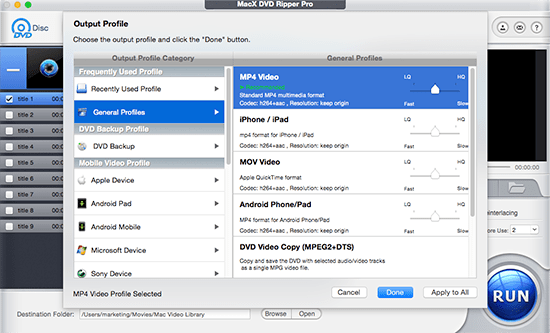
Four DVD Backup modes are available: The Main Title Content Copy allows to rip the main title of the movie on DVD, the correct title will be auto selected by the DVD converter for macOS Ventura. Full Title Copy rips the whole DVD info, Clone DVD to ISO Image is good for later burning DVD to DVD, and Backup full title to MKV.
Step 3. Click "RUN" button to start free rip DVD on Macs.
Tips:
- The "Safe Mode" can help the Mac DVD ripper bypass and rip copy-protected DVDs from Disney, Paramount successfully.
- The "CPU Core Use" will speed up DVD ripping. Up to 8 core is supported.
- Main Title Content Copy is the fastest DVD copy mode, which rips the main content from the DVD to MPG on Mac.
- The feature-rich DVD ripping software can compress DVD, trim DVD movie, crop, add subtitles and do other movie on DVD basic editing job.
- We don't encourage you to copy protected DVDs you don't own for illegal use or commercial activity.
2. Handbrake - Open-Source DVD Ripper for Mac
As free open-source DVD ripping software for Mac, Handbrake does a good job to rip a DVD on Mac, as long as the disc doesn't contain DRM. Most of the time, the output video quality is OK. Sometimes, this free Mac DVD ripper stutters and gives audio video not syncing problem. To rip a DVD with protection on Mac, you need to install the third-party libdvdcss to help Handbrake ignore the CSS protections.
It is a bit complicated for beginners to learn how to use the free DVD ripper, detailed guide is shared below.
How to use Handbrake to rip DVD on mac for free
- Free download DVD ripper for macOS Ventura and run it. If the DVD is protected, download libdvdcss for Handbrake.
- Select a source DVD disc by click "Source" button. It may take a while for it to load a DVD.
- Click "Title" and choose a DVD title chapter from the dropping-up submenu to rip.
- Choose Destination to save output DVD free copy.
- Choose preset outputs on the right. The "Normal" and "High Profile" is good for output movie playback on media players, editing etc.
- Choose video codec, encoder, frame rate, DVD ripping quality, etc.
- Click "Start" to rip DVD with Handbrake. If you have two or more titles to rip, hit "Add to Queue" icon.
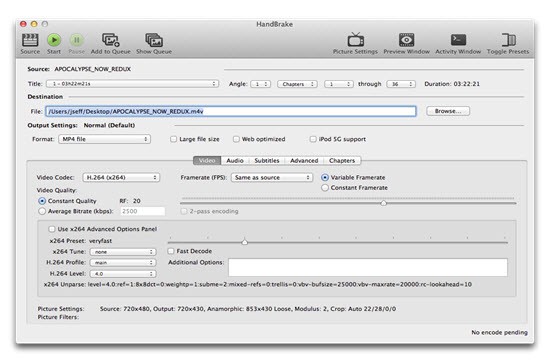
Common Problems with Handbrake
Q: Unable to rip newly purchased DVD on Ventura with Handbrake. I've been having issues ripping some new DVD releases that I bought as the end result would make scratching high frequency sounds like the disk is severely scratched even though it's not. I want to transfer the DVD to tablet so I can watch it on the go.
A: Handbrake is a good open source DVD ripper for macOS Ventura or earlier, but it has its limits. Handbrake fails to copy newly released DVDs that comes with protection schemes. As I mentioned above, Handbrake will give error message like no valid source found, DVD not loading at the beginning, Handbrake showing 99 titles. And sometimes, it seems that Handbrake can copy the DVD to macOS Ventura/Big Sur but it turns out to be a small unplayable clip with only a few KB. There's little you can do except to another DVD ripper to rip protected DVDs.
Q: I always used Handbrake but it seems to not work so well anymore. It keeps making choppy video on output which it never used to do.
A: There're two main reasons why Handbrake outputs choppy video/scrambled or broken up video when copying DVD to Mac, the first is that the DVD is encrypted, the other is that the Handbrake settings are not appropriate. If you are not sure how to do the settings, just keep it as original in Handbrake.
3. Cisdem Video Converter - Light & Fast Mac DVD Ripper
Don't be fooled by its name. Though its official name is video converter, it still sports with DVD ripping feature to rip DVDs to MP4 MOV MKV digital format on mac, as well as 1:1 copy DVD with original quality. Meanwhile, this top DVD ripper for macOS Sierra enhances its DVD ripping competitiveness with 30X faster speed, boosted by advanced accelerating technology and world-leading disc decryption technique.
DVDs top out at 480p; meaning the picture quality pales in comparison to a 1080p Blu-ray disc. Cisdem knows that and thoughtfully prepares the DVD upscaling feature for you to convert and upscale DVD quality to 1080p HD or even 4K Ultra HD. Certainly, this would come at the price of larger output size. Give it a shot if large file size is okay to you.
How to rip and digitize DVDs on Mac using Cisdem?
- Download and install the newest version of this Mac DVD ripper on your macOS Sierra or Ventura.
- Insert the DVD that you want to rip, simply drag and drop the whole DVD icon to this toolkit. Then, wait a while for loading the DVD contents.
- If the inserted DVD has subtitles in multiple languages or multiple audio tracks, click the corresponding boxes to choose the preferred ones.
- Tap the drop-down icon of "Convert all tasks to" button to open the format list, tap on "General Video" or "4K Video" on the left pane, and then choose the audio format you want in this part.
- Click on Convert icon on the bottom right corner to begin ripping DVD content on macOS Sierra or Ventura.
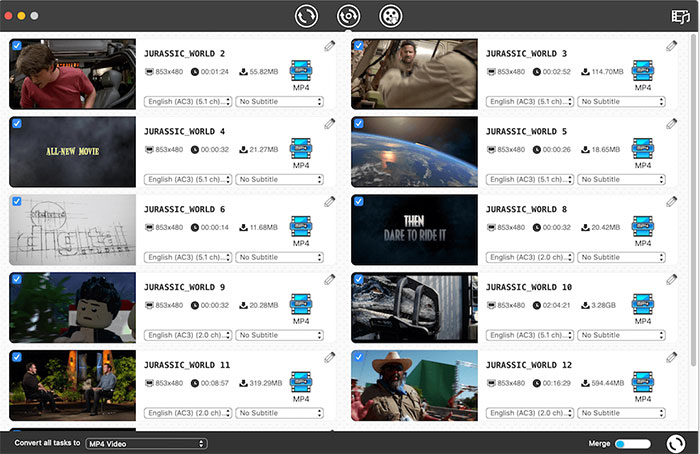
Notice: We only list best DVD rippers that work on Mac. You need to know that the legality of ripping DVDs with DRM will vary based on your country of residenceto copy and we do not encourage any illegal reproduction or distribution of copyrighted content. Please abide by the local DVD copyright law before you rip DVDs with the above rippers.








