Ever wanted to enjoy full-length movies on your iPhone without an internet connection?
If you're a fan of watching movies for personal use, you can easily download your favorites directly to your iPhone. This way, you can savor cinematic experiences on the go, whether you're commuting, waiting in an airport lounge, or relaxing in a cozy cottage. Now, let's check how to download full-length movies to iPhone for free.
>> Check Our List of Best 25+ Movie Downloader Apps Updated in 2025.
Table of Contents
Method 1. Free Download Movies to iPhone Using MacX Video Converter Pro
Downloading movies to iPhone iPad, you can't make it happen without a third party video downloader. Needless to look around, the cutting-edge MacX Video Converter Pro (the advanced edition for MacX YouTube Downloader) fits the bill to help download free movies to iPhone from YouTube, videopremium, ustream.tv, streamcloud, Bilibili, pandora.tv, metacafe, etc. 1000+ sites to iPhone.
Better still, you can directly download movies, shows (like squid game seasons) to iPhone, iPad with 420+ preset profiles, as well as digital formats like MP4, MOV, M4V, H.264, H265, etc. The movie downloading speed is accelerated up to 16x faster than before, thanks to GPU hardware accel. tech, no youtube-dl slow download, download button disappear issue caused by bandwidth throttle. It can screen record movies, gameplays, YouTube videos for legal personal viewing.
How to Free Download Movies to iPhone Using MacX Video Converter Pro?
Step 1. Free Download MacX Video Converter Pro and open it.
First free download iPhone movie downloader for Mac or Windows version. Launch the program on your desktop, and click "Download" icon on the main interface of MacX Video Converter Pro, the built-in video Downloader window will pop up automatically as follows. Then continue to download movies to iPhone from YouTube.
Step 2. Analyze your favorite movie's URL.
Navigate to your target movie download site to copy the URL. Back the program, click on "Paste & Analyze" button to detect the detailed movie information.

Step 3. Choose output format.
The movie info will be loaded in seconds, with video resolution, format, size displayed. You're suggested to choose MP4, 1920 x 1080, or 1280 x 720 for watching on iPhone with the highest quality.
Step 4. Start downloading movies to iPhone right now!
Tap "Download Now" button on the lower right corner. The MP4 movies downloading process will be achieved in blazing fast speed, but it depends more on your Internet connection and movie length.
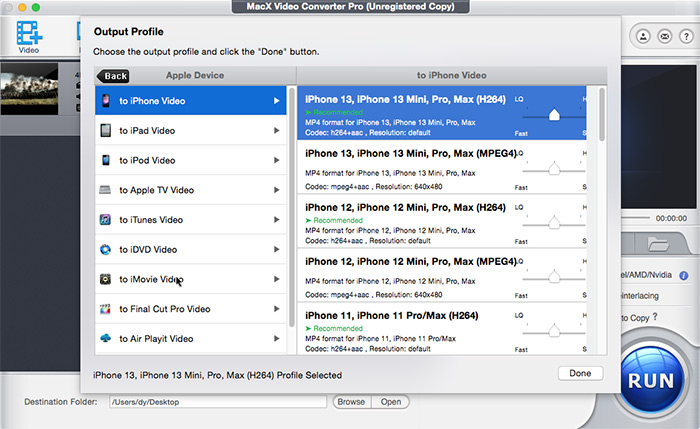
Step 5 (Optional): Convert downloaded MP4 movies to iPhone if needed. There is the possibility that the downloaded MP4 movies fail to play on iPhone, you're recommended to go one step further - convert the MP4 movie to iPhone MP4 with MacX Video Converter Pro.
It's quite easy, just back to the main interface and click "Video" icon, then click "Video" on the top panel to load your movie. Choose "iPhone MP4" as the output format from the buttom column. After you've done, tap "RUN" button, you will get a 100% compatible MP4 movie on iPhone in a few minutes. With the support of hardware acceleration, the video processing would be 5 times faster than others.
Method 2. Free Download Movies to iPhone via Movie Apps (No Computer)
A slew of free iOS movie apps are out there to let you free watch HD full movie online. See the top free movie apps for iPhone like IMDb, RedBox, Movies Everywhere, etc. But when it comes to use free movie apps to download full movies to iPhone without computer for offline viewing, those mentioned iPhone free movie apps are seemingly eclipsed right away. What movie download apps for iPhone can save free movies to iPhone with totally free? Here let me introduce top three apps to you.
1. Free Download Movies to iPhone with Google Play Movies & TV App
Google Play Movies & TV app has the power to download free movies (MP4 1080p, 4K) to iPhone for offline enjoyment without a computer. One thing needed to be noted is that not all the features and movie resources are accessible to all countries. Different regions and areas might have different film resources and charge plans. Well, after you select the desired free movie, follow the below steps to download full movies to iPhone:
Steps to download movies to iPhone from Google Play Movies & TV app
Step 1. Connect your iPhone to Wi-Fi. Make sure it strong and stable (at least 5Mbps for 1080p film and 25Mbps for 4K) to ensure fast and stable free movie downloads on iPhone. If you want to download via cellular data, tap Settings > Network > choose Download on any network on your iPhone.
Step 2. Launch Google Play Movies & TV app on your iPhone. If you have no app on your iPhone, go to Google Play App Store and get the movie app for iPhone.
Step 3. Tap Library and tap Downloaded Only to find downloadable movie. You will find a list of movies available for downloading on iPhone.
Step 4. Tap the Download button to free download movies on iPhone for offline watching on airplane via Wi-Fi (no computer).
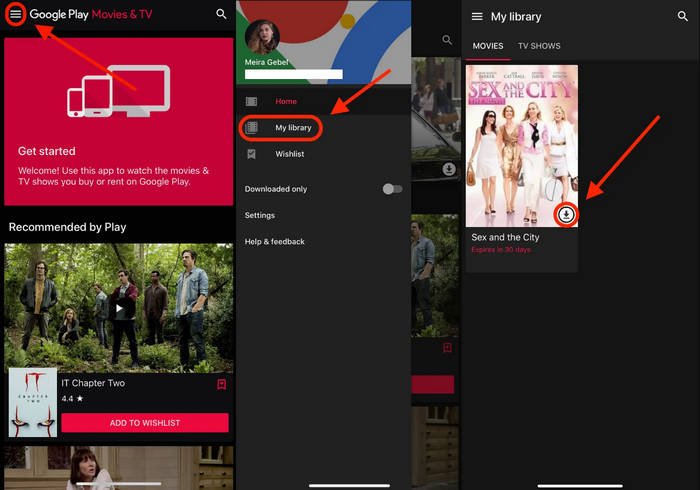
2. Download Movies to iPhone Using Apple TV App
Apple TV offers a treasure trove of free movies, especially if you're an Apple TV+ subscriber. This streaming service provides a curated selection of original films, documentaries, and TV shows, many of which are available to watch for free. One of the best features of Apple TV is the ability to download movies for offline viewing. Perfect for long flights, road trips, or simply when you want to watch a movie without relying on Wi-Fi.
How to Access and Download Free Movies:
- Locate the app on your iPhone's home screen and tap to open it.
- Use the search bar to find free movies. You can search by title, genre, or actor.
- Once you've found a movie you'd like to watch, tap on it to open its details page.
- If the movie is available for free, you'll see a "Play" button. To download the movie for offline viewing, look for a download button (usually a downward-facing arrow). Tap it to start the download.
Remember: The availability of free movies and the download feature may vary depending on your region and Apple TV+ subscription status.
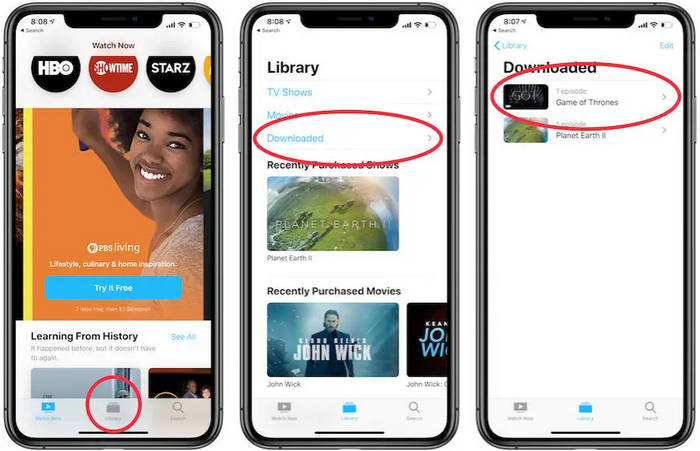
3. How to Download Movies on iPhone from iTunes Store
The iTunes Store is a vast digital marketplace where you can rent, purchase and download a wide array of movies. While most content requires payment, keep an eye out for special offers, free movie rentals, and discounted prices. Once you've purchased or rented a movie from the iTunes Store, it's yours to keep. You can download it to your iPhone and watch it offline, perfect for those moments when you're without an internet connection.
How to Download a Movie on iTunes After Rent or Payment:
- Locate the app on your iPhone's home screen and tap to open it.
- Use the search bar to find the movie you want. You can search by title, director, or actor.
- Once you've found the movie, tap on it to view its details, including rental and purchase options.
- Choose your preferred option and follow the on-screen instructions to complete the transaction.
- After the purchase or rental is complete, the movie will automatically download to your iPhone. You can find it in your Purchased Movies section.
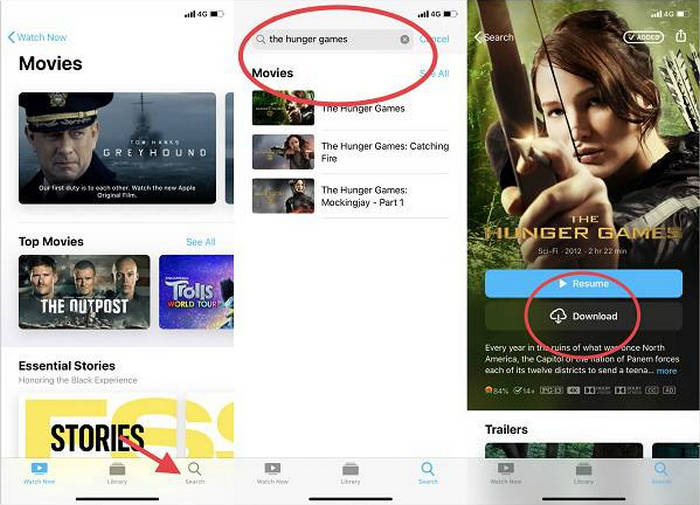
4. How to Download Movies on iPhone from Movies Anywhere
Movies anywhere is a convenient service that lets you centralize your movie collection from various digital stores. By linking your iTunes, Google Play, and other compatible accounts, you can access your purchased movies in one place. One of the best features of movies anywhere is the ability to download movies for offline viewing. This means you can enjoy your favorite films on your iPhone, even when you're not connected to the internet.
How to Download Movies to iPhone from Movies Anywhere:
- Locate the app on your iPhone's home screen and tap to open it.
- Use the search bar to find the movie you want. You can search by title, director, or actor.
- Once you've found the movie, tap on it to view its details, including rental and purchase options.
- Choose your preferred option and follow the on-screen instructions to complete the transaction.
- After the purchase or rental is complete, the movie will automatically download to your iPhone. You can find it in your Purchased Movies section.
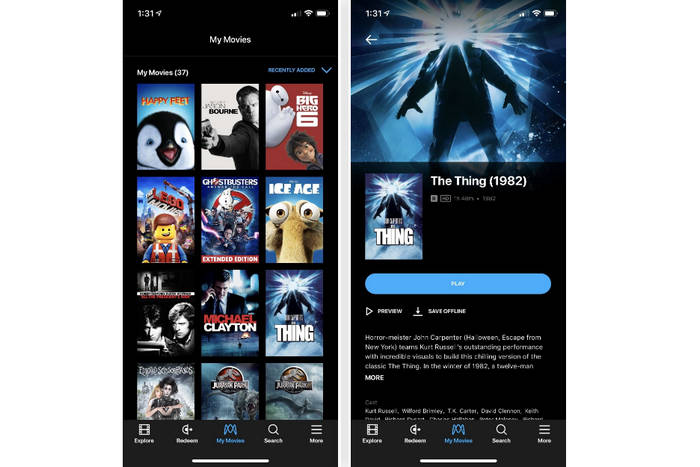
Method 3. Free Download Movies to iPhone from Movie Websites
On top of iPhone movie app, there is another option for you to download movies to iPhone without computer. That is from free iPhone movie download sites. The recommendable sites are freemoviedownloads6, divxcrawler.to, downloadfreefullmovie, which enable you to download free full movies to iPhone iPad in 1080P, 4K UHD and provide you with Hollywood/Bollywood movie resources. You can save free movies onto iPhone at blaxing fast speed.
A Recommended List of iPhone Movie Download Sites for Free
Below is a table listing free and legal sites to download movies to an iPhone. These platforms are safe, ad-supported, or require a library/university login, ensuring compliance with copyright laws.
| Site Name | Link | Description | Why It’s Great |
|---|---|---|---|
| Crackle | Visit Crackle | A free, ad-supported platform with a variety of movies and TV shows. | No subscription required; legal and safe. |
| Kanopy | Visit Kanopy | Offers free movies with a library card or university login. | High-quality indie, classic, and educational films. |
| Tubi | Visit Tubi | A free streaming service with a large library of movies and TV shows. | No subscription required; regularly updated content. |
| Popcornflix | Visit Popcornflix | A free platform offering a wide range of movies and TV shows. | Easy-to-use interface; no account needed. |
| Pluto TV | Visit Pluto TV | Free streaming service with on-demand movies and live TV channels. | Combines live TV and on-demand content. |
| YouTube (Free Section) | Visit YouTube | YouTube offers a selection of free, ad-supported movies. | Wide variety of genres; no account needed for most content. |
| Vudu (Free Section) | Visit Vudu | Vudu’s “Movies On Us” section offers free, ad-supported movies. | High-quality streaming; no subscription required. |
| IMDb TV | Visit IMDb TV | Amazon’s free streaming service with movies and TV shows. | Integrated with IMDb; no subscription required. |
Related Search: Learn More Free Movie Download Sites >>
What need reminds is, the free movies downloaded from online movie sites are always formatted in MKV, AVI, FLV, 3GP, VOB, etc. which are unfriendly with your iPhone device. In such case, the world-class MacX MediaTrans comes out to rescue you, helping you transfer videos/movies to iPhone iPad for playing without format issue. No matter the movies are in MKV, AVI or MP4, MOV, you don't need any 3rd party video converter help, thanks to its auto conversion feature.
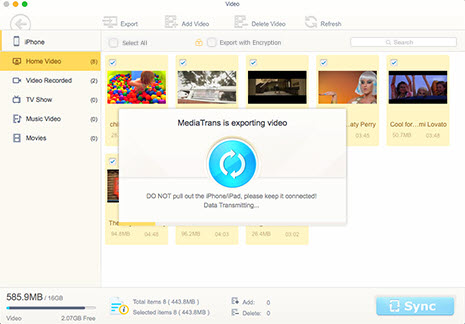
Method 4. Free Download Movies to iPhone from Netflix
Netflix app for iOS is definitely pleasant to you movie buffs, cuz it creates so many excellent movies and TV episodes by its own, like the most popular TV series HAPPY VALLEY: SEASON 3, A SMALL LIGHT: LIMITED SERIES. Browse and search the movie or TV show on its search bar, and then you can stream HD movies or download movies on iPhone for later watching without a computer. Wanna use Netflix app to download films to iPhone? Here's how to download movies to iPhone from Netflix.
Step 1. Run Netflix app on your iPhone. If it hasn't been installed yet, access to Apple App store to get it installed.
Step 2. Click on "Available for Download". Find your favorite movies thereon. They're classified by genres like Netflix Originals, Hollywood, Nollywood, TV Sci-Fi & Horror, Comedies, Anime, etc.
Step 3. Tap the "download" button next to your movie or TV show resource (an arrow icon) and then the Netflix app for iOS will handle the rest of jobs. Find your downloaded movie or TV series on "Downloads" folder after it's done. Now, you download movies for iPhone from Netflix for offline watching.
Note: if your iPhone has no free mobile data for movie downloads, go to Settings on Netflix app and enable "Wi-Fi Only" option under "Downloads" section.
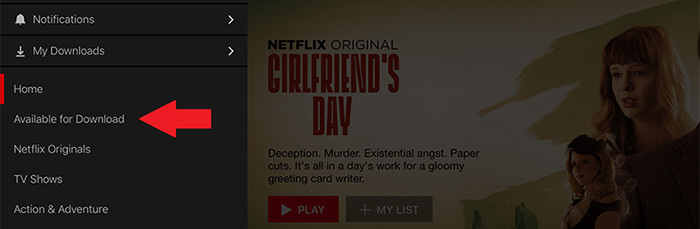
Method 5. Free Download Movies to iPhone from Amazon Prime
Amazon Prime Video also offers a significant collection of movies and shows, including exclusive titles. Amazon Prime Video is available on a wide range of devices including iPhone. It also produces lots of original content. You can access the download feature through dedicated apps or web browsers, depending on the device. An app is preferred. If you want to download movies to iPhone from Amazon Prime Video, use the following steps.
Step 1. Install the Amazon Prime Video app from the App Store on iPhone if you haven't already. It requires Prime Video app to download movies to iPhone from Amazon Prime.
Step 2. Launch the app and log in to your Amazon Prime Video account.
Step 3. Search for the movie or TV show you want to download on iPhone. Once the download is complete, you can access the downloaded movie in the Downloads section, usually located in the app's main menu or library.
If the download option is available, you will see a download icon or a "Download" button next to the title or episode. Otherwise, you can't download movies to iPhone directly from Amazon Prime Video. The download feature requires Amazon Prime membership.
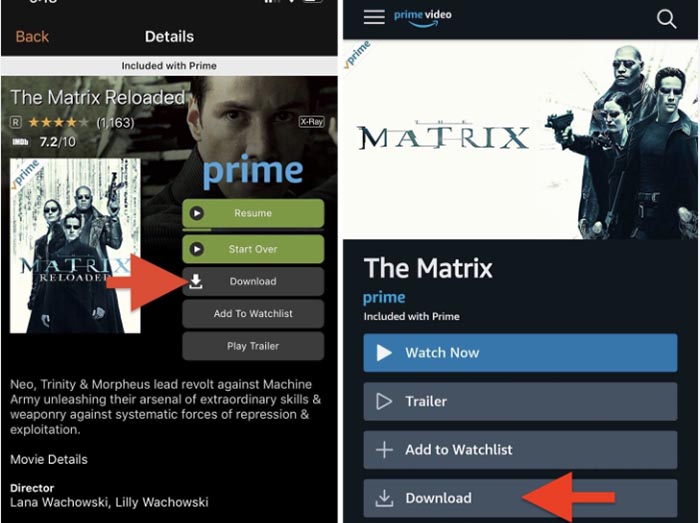
In Conclusion
Having access to your favorite movies on your iPhone is easier than ever. Whether you prefer the convenience of streaming services or the flexibility of downloading movies for offline viewing, there are a variety of options to suit your needs. Remember to always prioritize legal and ethical methods when accessing and downloading movies. By choosing legitimate platforms and respecting copyright laws, you can enjoy your favorite films without any worries.
FAQs about Downloading Movies to iPhone for Free
Q1: Is it legal to download movies for free?
A: Downloading copyrighted movies without permission is illegal. This article explores methods that may include free content, but it is your responsibility to ensure you are not violating copyright laws. Always check the terms of service and copyright information before downloading anything.
Q2: Can I download movies to my iPhone for free legally?
A: Yes! Platforms like Tubi, Crackle, and YouTube’s free movies section offer legal, ad-supported movies for free streaming or download. Avoid sites promoting pirated content.
Q3: Can I download movies from YouTube to my iPhone for free?
A: Yes, but only for streaming. YouTube’s free movies section allows ad-supported streaming, but offline downloads require a YouTube Premium subscription.
Q4: What video formats are compatible with iPhones?
A: iPhones natively support MP4, MOV, and M4V formats. Use tools like VLC Media Player (supports more formats) or convert files with MacX Video Converter Pro if needed.
Q5: How do I transfer downloaded movies to my iPhone?
A: You can transfer movies to your iPhone using iTunes (or Finder on newer macOS), cloud storage services (like iCloud Drive or Dropbox), or dedicated file transfer apps like MacX MediaTrans.






