Have you recently got to your horror that your iTunes library is gone after update or something else? You're not alone, this happens to iTunes users often. In this article, you can learn how to fix it and restore your iTunes library quickly and easily.
"I updated my iTunes this evening to version 12.7.5 and upon completion I found that the vast majority of albums in my library had disappeared. Prior to the update I had around 1200 albums in my library but now I only have 52!!. Can anyone please provide me with a solution to restore the missing items?" - GH61 from Apple Discussion
Obviously, iTunes has been criticized a lot these years, owing to a variety of iTunes errors, such as iTunes cannot connect to iPhone, iTunes backup couldn't be completed, iTunes not syncing music and so on. But the iTunes library missing error is absolutely the biggest issue that iTunes users met after upgrading to a new version. You may find most of your iTunes library disappeared, or even worse, the entire iTunes library is gone. Either way, it's a horrible thing. However, you don't have to worry too much if this happens to you. Following this article, you can fix iTunes library missing problem and rebuild your iTunes library easily from Mac, iPhone, iPad easily.
Firstly, you should know that iTunes keeps a copy of previous iTunes library every time you upgrade iTunes to a new version. Thus, you can restore your music disappeared from iTunes library problem through the previous iTunes library. Here is the easy steps to go:
Step 1: Quit iTunes and go to iTunes folder. On Mac computer, you can find in Finder/username/Music/iTunes, while on Windows PCs, find it from /Users/username/My Music/iTunes/.
Step 2: Drag and drop iTunes Library.itl to Desktop.
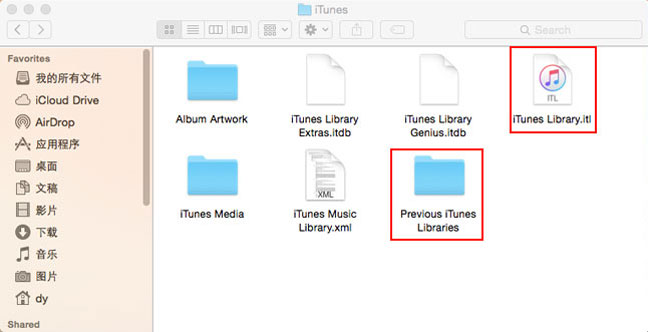
Step 3: In the iTunes folder, open the "Previous iTunes Libraries" folder and find the latest iTunes Library file (iTunes Library YYYY-MM-DD.itl).
Step 4: Rename the latest iTunes file and copy it to the iTunes folder. Now open your iTunes, and you will find your missing iTunes library is back.
Also See: [iTunes Help Center] How to Fix iTunes Crashing Errors >>
However, the above method is not always good. If you just added some new songs or other contents to your iTunes library, and find the entire iTunes library has disappeared after you update to a new version of iOS, you can get back iTunes library from the previous library, but not including the latest added songs. So, the best solutions comes to form a habit of backing up your iTunes library so that you can rebuild your iTunes library from Mac/Windows, or iPhone iPad.
For that, MacX MediaTrans is the best iTunes alternative that allows you to backup iTunes purchased music or ripped music to Mac/Windows PCs, and restore your backup easily from computers, iPhone iPad. Below are the details about how to reconstruct iTunes music library from Mac/PCs, iPhone, iPad.
Step 1: Connect your iPhone to computer.
Free download MacX MediaTrans on Mac or Windows version on PCs. Connect your iPhone to computer with USB cable. And tap "Trust this computer" on your iPhone.
Step 2: Load all your music.
Click "Music Manager" icon on the main interface to load all you music on iPhone.

Step 3: Export iPhone music to computer.
Click "Select All" to choose all your songs, or select the target songs you want to get back to iTunes library. Then tap "Export" button to transfer iPhone music to Mac.

Step 4: Get missing music back to iTunes library.
Open iTunes, and make sure that you have the latest version. And click "File" > "Add to Library" to load your music from Mac/Windows computer.

You see, restore iTunes library from the previous library can get your missing Apple Music back to some degree, but sometimes you cannot get the complete iTunes library recovered, or you absolutly failed to get back your lost content on iTunes library. Thus, always backing up your iTunes library to computer or somewhere else is the best best for iTunes library disappearing issue.
Home | About | Site Map | Privacy Policy | Terms and Conditions | License Agreement | Resource | News | Contact Us
Copyright © 2025 Digiarty Software, Inc (MacXDVD). All rights reserved
Apple, the Apple logo, Mac, iPhone, iPad, iPod and iTunes are trademarks of Apple Inc, registered in the U.S. and other countries.
Digiarty Software is not developed by or affiliated with Apple Inc.