Every now and then, there are users reporting that their external CD/DVD drive player is not working on MacBooks, MacBook Pros, or Macs (including M1 Macs), not to mention playing a movie or burning a DVD. Sometimes, the external CD/DVD drive player is not recognized by Mac with errors like "Connect Apple USB SuperDrive to a USB port on this Mac.", while in some other cases, the external CD/DVD drive is not showing up on Mac at all. The problem happens with Apple USB SuperDrive and external CD/DVD drives from LG, Asus, Dell, Gotega, and many others. Anyway, how to get your external CD/DVD drive player to work on Mac (Sonoma incl.)? Keep reading.
Quick Fixes to External CD/DVD Drive Player Not Working on Mac Issue
Before you get started with the other solutions in the post below, try the quick tips here to see if it fixes the external CD/DVD player not working on Mac issues:
- Upgrade your macOS to the latest system Sonoma 14.
- Remove the power cord from the drive and plug it back in.
- Check if the external DVD drive is connected properly to the Mac.
- Unplug the DVD player and restart your Mac. Then try again.
- If you're using an old DVD-Rom disk, the Mac external DVD drive may not work with it.
- Check if there is a hardware issue with the external DVD player, the cable, or the drive port.
- If you're using an external DVD player from a third party like LG, Sony, Samsung, Asus, etc., please verify the DVD player supports macOS Sonoma.
Play DVDs on Mac without SuperDrive/External Drives
DVD playback errors happen from now and then using an external DVD players on Mac without giving a reason. To avoid errors in the future, you can convert the DVD to play on Mac without external DVD drives anymore. MacX DVD Ripper Pro can help copy DVD to ISO, DVD Folder, MKV with all extras, subtitles and audio tracks, and rip any DVDs to MOV, MP4, HEVC, QT, M4V for playing on Mac, iPhone, iPad, Apple TV, Android, etc. Freely watch DVDs on Mac without using a disc drive.
It can also fix external DVD player not working errors caused by a corrupted or damaged discs. Download the program, insert your disc and try again!
Fixes for you:
1. Open DVD Player using Rosetta
There are many users experiencing the external CD/DVD drive player not showing up errors on macOS Sonoma & Apple Silicon M1 Mac. Affected users have shared a solution on Twitter – open the DVD player using Rosetta. If you can't open your external DVD drive on Mac, follow the steps below:
- If "DVD Player" is running, choose the window, and type ⌘+Q
- On Finder, type Shift+⌘+G
- Then type "/System/Library/CoreServices/Applications/" and click "Go".
- Next, choose "DVD Player" and then type ⌘+I
- Check "Open using Rosetta" and type ⌘+W
- Add "DVD Player" to "Dock" by drag-and-drop
- Open "DVD Player"
- Insert a DVD in a disc drive, and play a DVD
2. Check your preferences
When the external CD/DVD drive is not showing up on your Mac, make sure you have set the preferences correctly. A DVD will not show up on the Finder unless you enable the setting in Finder to show it. Try the following steps to change these preferences:
- Click the Finder icon in the Dock, then choose Finder.
- From the Finder menu, click Finder and choose the Preferences menu item.
- Choose Preferences > under the General section, make sure you have set it to show the external disks and DVDs.
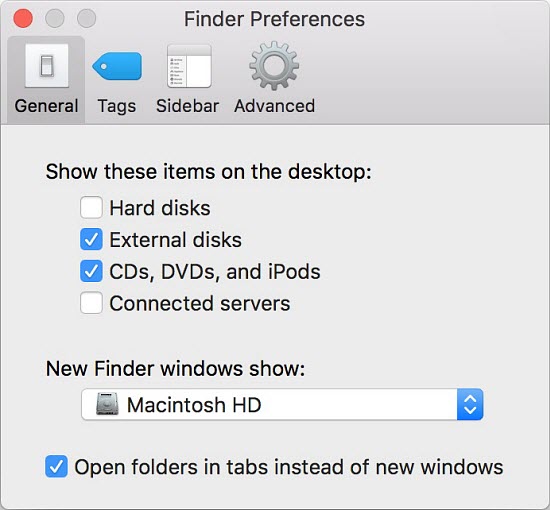
3. Reset the SMC of your Mac
In many cases, the external DVD player is not showing up or not recognized by Mac because it doesn't get enough power. So you're suggested to reset the SMC of the Mac. Resetting the SMC can solve various power/battery related issues and other common problems. Before you start, disconnect the external DVD drive and any other non-essential devices.
Also see: what to do if the external hard drive is not showing up on Mac
If your Mac has a removable battery:
- Shut down your Mac and disconnect it from all sources of power, including the battery.
- Hold the power button for 5 seconds.
- Reconnect your Mac to the power source and put the battery back in.
- Turn the Mac back on.
If your Mac has an unremovable battery:
- Shut down your Mac and disconnect it from the charger.
- Hold Shift + Control + Option + Power button for 10 seconds.
- Release the keys and reconnect the Mac with the power source.
- Turn the Mac back on.
4. Remove the DVD protections
Commercial DVDs are encoded with various copy protections like the region code. The Mac external DVD players from LG, Samsung, Asus, Dell, etc. are normally limited to 5 times of DVD region code changes. After 5 it's locked to the last region you set. For this reason, you may find some DVDs are not recognized by the external Mac DVD player. To get your external DVD player work on Mac, you can either:
- Try the VLC player. It ignores region setting and doesn't mess with the DVD hardware's limit of 5 resets.
- Try to remove the region code and other DVD protections using a DVD ripper like MacX DVD Ripper Pro. It will bypass region code, RCE, bad sector, RPC, etc. and convert DVDs to MP4, HEVC, h.264, MOV, M4V, MPEG, and more for Mac.
5. Try another adapter
Now you can't plug an external DVD player directly into the Mac as it now has the new Thunderbolt port. Instead, you need an adapter to connect the drive and the Mac. Therefore, that may cause the external DVD player not working on Mac problems. First, if the Apple USB SuperDrive is too old, it may not getting enough power from the USB port on modern Macs. Second, if your USB adopter is bus powered, you'd better try a self-powered adapter.
6. Remove any virtual machine software
Virtual machines help users to run other systems such as Windows and Linux on Mac. So Mac users can use Windows apps on Mac without the need to perchase another PC. However, the virtual machine software can sometimes cause conflict with physical optical drive. If your external CD/DVD drive is not working on your Mac and you happen to have a virtual machine app on the computer, consider to remove the software.
7. Check System Information
Go to "Apple menu" > "About This Mac" > "System Report." Under "Hardware" in the left sidebar, click "USB" (or "Thunderbolt" if you're using a Thunderbolt connection). Look for your external DVD drive in the list of connected devices. If it's not listed, there may be a hardware issue or connection problem.
8. Check for Software Conflicts
Sometimes, third-party software or drivers can interfere with the operation of external DVD drives. Try restarting your Mac in Safe Mode (hold down the Shift key during startup) to see if the issue persists. If it works in Safe Mode, you may need to identify and uninstall problematic software.
Final Words
If you've tried all of these troubleshooting steps and your external CD/DVD drive is still not working, it's possible there's a hardware issue with the drive itself or the connection port on your Mac. In this case, it's recommended to consult Apple Support or a certified technician for further diagnosis and repair options.






