The Pokemon Go on iPhone guide aims to help you download, install Pokemon Go to iPhone SE/6S/6/5S/5 and play the game on iPhone smoothly without any errors occurred.
Pokemon Go, a free augmented reality (AR) featured game for iPhone iPad Android devices, becomes all the rage and the biggest surprise this summer. And iPhone is one of the best phones for playing such the game thanks to its stunning display, camera and particularly, good battery. Haven't tried it? Give it a go now! The following tips will help you get the ball rolling and transfer from a Pokemon Go starter to a truly master. Let's start with how to download and install Pokeman Go on iPhone with iOS 17/9/8.

MacX MediaTrans is a great helper to free up iPhone space and make you have enough storage to download and install Pokemon Go on iPhone, by exporting 4K videos, movies, photos, screenshots, music from iPhone.
Now, Pokemon Go for iPhone is available in UK, Australia, United States, New Zealand, Japan and more. If it have been launched in your country, it's easy to download on iPhone 7/SE/6S etc. otherwise, it's slightly complicated.
1. Log out your Apple ID by heading to Settings > Sign out before you download Pokemon Go app to iPhone.
2. Go to App Store, search out Pokemon Go.
Tips: If you have no access to this game app on iPhone in your place, make a new Apple ID. Go to Settings > General, Language & Region > Region and select a country where it is accessible. Confirm new Apple ID via email, and then back to App Store.
3. Head to app download link and download it to iPhone. And follow the on-screen instruction to install this free game on iPhone.
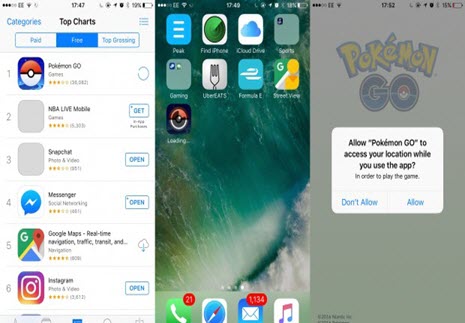
Pokemon Go is 110MB in file size and it requires iPhone running iOS 8.0 or later. iPhone 4s or older doesn't work with this game. You can follow to free download Pokemon Go APK for Samsung Sony Android devices here.
You can't run Pokemon Go on Jailbroken iPhone if you don't do extra things. In order to install and play it on jailbreak iPhone, do as follows:
1. Open cydia on iPhone, go to Sources > Edit > Add and add the source, http://ryleyangus.com/repo.
2. After the source adding is complete, tap Repo, and find MasterBall package. Install it on iPhone.
Note: We don't encourage you to jailbreak your iPhone, neither install Pokemon Go on jailbroken iPhone iPad.

After you download and install Pokemon Go on iPhone, you have to meet the following items.
1. Google Maps. Pokemon Go for iPhone or other iOS Android devices to display the location of pokemon near you.
2. Good network connection, Wi-Fi, 4G, or 3G.
3. External battery may be extremely helpful to play the game on iPhone when your device is running out of battery.
4. Built-in gyroscope is required by AR.
5. 2GB RAM is better if you want to play Pokemon Go on iPhone without issues.
6. Upgrade your iPhone to iOS 17, know more iOS 17 update tips here.

1. How to extend iPhone battery life
Use battery saver mode; Turn off augmented reality; Use offline maps; Shut down other apps running background, and there're more iPhone battery save tips.
2. Pokemon Go for iPhone Gameplay Is Laggy
Update your Pokemon Go on iPhone app, and free up iPhone space, clear some video files in large size. Upgrade your iPhone OS to iOS 17.
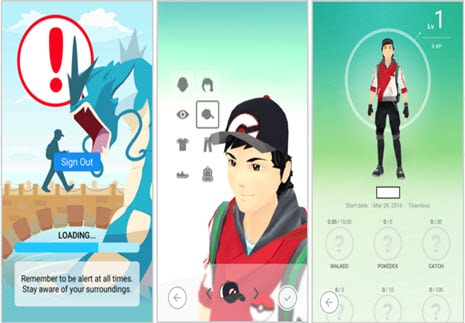

An iPhone transfer can make you play Pokemon Go on iPhone smoothly without stutter or sluggish by moving out and backuping iPhone data, like pics, videos, movies, songs and freeing more RAM on iPhone.

How to Update to iOS 17 to Play Pokemon Go Smoothly

How to Import Pokemon Go Photos from iPhone
Learn iPhone 8 tips tricks, reviews, pros to make best of iPhone 8.
Follow this tip to put iPhone video to Mac to free up storage
Guide you to export photos from iPhone to Mac and vice versa
For any questions with MacX MediaTrans, please feel free to contact our support team.
Home | About | Site Map | Privacy Policy | Terms and Conditions | License Agreement | Resource | News | Contact Us
Copyright © 2025 Digiarty Software, Inc (MacXDVD). All rights reserved
Apple, the Apple logo, Mac, iPhone, iPad, iPod and iTunes are trademarks of Apple Inc, registered in the U.S. and other countries.
Digiarty Software is not developed by or affiliated with Apple Inc.