Don't want to listen to the music on iPod anymore? Full guides on how to delete songs from iPod touch/nano/shuffle/mini etc easily without iTunes, remove songs from iPod touch directly and take songs off iPod nano/classic via iTunes are all here.
Deleting songs from iPod is a necessary move when you get tired of the song or need to free up more space on iPod, especially if you sport on iPod nano or iPod shuffle. However, only iPod touch offers a way to remove music from iPod directly, while removing songs from iPod nano/shuffle/classic is achieved via iTunes only. How to delete music from iPod touch/nano shouldn't be an issue. Here offers three ways on how to get music off iPod touch 6/nano 7/shuffle 4 etc.

MacX MediaTrans, will delete off music, albums, playlists, mp3 etc from iPod touch, iPod nano/classic/shuffle, iPad iPad in batches easily and fast. Plus, it can also:
1. Transfer music, iTunes purchased music, ringtones, photos, videos, voice memo, audiobooks, eBooks, etc. between iPod iPad iPhone and Mac/PC.
2. Manage iPod music library like create music playlist, edit music info, turn music into iPhone ringtone, etc.
This is a super easy and fast method that works with iPod touch 6/5, iPod nano 7/shuffle 4/classic or other models: take music off iPod with MacX MediaTrans. This software provides a comprehensive solution on how to delete songs from iPod Nano, iPod Shuffle, iPod classic or iPod touch by plug and delete: users can delete whole music library, multiple songs in batches, playlists, albums etc in one click, transfer music from iPod to Mac or Windows computer, or add new songs from computer to iPod without erasing.
Besides, it also works as a strong iPod music manager to allow users edit music details, create new playlists, manage the tracks, albums & genres in batches etc.
This software for deleting songs from iPod works with iOS 17/10/9/8 and earlier. Free download the software on Mac (macOS Sierra) or PC (windows 10).
Step 1: Connect iPod to Computer
After launch this iPod music deleting software on Mac, connect iPod device to computer via USB. Then the device will be automatically detected. (Note: feel free to remove music from iPod, including iPod touch/shuffle/nanao as well as other latest iDevices like get music off iPhone/iPad.)
Note: To prevent data loss, you're suggested to turn off iTunes Auto Sync: launch iTunes and click "iTunes"> "Preferences…". Then click "Deivces" and tick "Prevent iPods, iPhones, and iPads from syncing automatically."
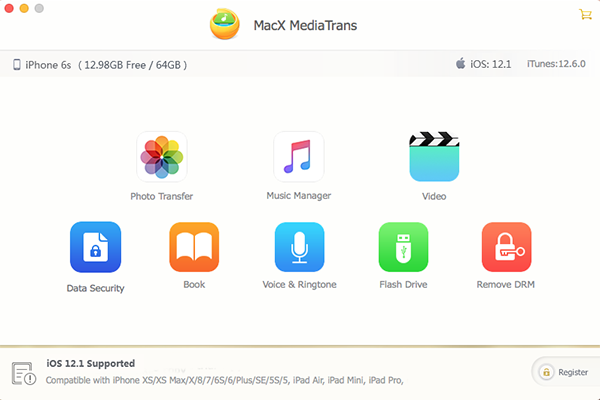
Step 2: Choose the Songs to Be Deleted
Go to the main interface and click "Music Transfer" icon to check your iPhone music on Mac. Now check the box before the songs you'd like to delete from iPod. Or you can check "Select All" if you want to take off the whole music library from iPod.
Step 3: Start to Get Music off iPod
After you select the songs, click Delete on the top. Press the button "Sync" at the bottom of the interface and the songs will be permanently removed from iPod.
If you simply want to get songs off iPod and have a copy on computer, you choose transfer music from iPod to computer. Then the songs will be moved from iPod to computer and you can restore them to iPod whenever you need.
If you don't want to go the way above, Apple has offered solution on deleting songs from iPod. First we will talk about how to delete music from iPod nano, iPoad classic and iPod shuffle. As mentioned above, unlike iPod touch, you can't remove music on iPod nano/shuffle/classic directly. Here are the step by step instructions on how to remove songs from iPod nano/classic with iTunes software.
Step 1: Connect iPod to computer using USB syncing cable and then open iTunes. Note that you'd better delete iPod songs on a computer that has your iTunes library, or you will be asked to erase everything on iPod.
Step 2: Select iPod icon from the list from the Devices menu. Then check "Manually manage music" box at the bottom of the Summary screen. and click Apply. Now you can start removing songs off iPod nano/classic/shufflte/touch.

Step 3: Select songs to be removed from iPod and click "Delete". You can delete songs in batches one time.

Songs deleted from iPod nano/shuffle/classic/touch this way will still be stored in your iTunes. Therefore, you can transfer songs from computer to iPod at any time. If you want to get music off iPod completely and permanently, you need to go to iTunes to delete the music. The same also applies to delete music from iPhone, remove iPad music on iOS 17/9/8/7.
For iPod touch users, deleting songs from iPod touch 6/5 etc is much easier. There are two wyas to do this: you can remove songs from iPod touch one by one on Music app, or delete all the music with Settings. Below is a guide on how to delete music from iPod touch in different ways.
Way 1: How to get music off iPod touch with Music app
Open "Music" App on iPod touch – select "Songs" on the bottom – Check the songs that you want to take off iPod – Slide to left and find the red "Delete" button – tap "Delete" to remove song from iPod one by one.
This way is convenient as you can take songs off iPod touch without using a computer. But you're allowed to delete songs one by one.

Way 2: How to remove songs from iPod touch with Settings App
Open "Settings" on iPod touch - go to "General" – find "Usage" – select "Manage Storage" – tap "Music". Tap "Edit" and choose "All Songs" to delete all songs from iPod touch. Or swipe left on single songs to remove single track.

The songs removed from iPod touch are still in iTunes Library. This method works for iPod touch 6/5/4, iPhone and iPad etc, and does not apply to delete songs from iPod nano/classic/shuffle.
Learn iPhone 8 tips tricks, reviews, pros to make best of iPhone 8.
Follow this tip to put iPhone video to Mac to free up storage
Guide you to export photos from iPhone to Mac and vice versa
For any questions with MacX MediaTrans, please feel free to contact our support team.
Home | About | Site Map | Privacy Policy | Terms and Conditions | License Agreement | Resource | News | Contact Us
Copyright © 2025 Digiarty Software, Inc (MacXDVD). All rights reserved
Apple, the Apple logo, Mac, iPhone, iPad, iPod and iTunes are trademarks of Apple Inc, registered in the U.S. and other countries.
Digiarty Software is not developed by or affiliated with Apple Inc.