Mac users are hip to Handbrake to do video transcoding- mostly because it is free and open source, available on not only macOS but Windows and Linux. By using third-party libraries like x265, Libav and libvpx, it transcodes virtually any video from one format to the common MP4 and MKV, in such a way to help you:
● Solve video codec incompatibility issue with your mobiles.
● Reduce video file size, especially 4k, to save more hard drive space.
● Upload video online faster with a lower bandwidth consumption.
But Handbrake is not that stable as it goes freezing and even crashes, especially when processing 4k video. At times, you will need to download a Handbrake alternative to achieve better video conversion. macXvideo is recommended as the best replacement to Handbrake. To prove why macXvideo is better than Handbrake, we give detailed comparison among the two tools based on the following criteria:
|
UI |
||||||||||||
|
Interface |
Input |
Output |
Convert audio |
Extract audio |
Convert without transcoding |
Merge |
Split |
Control |
Effects |
Compression ratio |
Speed |
Hardware acceleration |
Old-fashioned |
Any format |
MP4, MKV |
No |
No |
No |
No |
Yes |
No |
No |
92% |
Fast |
Yes, Intel QSV |
|
Modern |
Any format |
mp4, h265, mkv, mp3 etc |
Yes |
Yes |
Yes |
Yes |
Yes |
Yes |
Yes |
98% |
4-7x faster |
Yes, Intel qsv, Nvidia Cuda, AMD |
|
Handbrake vs macXvideo – Converting Feature
The converting features offered in both Handbrake and macXvideo are similar - support a wide variety of videos up to 4k as input, and provide custom profiles ready for re-encoding videos to make them playable on whatever screen you plan to watch them on at one stroke. Although the latest Handbrake 1.0.7 version adds General, Web, Devices, Matroska presets for better user experience, the extensive output options still give macXvideo an edge on Handbrake, ranging from popular video formats like 4K H.264, AVI, MOV, WMV, MKV to HEVC H.265. More than that, it serves as a free audio converter to convert audio or audio folder from MP3, AAC, WAV, M4A, AIFF, FLAC, AC3, OGG, M4R etc into MP3 for easier playback. Specifically, if you are unknown of the obscure terms like the bitrate, frame rate, resolution, codec and more, you can rely on macXvideo to transcode video your device accept within a click.
And there is a crucial difference. Handbrake is a video transcoder rather than a video converter. This is because it encodes a video with a different codec, such as H.264 to H.265. But macXvideo not only does the video transcoding, but also changes video format from one another without adjusting the settings or transcoding. This feature is called Auto Copy, a unique option in macXvideo which dramatically cuts down the converting time by copy and paste, and retains the untouched data quality.
Note: Handbrake will save video in M4V by default in case you pass-through AC3 audio and enable SRT subs or chapter markers. This is friendly for QuickTime or other QT based apps. But if you want force Handbrake to use MP4 instead of M4V, please go to Preferences > Output Files > Always use MP4.
Comparison parameters |
Handbrake |
macXvideo |
Support for most input video formats |
Yes |
Yes |
Support for most input audio formats |
No |
Yes, MP3, AAC, WAV, M4A, AIFF, FLAC, AC3, OGG, M4R music and music folders |
Support for most output media formats |
No, MP4 and MKV only |
Yes, 4K H.264, HEVC MP4, AVI, MOV, WMV, MKV, MP3 etc. |
Support for most devices |
Yes, partial devices |
Yes, iPhone, iPad, Android etc. |
Handbrake vs MacXvideo – Editing Feature
The editing features offered in Handbrake are quite modest and elusive. With Handbrake, you can do some basic video editing like trim the video, resize the output and change the width and height. As Handbrake is designed as a neat video transcoder, it excels at video transcoding, but fails in editing. For example, the trimming feature is awkwardly far away from the Picture settings and there is no preview to allow precisely video cutting or cropping.
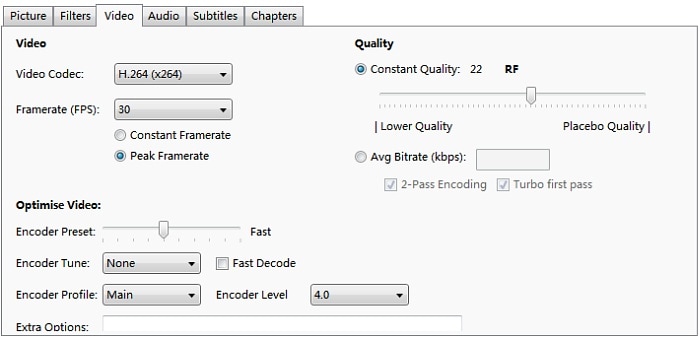
In comparison, defined as the best Handbrake alternative video processing tool for today's 4K/Full HD/HD videos, macXvideo has got it all. It has a set of editing features to turn few clicks into amazing movies. First, it gives users full control on the videos, allowing them to cut the video freely, trim and split the videos, remove any unnecessary parts, flip & rotate footage orientations, add subtitles, adjust video and audio playback speed, control audio volume etc.
When you edit a project, a home movie or demo video for work, you will also want some flexibility for creativity. That's what available in macXvideo over Handbrake. It provides access to color and distortion effects that look like they were applied in a professional editor rather than free video processing software. You can adjust the hue, lightness, contrast, gamma and saturation of a range of colors. A bunch of amazing filters like grayscale, vigentte, mirror, noise, negate, mask, mosaic etc. will give stunning effects.
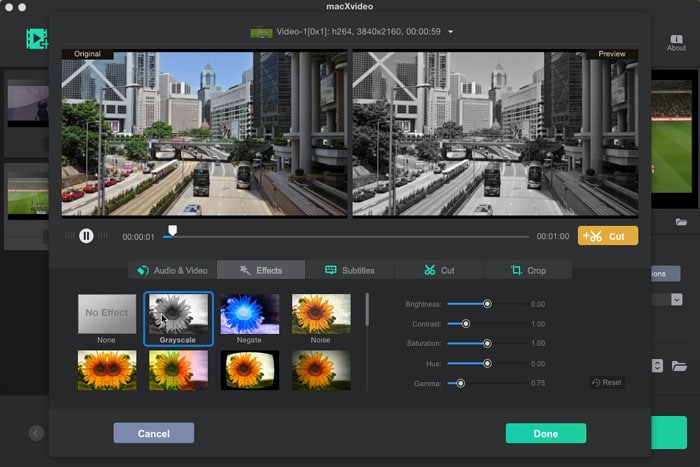
Learn detailed guide on how to edit videos on Mac >>
macXvideo is not only an alternative to Handbrake for non-linear video editing, it performs nearly on par with pro editors that have high price tags.
● Easiness: Learning tons of editing skills before you can get started seems overwhelming. Unlike traditional video-editing software, the intuitive controls and conveniently-placed buttons allow even novice users to edit videos like a pro, without spending months in order to become a movie maker.
● Smoothness: Editing videos, especially editing raw 4K footages takes more horsepower and storage than compressed formats. That's why many users get the processing stuck or frozen with complicated tool like Premiere Pro cc 2018. When you edit large videos, your computer must be strong enough. macXvideo applies Intel QSV, Nvidia (Cuda/NVENC) and AMD hardware acceleration solutions in 4K video editing. This tech, by offloading video editing tasks to the specific Graphics Processing Unit, not only ensures a smooth process dealing with 4K videos, but frees up CPU to avoid overheating or frozen computer errors. This makes macXvideo a good video editing option for even older computers.
Handbrake vs macXvideo – Video Compression Ratio
Both tools serve as good video transcoders that compress video to alter the file size and video quality accordingly. Though there are similar options on both converters to make videos smaller by tweaking the video & audio settings like codecs, resolutions, bitrates, frame rates, etc, the compression efficiencies differ greatly, especially dealing with 4K ultra HD or other high-definition vidoes. According to multiple compression tests, macXvideo shows an obvious advantage over Handbrake in reducing video file size. Below are the test results:
| Source Video | iPhone MOV Video (Source 4K File) |
Output File 1 (HEVC 4k) |
Output File 2 (H.264 1080p) |
Output File 3 (HEVC 1080p) |
|---|---|---|---|---|
Quality |
3840x2160p 30fps |
3840x2160p 30fps |
1920x1080p 24fps |
1920x1080p 30fps |
macXvideo |
148 MB |
15.5MB |
8.25MB |
1.79MB |
Handbrake |
148 MB |
35.8MB |
20.6MB |
11.5MB |
From the table above we can see both transcoders have incredible compression power. But apparently, macXvideo reduced sizes are over twice as small as that of Handbrake. While Handbrake is able to reduce 4K video size by up to 92%, macXvideo can compress video by 98.7%. What makes the differences?
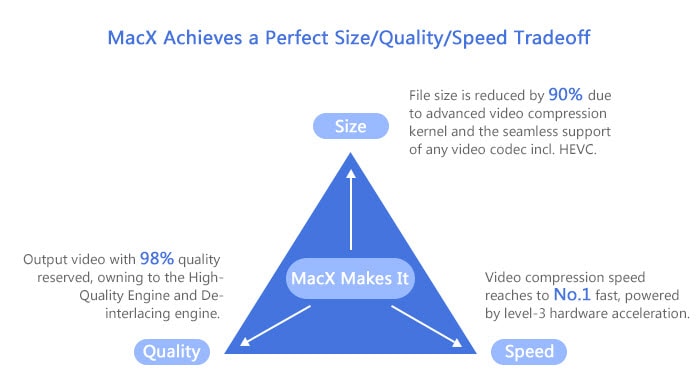
macXvideo is a free video converter designed specifically for dealing with modern videos, namely videos in 8K, 5K, 4K ultra HD, full HD 1080P and HD 720P. It equips a unique data compression algorithm which is designed with the characteristics of UHD and HD videos in mind, namely the huge size and best quality. In other words, its algorithm is purpose-built to ensure the smallest file size. Beyond that, compared with Handbrake, this free 4K video processing tool has a bunch of extra video editing features to further shrink video size. It's a common principle that smaller size comes at the cost of more quality loss. Exactly. It's nonsense if macXvideo gives up quality for file size. The constant bitrate (CBR) & High Quality processing is able to compensate the possible quality loss during high compression.
Note: If you want to know more detailed infomation about the compression algorithm, compression setting, steps and best video compressors, check the post about how to compress a video on Mac.
Handbrake vs macXvideo – CPU Usage and Speed
The need for more-efficient transcoding becomes more evident with the growing use of 4K UHD codecs that can deliver better clarity yet require higher computing resources. Handbrake is always fast, and that's where macXvideo needs to compete. Once again, the time that the transcode takes to process 4K/HD videos proves that macXvideo is the best Handbrake alternative transcoder.
Speedup tips for Handbrake
1. Handbrake is able to utilize 6 CPU cores in transcoding. To speed up Handbrake encoding, allocate as many cores as you can.
2. To speed up video processing using Handbrake, switch the 2-Pass Encoding to Turbo first pass. The Turbo first pass will process videos faster than 2-Pass at the expense of quality.
3. Handbrake supports Intel QuickSync to offer highe-performance encoding on hardware. For processor later than Haswell, don't forget to enable QuickSync hardware acceleration under the Preferences option.
4. The recommended settings for x264 is RF 18 – 22 for SD, 19 – 23 for HD, RF 20 – 24 for Full HD and 22 – 28 for 4K UHD.
Speedup tips for macXvideo
1. The free video converter supports 3-Level Hardware Acceleration. Namely, it applies Intel QuickSync, Nvidia NVENC & Cuda, AMD APP acceleration methods in the video decoding, processing and encoding. Check the hardware acceleration box on the interface to enable the feature.
2. The unique Auto Copy option is a mode that will deliver the fastest video processing speed and 100% untouched quality for 4K UHD or HD videos. It simply repackages the original streams into a new container and involves no transcoding. Check the Auto Copy box to run the mode when possible (when the output video has the same h.264 codec to the input video).
3. Similar to Handbrake, the Handbrake alternative also supports multi-core use. You can also decide how many cores you want to use in transcoding.
4. If you're not performing high-end transcoding, like processing videos for websites, switch 2-pass constant bitrate (CBR) to variable bitrate (VBR) encoding will save more time.
Speed comparison results:
Take the 4K video transcoding in the above table as an example:
** 4K MOV video to 4K HEVC: macXvideo takes 9min, while Handbrake uses 35min.
** 4K MOV video to 1080p H.264: macXvideo takes 30s, while Handbrake uses 4min.
** 4K MOV video to 1080p HEVC: macXvideo takes 1min 29s, while Handbrake uses 7min.
Summary: The test is based on the same video settings and system configurations. Apparently, macXvideo is about 4-7 times faster than Handbrake. Meanwhile, Handbrake CPU usage surges from 50% to 96%-100% immediately while the CPU usage stays around 60% when using MacXvideo.
Handbrake vs macXvideo – Why is macXvideo Faster than Handbrake?
** macXvideo's auto copy
Handbrake is able to pass through certain audio types without conversion, but there is no copy option to pass through video without re-encoding. The transcoding is resource-intensive, time-consuming and leads to quality loss. macXvideo Auto Copy, like Handbrake does with the audio, will pass the video bit for bit without re-converting, which promises lossless video processing with the fastest speed.
** All about hardware acceleration
While Handbrake and macXvideo both support GPU transcoding, it doesn't mean the same thing. The current Handbrake doesn't support Nvidia since it uses libav instead of ffmpeg (which support Nvenc and QSV) and Nvenc has no libav released. Yet AMD VCE HW may be added in the near future according to the Handbrake team. By far, Handbrake only utilizes Intel QuickSync acceleration in decoding & encoding. To enable the QSV HW, it requires 4th Generation Haswell or newer parts (V.1.0.7 and later add Intel Quick Sync Video for HEVC/H.265 encoder).
Compared with Handbrake, macXvideo takes advantage of the company's unique feature - the 3-Level Hardware Acceleration, a breakthrough in the industry. Specifically, it offers support for Intel QSV, Nvidia (Cuda/NVENC) and AMD acceleration solutions to speed up the whole transcoding from decoding, encoding to processing (deinterlacing, resizing, compressing, cropping, editing etc). The Handbrake alternative, on one hand, harnesses the power of GPU hardware, on the other hand, frees up CPU in the whole video processing and avoids high CPU usage problems like computer overheating, stuck or frozen operation etc.
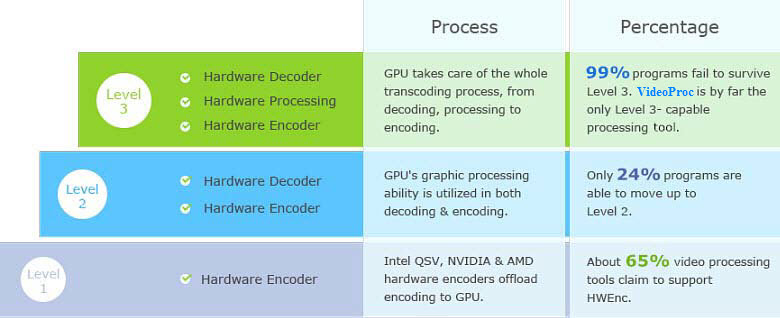
When the computer is equipped with three GPU chips, the QSV, Nvidia and AMD accelerations will work in a "three-pronged" strategy to guarantee an overall 5x faster speed, even when processing 4K ultra HD videos. Check how hardware acceleration speed video transcoding >>
Summary: Over the similarities and differences in the Handbrake vs macXvideo features and performances, one would notice that the two free video converters are focused on different source videos. Handbrake is a great tool to do basic transcoding and its large user base is a good indicator of its efficiency. macXvideo, on the other hand, is a definite answer to today's modern digital challenges - the increasingly crisp videos in 4K, 5K and even 8K.






