The answer is no. As is known to all, Handbrake has already included Intel QSV CPU hardware acceleration tech to help you to decode and encode video at 2-3X real time faster speed on your Windows PC. Yet, that's not enough. There are still a large number of users wondering if it is possible for Handbrake to support GPU hardware encoding technologies like Nvidia CUDA or NVENC.
The truth is that the current Handbrake doesn't cover GPU (CUDA/NVENC) hardware acceleration techs, but there is a high likelihood for Handbrake to feature Nvidia CUDA or NVENC GPU encoding technologies in the near future.
For expert users, they might know a thing or two about what is CUDA/NVENC GPU hardware acceleration while for the newcomer, they might not have the slightest idea of GPU hardware encoding techs. If so, the explaination of what is CUDA/NVENC GPU hardware acceleration is seemingly quite necessary. You're suggested to have a look at the explaination if you're completely in the dark and feel interested in this.
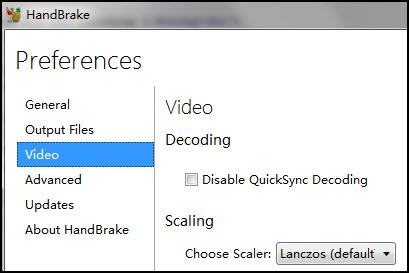
What is CUDA/NVENC GPU Acceleration?
What is CUDA GPU acceleration?
Nvidia CUDA GPU hardware encoding tech adopts the usual graphic card to encode video instead of the general purpose processor CPU.
What is NVENC GPU acceleration?
NVENC, the successor to CUDA, is a dedicated part of your GPU only used to encode video, no further usage for other purposes. That means it goes to idle mode if it isn't used to encode video. In addition, what makes NVENC more advanced than CUDA is that it can go into action as long as there are necessary memory and bandwidth, no high requirements on neither CPU nor GPU.
Basic Requirements for GPU Encoding
To use CUDA/NVENC GPU hardware encoding to decode and encode video to H264, the entry level should be GPU Kepler version with Quadro K420 and GK107 chip.
To use CUDA/NVENC encoding to transcode video to HEVC/H265, Maxwell (2nd Gen) GPU with Quadro M4000 board and GM204 chip is the basic condition. Most of important, only one NVENC graphic card can't satisfy the processing task, 2 Nvidia NVENC cards needed.
Though we are very hopeful that Handbrake could feature CUDA or NVENC GPU hardware encoding technology as soon as possible, it's still unclear when the day will come. If you're not satisfied with the current Handbrake Intel QSV performance on your Windows or Handbrake Mac version without any hardware encoding tech, you're suggested to read on the below methods to improve your video encoding speed on your PC.
More Ways to Improve Video Encoding Speed
On top of CPU and GPU hardware encoding techs, there are still other aspects that can together accelerate video encoding speed to a new height. Three aspects are worth your attention.
Source: The video source matters a lot to video conversion speed. For instance, the conversion time would be much longer for 4K 2160p video conversion than the equivalent of 1080p video. Beyond that, the video codec of input file also has a significant impact on transcoding speed. In the actual test data, you will find that the HEVC, H264, MPEG-2, MPEG-4 AVC or VP8/9 have a large gap in video conversion time like VP8 and MPEG-2 need more time than H264 to complete video conversion. Therefore, you're advised to check your input file codec and detailed info before you do the transcoding stuff.
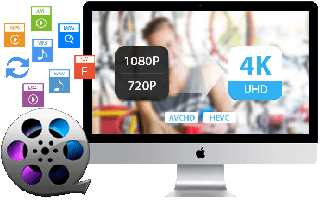
Hardware: The higher configuration, the faster speed. The H264 hardware encoder Handbrake can make best of your CPU cores up to 6 to accelerate video encoding speed. What's even better is another one - MacX Video Converter Pro, capable of supporting up to 8 CPU cores and hyper-threading tech to speed up video transcoding. Certainly, other hardware configurations that affect the performance encompass the generation of CPU processor, graphics, free memory (RAM), system storage and more.
Settings: Anyone, no matter what skill level you are in, is able to make a good balance among video quality, file size and speed via settings. In Handbrake, you can choose "Constant Quality" (18-20 RF for SD video and 20-23 RF for HD video) to move the slidebar to properly lower quality if speed is superior to quality. Or tick "Avg Bitrate" and "2-Pass Encoding" if video quality outweighs conversion speed. Moreover, "Encoder Preset" under "Video" setting option is also a silver bullet to improve video encoding speed if you adjust the slide from Fast to faster, very fast, super fast or even ultra fast.
FAQs about Handbrake Hardware Encoding
Q. Why Handbrake Intel QSV not working on my computer?
Generally, this problem is mainly related to your PC configurations. Follow below tips to fix it:
1. Open Handbrake → click "Preferences" under Tools → click "Video" and make sure that the option "Disable QuickSync Decoding" is not selected.
2. Handbrake Intel QSV hardware acceleration is only available for Windows. Linux and Mac platforms are excluded from this tech.
3. Make sure that your CPU process is the 2nd generation (Sandy Bridge) or newer Intel Core series processor with integrated Intel HD Graphics enabled.
4. At least 256 MB free memory for SD video transcoding, 1GB for high definition video conversion and 2GB for 4K ultra HD video decoding and encoding.
Q. Does Handbrake support HEVC h265 hardware encoding?
Currently, no. Handbrake only supports H264 hardware encoding nowadays.
Q. Any Difference between 1-pass encoding and 2-pass encoding in handbrake?
Yes, of course. The specific differences are:
1. 1-pass (single-pass) encoding analyzes and encodes video file data "on the fly" while 2-pass encoding firstly analyzes the whole video file, creates a intermediate file and allocates the bits at the second pass encoding based on the intermediate file.
2. 1-pass encoding can be used in both VBR (variable bitrate) and constant bitrate encoding while 2-pass encoding only work for VBR.
3. Single-pass encoding has an edge over 2-pass encoding in speed while 2-pass encoding beats the pants off 1-pass encoding in high quality.
For more detailed info, please visit variable bitrate wikipedia to get more.








