Posted by Bella Brown-
Contact Author
[Fixed] DVD Disc Scratching Problem with iMac/MacBook Pro
 How to play DVDs on Mac without DVD scratches: The solution most recommended by us [85%]
How to play DVDs on Mac without DVD scratches: The solution most recommended by us [85%]
"I noticed recently that my iMac is scratching DVDs. After I inserted the DVD into iMac's DVD player slot, the surperdirve whirled around for seconds with 'scratching' noise and ejected the discs. When I turned the discs around I noticed that the surface was covered with whorls of scratches. I tried the disks on two other computers which showed that the discs were now 'unreadable. I'm sure my discs are in relatively perfect condition."
Sometimes, you insert a DVD into iMac or MacBook Pro only to find Mac won't play it after spinning for a while. That's not the whole story. Even worse, they also notice scratches on the DVDs. The severity of the scratches varies. But in some cases, the DVD scratches in Mac make the disc unreadable any more. How to fix the problem? If you're under warranty, you can replace the disc drive. But if not, can fix it without a replacement.

How to Fix Disc Scratching Problem with iMac/MacBook Pro
Clean and wrap the disc drive
Dust is the greatest enemy of an optical drive. Once the disc drive gets dirty, it usually fails to read the discs, DVD skips and freezes, and random eject, etc. In some other cases, as the drive motor rotates at a speed between 200 and 500 rpm, the dirty on the drive may result in disc scratching problem with iMac. Therefore, you can use some compressed air and try to remove the dust without opening the computer.
For older iMac models, the sharp rear facing metal edge of the DVD slot may be responsible for "iMac scratching DVDs" errors. According to users' feedbacks, the DVD slot is not cut evenly. First, insert the disc into the slot in a proper angle with care. However, users reported that even inserting a disc with extreme care, keeping the label side as much as possible towards the front, doesn't always prevent this from happening. If your Mac is not under warranty (or any behavior may be regarded as user error against a replacement), here is our suggestion. Wrap both sides to the sharp edges of the slot with a piece of tap the length of the DVD slot.
Replace the disc drive if you're under warranty
There is a good chance that there is a mechanical defect in the superdrive that scratches the DVD in Mac. You're not to repair the disc drive yourself as it's very complicated and will involve disassembly. Once you open the package, you may not be able to ask for repair or replacement under warranty. I'd recommend taking the computer to your local Apple Store or AASP for service. Every store will vary, if the machine is covered by AppleCare, a replacement is free.
If the iMac is not under warranty and having Mac's internal disc drive replaced is quite expensive, another less-expensive method is to buy an external disc drive. For $60-100 you can get an excellent (fast and safe) external DVD drive for Mac. Once connected to iMac/MacBook Pro, it should work as the original superdrive.
How to play DVDs on iMac/MacBook Pro without scratches:  You can backup and convert the discs into digital formats for Macs.Easier & fast Solution
You can backup and convert the discs into digital formats for Macs.Easier & fast Solution
Before you check and replace your disc drive, you can also digitize the DVD to avoid DVD scratches in Mac. In fact, even if the superdrive is not defective, when it spinning rapidly, you may notice superdrive scratching discs. Besides, any poor handling, cleaning improperly and failure to immediately return the dvd to a protective case my all easily result in scratches on a DVD. If you don't want to replace the disc drive for the moment and still need to play a DVD, digitizing it is your way.
MacX DVD Ripper Pro is your best helper to digitize a DVD. It will also convert scratched/damaged DVDs.
MacX DVD Ripper Pro - Backup DVDs in 1:1 Ratio & Digitize Disc in High Quality
- Backup a DVD in 1:1 quality to save an intact copy against any scratches or damages.
- Convert DVDs into MP4, MOV, MKV, HEVC, H.264, AVI, WMV, ISO, MEPG, etc. for error-free playback on Mac DVD players, computers, mobiles, TVs, any other devices.
- Remove DVDs protections like region code (1-6), RCE, CSS, Disney-X project, Sony ARccOS, UOPs, etc. and support damaged/unreadable DVDs, the latest DVD releases, 99-title discs, etc.
- 5X faster speed than others with the unique Level-3 Hardware Acceleration tech.
 Download MacX DVD Ripper Pro macOS version
Download MacX DVD Ripper Pro macOS version to digitize a DVD on Mac
to digitize a DVD on Mac
 Download MacX DVD Ripper Pro Windows version
Download MacX DVD Ripper Pro Windows version to digitize a DVD on PC
to digitize a DVD on PC
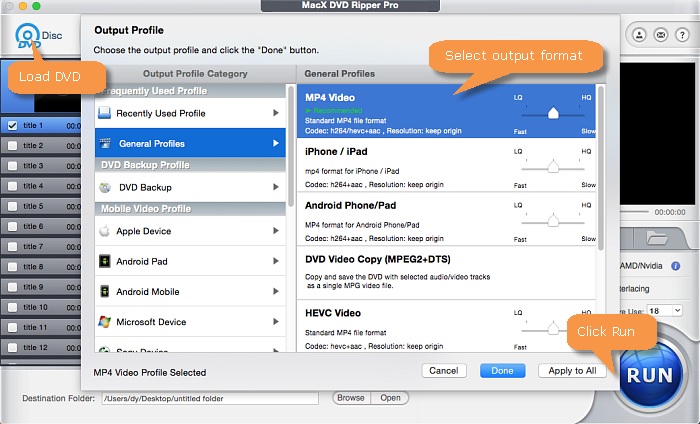
Step 1. Run MacX DVD Ripper Pro and insert the DVD into the disc drive (on a new computer). You can also try the scratched DVD.
Step 2. Click the DVD button to import the DVD > select an output format from the window. If you want to play the DVD on the Mac with scratching problems, you can select General Profiles > MP4 or other formats. If you simply want to make a digital copy to avoid any disc scratching problem with iMac/MacBook Pro, select DVD Backup > ISO option to copy a DVD to Mac in original quality.
Step 3. Click Run. The software will convert discs into digital files for Mac with super fast speed.
Disclaimer: This post is to help users whose MacBook Pro/iMac is scratching DVDs play the DVD successfully. It does not in any way advocate ripping a DVD for any commericial or other illegal use. Please consult the law in your country before you rip any commercial DVD.




