"I paid for and downloaded a YouTube video in an .mp4 file but was told that my QuickTime can't play MP4 on Mac. I never have this problem before, and QuickTime Player has listed .MP4 at the top of its playable formats. Why?"
Some users may have no clue when QuickTime player refuses to open MP4 files. What should you do if mp4 not playing on Mac with QuickTime? Below we have our detailed problem analysis and step-by-step guide.
Part 1: Why QuickTime Won't Play MP4 on Mac & Common Ways to Fix It
Causes to QuickTime Won't Play MP4 on Mac Problem
As the user mentioned in his question, as MP4 is one of the formats supported by QuickTime, why MP4 playback error still occurs? Here are reasons lead to this problem, you may check:
- .mp4 is a file extension which include many codecs, and QuickTime Player lack the right codec to read certain MP4 videos;
- Damaged or corrupt MP4 files cause the MP4 playback error on Mac. This happens more often to MP4 files downloaded from web and received from email;
- Incomplete conversion or compression of MP4 video files.
Ways to Ensure Smooth MP4 Video Playback on Mac Computer
First, if you run into QuickTime won't recognize MP4 from iMovie, select a .mov extension as the output to solve the problem;
Second, if you're watching mp4 on Mac with HD or 4K resolution but without any luck, first please check if your graphic process, GPU, Mac display meet the minimum requirements to play 4K files on Mac;
Third, update QuickTime Player to the latest version. If you still can't play MP4 files on Mac, now you can:
- Convert unplayable mp4 videos to MP4 files with supported codecs, or other formats like MOV;
- Switch from QuickTime Player to other Mac players;
- Some MP4 videos captured by GoPro action cam, for example, are encoded in HEVC codec, which older Mac computer won't support, unless you update it to the latest macOS.
Part 2: How to Convert MP4 to QuickTime Supported Codec
You can convert unplayable videos in any format (any video/audio codecs) to the files perfectly for Mac. With a MP4 video converter, opening MP4 on macOS is just a snap. This fits those who want to stick with Mac video player and don't want to handle with complicated codec thing. The video converter applied in the method is MacX Video Converter Pro, which will handle everything you throw at it and output to a HQ MP4 file playable on Mac.
- Flexible output formats: with 320+ video and 50+ audio codecs, it converts any videos to Mac supported files, including MP4 files among different codecs;
- Repair damaged files by cutting the corrupt part with advanced editing features, and output to MP4 file for playing on Mac;
- No.1 fast video to MP4 H.264 conversion speed by enable hardware acceleration tech;
- 3 Simple & Easy Steps: Drag & drop, choose output format and then you can enjoy MP4 videos on Mac smoothly without codec problem.
Step 1: Free download this MP4 video converter on Mac or Windows computer and open it. Then click "Add File" to add the MP4 not opening on Mac.
Step 2: Choose an output format. To ensure your Mac computer to accept and read your MP4 video files, select MP4 H.264 or other Mac supported formats like MOV as the output format. (you can also convert unplayble videos for iPhone, iPad or Android devices)
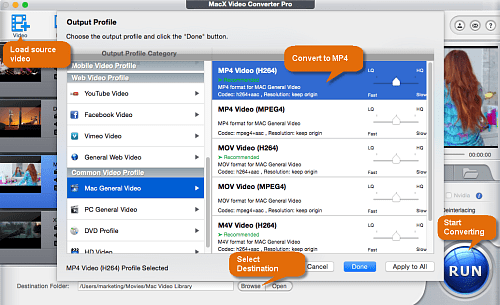
Step 3: Click "Browse" button to select a destination folder to save the output MP4 video. Check the Intel box on the interface to enable the hardware acceleration tech to boost the mp4 conversion on Mac.
Step 4: Click "RUN" button to start converting videos to MP4. Then you can play output MP4 videos on Mac with QuickTime Player or other MP4 video players on Mac.
Tips: Know More about QuickTime Player Supported Formats
Supposing you're using QuickTime Player to play MP4 on MacBook Pro/Air, iMac etc. Check the formats and codecs supported by QuickTime Player to convert unplayable videos clearly with any MP4 video converter.
- It plays almost all media formats including MP4, MTV, M2TS, AVI, FLV, WMV, DVDs;
- It fully supports 3D, 8K/5K/4K UHD videos playback, with untouched image quality;
- It's an combo of media streamer, online video downloader, and MP4 video player for Mac;
Part 3: How to Watch MP4 with 3rd-party MP4 Player for Mac
In the above formats section, we can see that QuickTime Player is limited in supported formats. If QuickTime can't play MP4 on Mac smoothly, you can turn to another MP4 player for Mac. They may come with wider formats support and better playback experience. This method is the easiest for those who have no preference to QuickTime.
There are many video player for Mac that works well with MP4 files, for example VLC media player. In this method, we select another free video player which tops the user downloads on the pundit ranking site Softonic: 5KPlayer.
- It plays almost all media formats including MP4, MTV, M2TS, AVI, FLV, WMV, DVDs;
- It fully supports 3D, 8K/5K/4K UHD videos playback, with untouched image quality;
- It's an combo of media streamer, online video downloader, and MP4 video player for Mac;
- It works with latest macOS Sierra, El Capitan, Yosemite and earlier version.
Part 4: How to Install Perian for QuickTime
As the main reason that QuickTime can't play MP4 on Mac is the lack of certain codecs, you can manually add the codec pack. The free add-on called Perian is a perfect mate for QuickTime. With Perian installed, QuickTime Player will support a much wider range of codecs, including MP4, AVI or playing MKV on Mac. Check the detailed formats supported (Perian is no longer under development and does not work with QuickTime 10 or above):
- File formats: AVI, FLV, MKV, DIVX, GVI, VP6, VFW file formats
- Video/Audio types: MS-MPEG4 v1 & v2, DivX, 3ivx, H.264, FLV/Sorenson Spark, FSV1, VP6, H263i, VP3, VP8, HuffYUV, FFVHuff, MPEG1 & MPEG2 Video, Fraps, Snow, NuppelVideo, Techsmith, screen capture, DosBox Capture, Windows Media Audio v1 & v2, Flash ADPCM, Xiph Vorbis (in Matroska), and MPEG Layer II Audio, True audio, DTS coherent acoustics, nellymoser ASAO;
- Subtitle support: SSA/ASS and SRT.








