When Handbrake rips DVD, i.e. commercial DVD. If you end up with the message: "no titles found. Please make sure you have selected a valid non copy protected source", there is a quantity of reasons causing it:
• The source file is in an unsupported format. The list of supported source formats for Handbrake including: 3GP, AVI, FLV, MKV, MOD, MOV, MP4, MPG, WMV, MKV, AVI, etc. videos. If your video can't be recognized by Handbrake or VLC, you can turn to other Handbrake alternative which supports a tons of input &output video formats covering all most popular video encoding and decoding like M2TS to MP4, MKV to AVI, WMV to MOV, FLV to AVI, MKV to MP4, etc.
• Your copy of Handbrake is corrupt. A fresh download and reinstall of the app is the solution for this problem.
• The source DVD is copy protected. Its official site claims that the later version 0.10.5 has ripping function to circumvent copy protected DVD, but the feedbacks and topics searched on forums/answering site reveal that the DVD ripper open source does not crack the latest DVD copy protection schemes hatched by the studios. That's why you commonly encounter the issue that Handbrake does the scan through the chapters fine but there is no Chapter selected to transfer, or you directly get the "No Title(s) error." in Handbrake.
In addition to the Handbrake no titles found error, actually, there are many other issues. For example, Handbrake won't skip bad sector, Libdvdcss error, DVD read error, VLC 2.0 issue, video/audio out-sync, etc. To avoid of these errors, you need to install libdvdcss for Handbrake. If that's a little bit complicated for you, you ocan also get an once-for-all solution.
Solution: MacX DVD Ripper Pro is considered as best Handbrake alternative for Mac OS X (macOS Big Sur), allowing you to copy all your DVDs on your Mac and bypass all copy-protection scheme even the latest encrypted technology. Additionally, this DVD ripper Mac can also seek out a DVD's main title and chapters while auto-selecting the right title to be analyzed and cracked. With the assistance of MacX DVD Ripper Pro, you can freely enjoy any protected DVD on iPhone X/8/7/6s/6/5s, iPad 5, iPad Mini 4/Air 2, Samsung Galaxy S9/Note 8, HTC, Surface 3, PS4, Blackberry, WP8 etc. For PC users who want to fix the Handbrake no title found issue as well, please check its windows version.
How to Rip DVD with Handbrake Alternative-MacX DVD Ripper Pro
Ahead of converting DVD, you should download this alternative on your Mac computer (MacBook Air/Pro or iMac 4K/5K); please download the Windows version of DVD ripper if you are a Windows user.
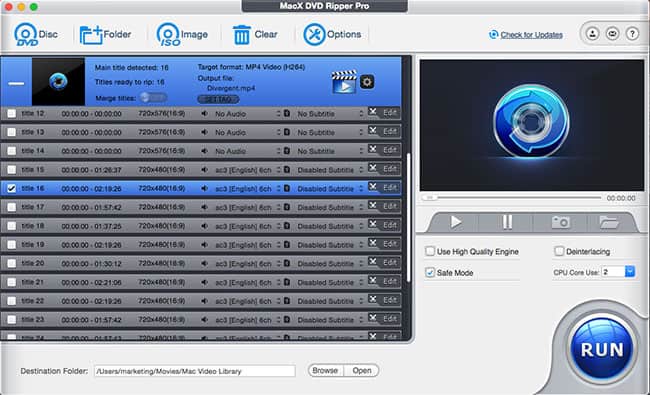
Step 1: Load DVD Source or DVD Path/ISO Image
Launch the best Handbrake alternative and load DVD optical disc. Alternatively, you are able to import DVD Video-TS folder or ISO image file.
Tips: This alternative to handbrake reads titles automatically and helps you choose the right title from the 99-title protected DVD for you before the 99-title DVD ripping.
Step 2: Choose Output Video Format
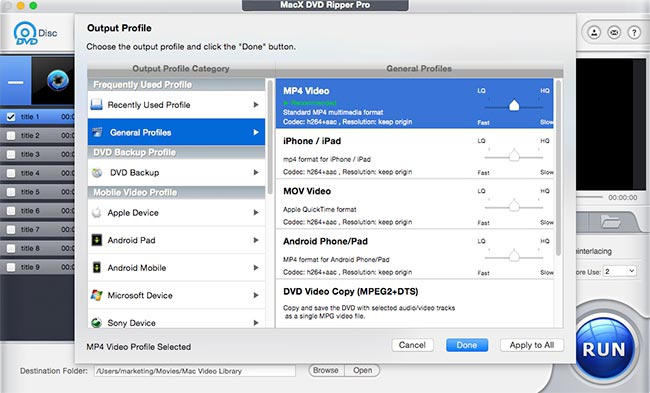
Select the output format as you want. To rip DVD to MP4, MOV, AVI, FLV, etc, you can choose Mac general video from the sidebar. For portable devices, special output categories in "Mobile Video Profiles" are provided for converting new movie releases on DVD to Apple iPhone, iPad, Android Samsung, Google surface, Microsoft WP8 etc.
Step 3: Select the Output Folder
Specify output folder on your computer to save the output files. Click the "Browse" button to choose the path where you want to save the output files in.
Tips: After completing movie content loading, this best DVD ripper for Mac will analyze your disc and display all the available segments. The app will also automatically choose the recommended title to rip.
Step 4: Press the "RUN" button
After finishing the above steps, simply click the "RUN" button to start to rip copy protected DVD with the Handbrake alternative. With this alternative ripper, it is unnecessary to worry about the recurrence of "No Titles(s) Found" issue or other Handbrake errors.
Additional Tips:
If this DVD ripper can't select the title correctly, or the segment recommended by this app could not be converted smoothly, play the DVD movie with DVD player software. When it comes to main content of the movie, please check the DVD title and record the title number. After launched MacX DVD Ripper Pro, find the title number you've recorded and tick it.
For the sake of fluently replaying DVD contents on iPhone iPad iPod, you'd better apply MacX MediaTrans to copy videos from computer to iDevices. What's better, this iPhone transfer also offers users this easiest way to manage music, photos, eBooks, ringtone and more files on iPhone iPad iPod.
Notice: We only advocate using this Handbrake alternative to copy and rip DVDs under the concept of Fair Use and do not encourage any illegal reproduction or distribution of copyrighted content. Please abide by the local DVD copyright law before doing it.








