How to play DVD movies on iMac? Many users find that they have problems when playing DVD on iMac, such as no DVD hard drive to insert your DVD disc, or unable to read the DVD disc etc. Copying DVD to iMac will definitely help you playing DVD flawlessly on iMac. Here's how to copy DVD to iMac easily.
Apple newly released a better than ever iMac which is shipped with up to 8-core Intel 9th-Generation processors and stunning 4K and 5K Retina display, getting 2X performance boost on regular computing, game playing, video watching and so on. Yet, iMac is not always good. iMac users may have problems regarding to playing DVD movies.
For example, you are proud of the accumulation of DVDs, but bothered by keeping the DVD collection safe and complete; finding new movie DVD releases you want to play on iMac suddenly from a swath of DVD discs drives you crazy; some precious DVDs are damaged for being put in and out your iMac's SuperDrive time after time; or the devoid of built-in DVD drive in your new iMac makes you unable to play DVD any more. So you may come up with the idea to copy DVD to iMac for flawlessly playback or then sync them to portable devices, like iPhone and iPad, to watch them no matter where you are. But how? Scroll down to get the answer!
Making a copy of DVD on iMac can be easily done with a piece of DVD backup software as long as it is compatible with your iMac. But there is one point worth your attention. In order to prevent DVD piracy, DVD publishes usually put copy protection measures on DVD discs, such as DVD CSS, region code, RCE, Sony ArccOS, Disney X-project protection, etc. Therefore, not all the DVD copy software can circumvent DVD protection and some even make no response to the protected ones.
Frustrated by this new problem? Take it easy. MacX DVD Ripper Pro is highly recommended to you here. Acting as excellent iMac DVD copy and ripper software, this tool offers the ultimate solution to backup and rip DVD to iMac, Mac Mini, rip DVD to MacBook Pro, MacBook Air, etc. It removes DVD encryption and rip any copy-protected DVD to your iMac with a wink, thus leaving the physical ones safe on the shelf.
Before you start to learn how to rip a DVD on a Mac, free download DVD copy software on your iMac 4K/5K.
Tips: For those who want to copy DVD to PC, you can download the Windows version DVD backup software and then follow the steps of backup DVD to iMac.
Step 1: Load DVD by Clicking "DVD Disc" or "DVD Path" button
load the DVD what you want to backup by clicking "DVD Disc" button.
Step 2: Choose "DVD Backup" button on Your Mac
Choose "DVD Backup" button to copy DVD to iMac. Besides DVD copy function, this DVD ripper software also can help you to rip DVDs to a wide range of video formats like MP4, MOV, WMV, FLV, AVI, MKV etc.
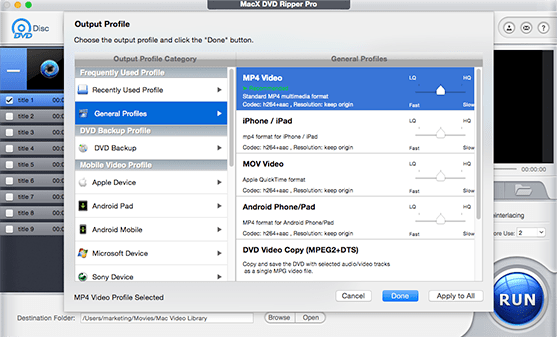
Step 3: Select the Output Folder
Specify output folder on your computer to save the output files. Click the "Browse" button to choose the path where you want to save output files.
Step 4: Start to Backup DVD to iMac
After finishing the above steps, click the "RUN" button to start to copy and rip DVD to iMac. You can view the backup progress or cancel it at anytime.
If you don't want to copy DVD to iMac with the best DVD ripper for Mac but directly watch the DVD videos on your iPhone, iPad or iPod, you may also use this versatile DVD ripper for iMac to rip rip DVD to Mac and then transfer movie file to iPhone (iPhone XS/XS Max, iPhone XR included), DVD to iPad Air 2/Mini 4, DVD to iPod, etc.
Tips: to copy DVD to iMac for watching protected DVD movies on iPhone iPad, users need to sync the movie file to iDevices. MacX MediaTrans is arguably the fastest data transfer software. It can copy the DVD movie file to iPhone Xs, iPad Air 2/Mini 4/Pro and more mobiles immediately without waiting. It comes with a variety of other useful features allowing to transfer photos from iPhone to Mac, music, playlists, eBooks, ringtones and many more.

Home | About | Site Map | Privacy Policy | Terms and Conditions | License Agreement | Resource | News | Contact Us
Copyright © 2025 Digiarty Software, Inc (MacXDVD). All rights reserved
Apple, the Apple logo, Mac, iPhone, iPad, iPod and iTunes are trademarks of Apple Inc, registered in the U.S. and other countries.
Digiarty Software is not developed by or affiliated with Apple Inc.