"How to rip my DVD collection to NAS? I have a stack of DVD disks and need to rip them into digital formats to store on my NAS to protect the originals, and make them far easier to view on my TV, iPad, iPhone."
Are you tired of dealing with storage limitations while attempting to store a vast collection of DVDs? Ripping DVDs to hard drives, USBs, or cloud services may have lost its appeal, as a more ideal solution awaits: copying DVDs to a NAS. Opting to transfer your DVD content to a NAS drive not only eliminates storage concerns, but it also delivers an unparalleled solution. With this approach, you, your family, and even colleagues gain the freedom and convenience to access your cherished DVD movies from a multitude of devices—be it your iPhone, TV, iPad, computer, game consoles, and more—regardless of your whereabouts.
Ripping DVD is pretty easy if you get the right DVD ripper. In this article, we'll introduce a DVD ripper that can help you digitalize a DVD in a matter of minutes. After digitization, you can transfer the digital copy to NAS for backup or easy access.
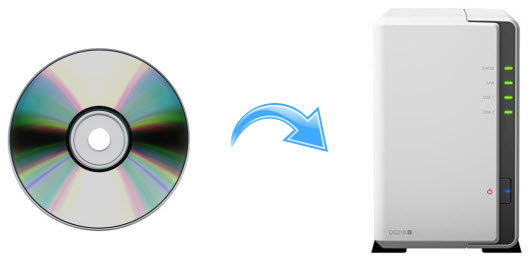
Part 1. Download the Right DVD to NAS Ripper
The "right" means good output quality, fast DVD ripping speed, and the ability to bypass DVD encryption which really matters most since almost all DVDs you rent or bought come with DRM protection. Anyway, you won't go wrong with MacX DVD Ripper Pro, a top-rated DVD ripper recommended by tech giants like Macworld.
With MacX DVD Ripper Pro, you can do the following things.
- 1:1 copy DVD to ISO and VIDEO_TS folder with full DVD content preserved.
- Dgitalize DVD to NAS-friendly MP4 H.264 or other formats like MKV, MOV, MPEG2, HEVC, AVI, etc for convenient streaming on DLNA/UPnP enabled iPhone, iPad, Android, Xbox, PS4, computer and TV.
- Convert physical DVD disc at 5x faster than other DVD ripping programs thanks to the support for level-3 hardware acceleration, leaving more CPU available for other tasks.
This program is able to bypass any copy-protection schemes, such as Disney DRM, CSS, Region Code (1-6), Sony ArccOS and UOPs and rip protected DVD to desired format. It can handle new DVD releases, damaged/unplayable DVDs, workout/fitness/Japanese DVDs and many more.
It also gives plenty many other bonus features in DVD editing and compressing, allowing you to trim, crop, add subtitles/watermark, adjust DVD video audio parameters, compress DVD file size with high compression ratio and good quality, to name a few.
Download the DVD to NAS ripper and start to learn the guide below on how to rip DVD to NAS drive.
Part 2. How to Rip DVD to NAS Drive with High Quality
Step 1: Free download the DVD ripper according to your OS platform. Then run it. Insert DVD, click "DVD Disc" icon at the top-left corner and select DVD to be converted.
Step 2: Select an output format and click "Done".
You are offered a wide range of preset profiles for iPhone, Android, TV, gaming console, as well as digital video formats covering MP4, AVI, MOV, MKV, together with 4 DVD backup modes - main title/full title copy, backup DVD to MKV, copy DVD to ISO image.
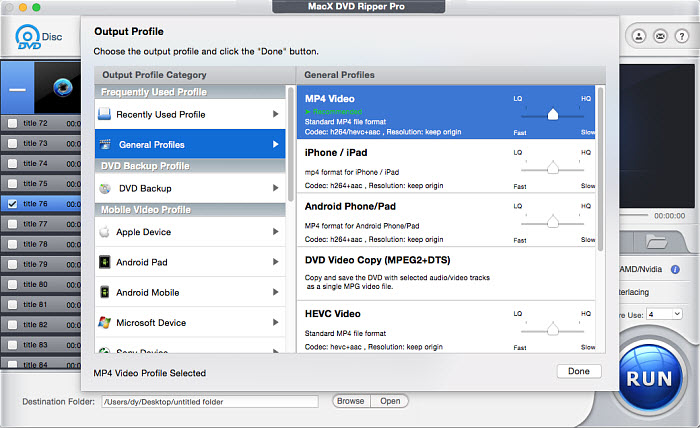
Step 3: Click "RUN" to begin DVD ripping. The speed will depend on your personal computer hardware, like GPU, CPU, RAM, DVD-ROM reading speed, HDD write speed etc.
Tips: Best Format for Ripping Movies on DVDs to NAS Drive
• If you focus on 1:1 backup and care nothing about size when storing DVD movies digitally on NAS, you can think of the DVD backup modes offered by MacXDVD. You can copy DVD to ISO image. The movie content, and extras like video/audio tracks, chapters, subtitles, menus etc are kept at your will and there is no quality loss at all.
• If high quality video output is appealing for you, you can backup DVD movie titles to NAS with MKV format. As a HD video format, MKV gives great video image quality identical to the original one and is widely accepted by media servers and players. But you will sacrifice more space to store MKV file.
• In the consideration of good quality and size balance, you can rip DVDs to MP4 H.264 format and then store the movies in NAS. The files in digital MP4 H.264 reach good compression and widest compatibility with mobile devices, TVs, computers and gaming systems. That means you can stream the movies from the NAS to the DLNA/UPnP compatible gadgets and watch them without error.
Part 3. Transfer DVDs to NAS for More Convenient Streaming and Backup
After the DVD to NAS conversion on your computer, you can upload DVD movies to NAS following the tutorial below. Many NAS providers offer easy-to-use file manage tool for users to upload files or folders from computer to NAS in various methods. Take Synology as an example. You can transfer DVD to Synology NAS using File Station, a file manager from Synology.
Step 1: Open File Station.
Step 2: Navigate to the left sidebar of File Station and select a shared folder which you intend to transfer the DVD movies to.
Step 3: Click the Upload button and select File or Folder. Within the appearing dialogue box, pick the DVD movies from your local computer and initiate the uploading process.
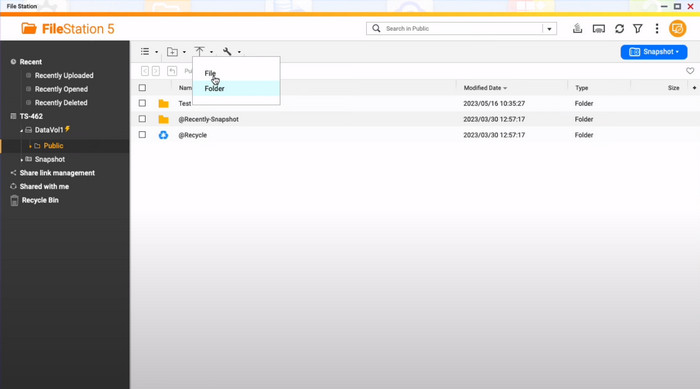
FYI, there are still some other NAS devices such as Synology, Western Digital MyCloud, Seagate, Asustor and more. Click to see more NAS drives for Mac >>
Part 4. Pros and Cons of Ripping DVD to NAS over USB/Cloud/Hard Drive
Ripping DVD to a NAS drive has obvious advantages over copying DVD to USB, Cloud, or hard drive.
To play movies on USB/hard drive, you have to plug in USB here and there.
What's more, USB flash drive and hard drive are easily damaged and get lost.
How about storing and uploading DVDs to Cloud like iCloud, Dropbox for easier viewing on iPhone iPad Android computer? Many blames involve in the safety issue and monthly charges.
All the embarrassments are gone with a NAS. NAS is your private cloud drive and media server with the ability to store thousands of DVD contents, meantime, it has no limits on when and where you can access your DVD collections on NAS as storage like XBMC and Boxee do via iPhone, iPad, Android devices, game consoles, TVs.
But you should know NAS has limits before you decide to copy DVD collections to NAS. A NAS device is not cheap and a bit complicated to start with for non tech-savvy.
And some contents, if saved in unfriendly formats, mightbe incompatible with the streamers.
Even though it's easy to rip DVD to NAS media server, it's hard to manage the ripped DVD files if without any third party help. Users are advised to setup Plex or Roku media server to reduce bandwidth usage, or manage, transcode and play DVD movies on NAS.
Note: The MacXDVD software calls for copying or ripping DVD under the concept of Fair Use and does not encourage any illegal distribution of copyrighted content. Please abide by the local DVD copyright law before doing it.
Still have any problem on how to copy and rip DVD to NAS, just email us >>








