Part 1. Best Way to Convert MPG to MP4 on Mac
If you want to convert MPG/MPEG to MP4 on Mac with the best quality, MacX Video Converter Pro is highly recommended. It’s a simple-designed 4K video converter especially for Mac users to complete diverse video conversion tasks with virtually no quality loss. The level-3 GPU acceleration technology allows for a superfast conversion even if you are processing a 4K or 8K video. After converting MPG to MP4 with this tool, you are free to enjoy your MPG files on Mac, iPhone, iPad, and more devices.
Salient Features of MacX Video Converter Pro
- Supports multiple format conversion, e.g. MPG to MP4, MKV to MP4, WMV to MOV, etc.
- Supports Hardware Acceleration. World’s fastest conversion speed.
- 420+ preset profiles, including iPhone, iPad Pro, Android, Xbox One, PS4, TV, etc.
- Compresses and shrinks (4K) video file size.
- Downloads videos from YouTube and 1,000+ sites.
- Simple editing: trim, crop, merge, add subtitle and watermark.
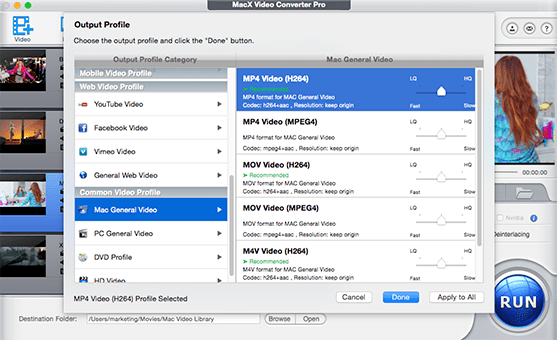
How to convert MPG to MP4 on Mac with MacX Video Converter Pro?
Step 1. Get MacX Video Converter Pro on Mac.
Click the "Free Download" button to download MacX Video Converter Pro on your Mac, install and launch it.
Step 2. Add your MPG file.
Drag & drop an MPG file to this software directly or simply click the "+" icon to load the MPG file.
Step 3. Choose MP4 as the output format.
Once added, the "Output Profile" window pops up, and just choose MP4 (h264 + aac) as the best output format. If you want to import the output video to Apple devices like iPad, iPod, iPhone, and more for convenient playback, you can choose the corresponding device as the output format.
Step 4. Start MPG to MP4 conversion.
Choose a folder to save the converted file by clicking on the "Browse" button. Then, hit the "RUN" button to start converting MPG to MP4 with MacX Video Converter Pro.
Part 2. Free Ways to Convert MPG to MP4 on Mac
If you only have a one-off conversion task or a small MPG file to convert, you are suggested to use a free MPG to MP4 converter. In the market, VLC and HandBrake are the two free and open-source tools you can utilize to free convert MPG files to MP4 format on Mac.
1. VLC
VLC is born to be a multimedia player for users to play videos and audio tracks on Mac, Windows, Linux, iOS, Android, and so on. It is also well-known for its additional functions like video conversion, video downloads, AirPlay and DLNA streaming, etc. So, you can use VLC to convert videos. Here, you can convert MPG to MP4 encoded with H.264, HEVC codec, or MPEG4 codec based on specific needs.
Step 1. Free download VLC from its official website, install, and launch it on Mac.
Step 2. Open VLC, click the Media tab, and select the Convert/Save option.
Step 3. In the new pop-up window, click on the +Add button to select an MPG file. After importing, click the Convert/Save button at the bottom right.
Step 4. Now, the Convert window will pop up. Here, select from "Video – H.264 + MP3 (MP4)", "Video – H.265 + MP3 (MP4)" or MPEG4 from the drop-down menu of Profile.
* If you can’t find a desired profile, you can create one by clicking on the "Profile edition" icon. Then, you can choose the format and video audio codecs.
Step 5. When everything is done, click the Start button to start converting MPG to MP4 format on Mac with VLC.
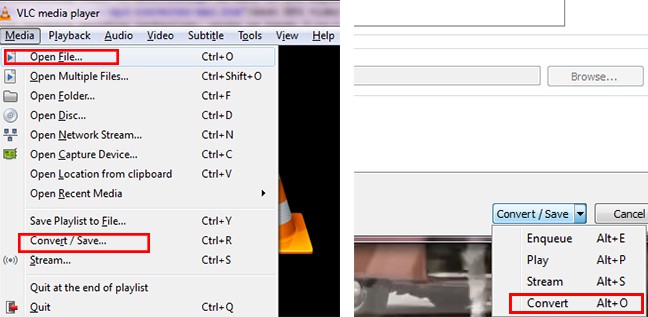
2. HandBrake
HandBrake is another free and open-source software that is dedicatedly designed to transcode videos up to 4K. It is the best free video converter for Mac supporting all common video and audio formats allowing you to convert MPG to MP4 on Mac easily. The device-specific presets also allow you to convert videos to a certain device like iPhone, Android, TV, Xbox One, etc. in a click without the need to learn any conversion settings.
Step 1. Free download HandBrake from its official website, install and launch it on your Mac.
Step 2. Simply drag and drop the MPG file into this converter, and you will go to the file conversion window.
Step 3. Under the "Summary" tab, select "MP4" from the "Format" drop-down list.
Step 4. Click on the "Browse" button to rename your file with an .mp4 file extension and choose an output folder.
Step 5. When everything is ready, click the green "Start Encode" button to start converting MPG to MP4 free with HandBrake.
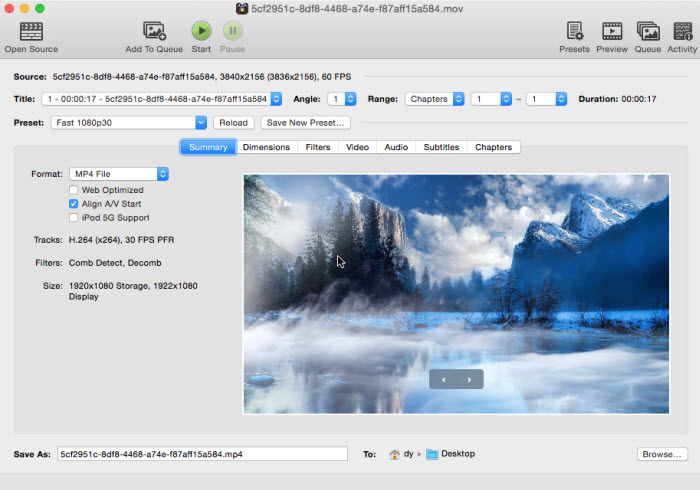
Part 3. Online Tools to Convert MPG to MP4 on Mac
Online tools are popular today. If you are tired of installing a computer program, there are many online video converters to help convert MPG/MPEG to MP4 on Mac for free. Online video converters are very suitable for converting small, SD, and short videos. If necessary, you can upgrade to the Pro version to unlock full features like 4K video conversion.
1. Zamzar
Zamzar could be an excellent MPG to MP4 Mac tool since it's stable and relatively easy to use. Only several steps are needed for MPG to MP4 conversion.
Step 1. Go to Zamzar’s official website through the Safari browser, and upload your MPG file by clicking on the "Choose Files" button. FYI, you can only add a max file size of 5MB for free.
Step 2. Choose MP4 as the output format from the drop-down menu of the "Convert To" option.
Step 3. Hit the "Convert Now" button to start uploading and converting your MPG file.
Step 4. After the conversion is completed, hit the "Download" button to download the MP4 file to your Mac.
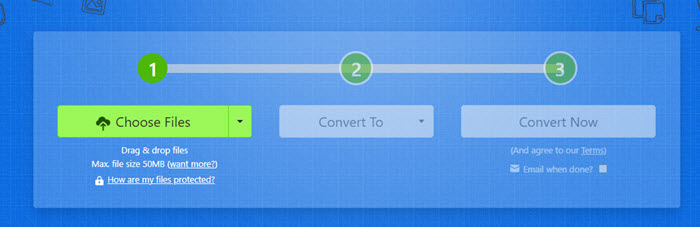
2. Convertio
Another online MPG to MP4 converter for Mac is Convertio which has converted over 2 billion files, covering videos, audio, PDF, image, etc. You have a 100 MB maximum file size limit for free conversion. Surely, you can upgrade to break the limit.
Step 1. Go to the official website of Convertio, and click on the "Choose Files" button to upload an MPG file. Alternatively, you can upload your files from Dropbox or Google Drive.
Step 2. In the new window, choose MP4 as the output format. FYI, you can click the Settings icon to adjust codec, FPS, CRF, etc.
Step 3. Click on the "Convert" button to start converting MPG to MP4 online with Convertio.
Step 4. Once converted, hit the "Download" button to download the converted MP4 video to your Mac.
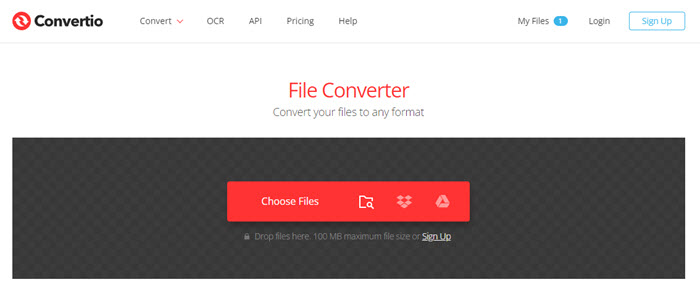
Part 4. FAQs
1. What is the MPG file format?
MPG is commonly associated with video and audio compressions MPEG-1 or MPEG-2. This is designed to compress audio and video to formats that can be downloaded. Movies with this extension are of lower sizes and greater quality, but quality differs from original VCR videos. Also, it doesn’t have universal compatibility, so there is a need to convert MPG to MP4 format.
2. How do I convert an MPG file to MP4?
To convert MPG to MP4 format, you need an MPG to MP4 converter. There are software and online services to convert MPG to MP4. Once you get a desired tool, add your MPG file, choose MP4 as the output format, and then start converting.
3. Can iMovie convert MPG to MP4?
No. As a matter of fact, iMovie can recognize MPEG files. However, MPG (MPEG-1/MPEG-2) files are not supported by iMovie. To convert MPG to MP4 with iMovie, you have to convert MPG to iMovie-supported format first.
4. How do I convert MPEG to QuickTime on Mac?
To convert MPEG to QuickTime format, the best free tool you can use is absolutely QuickTime Player.
Step 1. Find your MPEG file on your Mac computer and open it with QuickTime Player.
Step 2. Tap File on the top menu bar > choose Export as > select 1080p, 4K, or other resolution at your disposal.
Step 3. Your input MPEG file is now exporting to a video with .mov file extension.








