You free download YouTube videos and wanna combine YouTube video clips into one to make a funny video for uploading or sharing. Yet, here comes the question: how to easily merge YouTube videos into one without complicated steps? Actually, majority of video editor programs satisfy the basic requirements. Where they fall down is that they would result in high CPU usage and CPU overheating problem when it comes to join YouTube 4K/8K Ultra HD video (esp. at HEVC codec). Therefore, in a bid to combine YouTube videos in whatever resolution and video codec, you need to find out a powerful yet free video editor.
You can depend on yourself to spend some time and energy distinguishing the reliable video editor from unqualified ones. Or instead, have a try on the strongly recommended macXvideo, which has received 895 five stars high praise from users as a free video joiner, video cropper, video trimmer, video editor and video processing tool. Another reason that macXvideo is highly recognized and appreciated is that it can free merge YouTube 4K 8K HEVC video at GPU hardware accelerated speed without any CPU overheating, overuse and laptop lagging problems.
Find the Easiest Way to Combine YouTube Videos?
If not, macXvideo is your best choice: 100% free combine and join YouTube videos no matter 1080p Full HD or 4K 8K Ultra HD in H264, HEVC video codec. It can easily merge YouTube videos into 1 at Intel/AMD/Nvidia GPU hardware accelerated speed, no burden to CPU nor CPU overheating/overuse problems.
How to Free Combine YouTube Videos into One?
To join YouTube video clips into one, you need to free download macXvideo on your macOS based computer first. Then fire it up on your Mac. What you need to know is that this free video merger also enables you to free trim YouTube video, crop video, add special effects (16+) to YouTube video, add external subtitles to YouTube, rotate YouTube video, as well as convert YouTube video to MP3 with greatest of ease.
Easy steps to free merge YouTube video clips
Step 1: Tap + Video or simply drag-and-drop YouTube videos to program window.
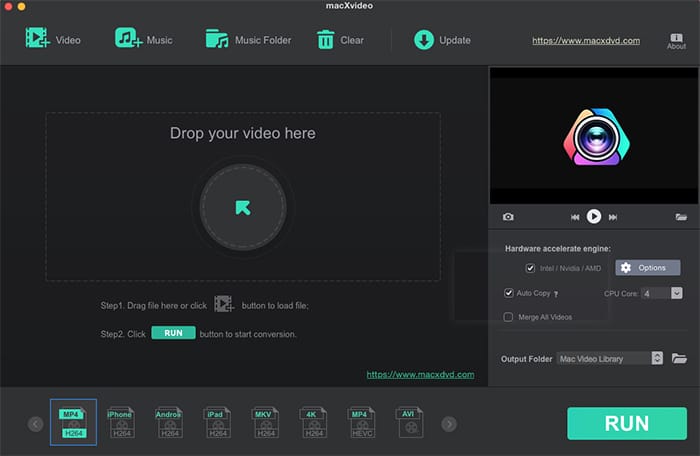
Optional: if the YouTube videos you download are formatted with the format that is incompatible with your playback device or destination platform, you can choose to decode and encode YouTube video to iPhone, Android, iPad, H264, 4K H264, HEVC, AVI, MKV, FLV, MP3, etc. various formats for latter usage. Provided that you have no such demand, just leave it alone.
Step 2: Tick "Merge All Videos" at the lower right corner of the main interface.
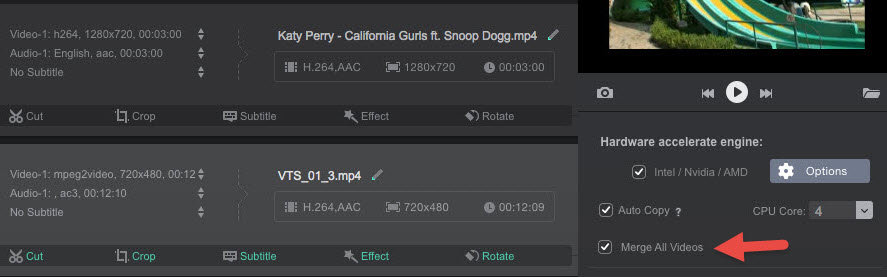
Note 1: from the above picture, you can see the harware accelerate engine Intel/Nvidia/AMD is automatically selected, which means your computer supports one or two of these three GPU acceleration techs. Thus, the compute-intensive YouTube video combination task can be accomplished mainly on your GPU processor, not CPU so as to relieve CPU from the burdensome task and ensure you a better system responsiveness. And once the hardware accelerate engine is enabled, your YouTube video processing can be done at 5-8X faster speed than normal video editors.
Note 2: to customize your YouTube video and make it more special, Effect feature would be your must have. Currently, there are up to 16 special effects available: grayscale, negate, noise, mirror, four color, lens correction, vignette, edge, emboss, etc.
Step 3: Press RUN button and this free YouTube video merger will begin to combine YouTube videos free on macOS. You can check the CPU usage is lowered down from 90% to 60% and CPU overheating issue is completely far away from your PC, all thanks to advanced Intel Quick Sync Video/Nvidia (NVENC)/AMD GPU hardware acceleration techniques.
How to Free Merge YouTube Videos in iMovie
How could we forget the classic video editor for mac - iMovie? It's regarded as the primary option for Mac users to edit video, trim video, add special effects to video, as well as merge videos. Yet, the only downside of iMovie is that its interface is quite confusing, which lets you, especially the newbie, have no idea where to get it started. What's worse, there is no extra explaination on the feature icon, e.g., import video, export video, trim, crop, etc. You need to guess and constantly try. That's the reason why we present you a user guide on how to free join YouTube videos into one in iMovie. Well, nonsense aside, let's go straight to the point.
Step 1: Launch iMovie on your MacBook/iMac/MacBook Pro/Air. Afterwards, click the icon of downwards arrow at the top banner to import YouTube videos you wana merge.
Step 2: Generally, your YouTube video will be divided into several video clips, 4 seconds for each. Move your mouse to choose the clips you wanna merge and click the "+" plus icon to extract your desired clips. If you wanna merge the whole YouTube video with another one, left-click to choose all the clips via "Shift" key on the keyboard and then drag them to the below display zone.
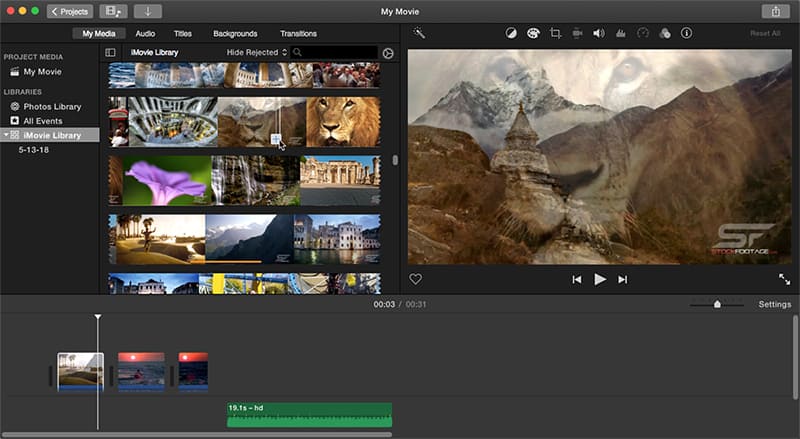
Optional: if the YouTube video clip is wrongly selected, you can target the clip and right-click to choose "Delete" option to remove it from the video. There are also other editing features available for you to further customize your video clips including cut, copy, detach audio, trim to playhead, etc.
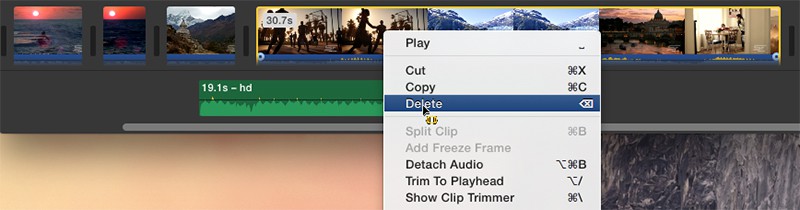
Step 3: Tap the icon of upwards arrow > click "File" and the detailed information about this YouTube video will be listed out (format, resolution, file size, etc.) > name your output video file and select a destination folder to save your file. > tap "Save" button to begin merging YouTube videos into one.
iMovie stands out from the crowd in the professional video editing field. Yet, this free Mac video editor bothers you a lot during the process, like the common iMovie movie exporting problem, no sound in video, slow speed, file distortion, iMovie crashing, abnormal effects, etc. If so, you're suggested to try on iMovie alternative - macXvideo to combine YouTube videos into, as well as trim, crop, add subtitles, add special effects, convert YouTube videos without any hassle.






