Posted by A.J. McCann -
Contact Author:
[Fixed] Variable Frame Rate Audio Video Out of Sync in Premiere Pro
 If you are searching for an easy solutsion, click here: The solution most recommended by us [85%]
If you are searching for an easy solutsion, click here: The solution most recommended by us [85%]
Fix VFR Audio and Video Out of Sync Issue in PP to Address VFR Video Normally
Video recording becomes simpler than ever before when more portable devices are built-in with enhanced camera equipment and easier screen recording apps in recent years. To capture a video at smaller size but with higher quality, most users prefer to compress video with variable frame rate by default, known as VFR. Small indeed, but those VFR footages taken by your iPhone, iPad, Camtasia, nVidia ShadowPlay, Panasonic GH5 and such may be problematic in Adobe Premiere Pro or some other non-linear editing tools, with audio and video out of sync after importing.
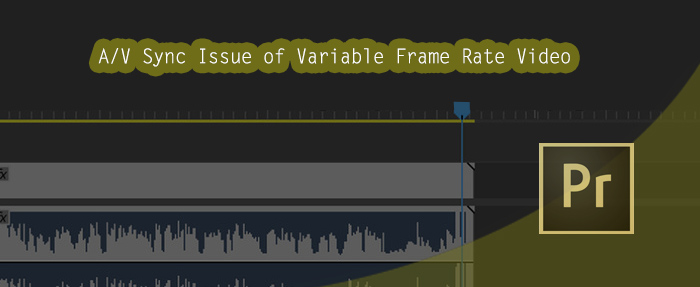
Generally, it's hard for NLE software to work with variable frame rate video. Adobe Premiere Pro, even officially supports VFR video since the 12.0.1 update in early 2018, still gives its users some import and A/V unsycned issues with VFR.
So, if you happen to be one of those who encounter an VFR issue in Adebe Premiere (elder or new 12.0.1/12.1.x/13.0), don't waste your time on searching and trying complex troubleshooting methods in vain, transcoding VFR video to CFR/constant frame rate is the jack-of-all-trades.
Everything you need to know about Variable Frame Rate and Adobe Premiere Pro
1. What Is VFR
VFR, full name variable frame rate, is a term wildly used in video recording. As the name suggests, if a video is recorded in VFR mode, the camera will automatically adjust the frame rate according to what's going on in the scene.
Compared to CFR(constant frame rate), this efficient recording method can not only improve recording ability greatly, but also reduce the file size with the maximum FPS. These huge recording benefits make VFR shooting adopted in many places - mobiles, e-learning applications, live streamed video recordings, and game video capturing.
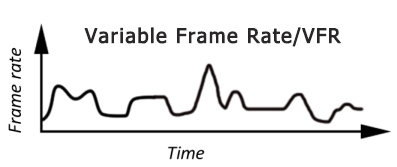
2. How to Detect Whether Your Source Recording Has VFR
Some recorders don't have the knowledge of VFR. So when they come across audio not matching with corresponding video or being dropped off matter in certain video editing program like Premiere Pro or Vegas, they won't take VFR as the troublemaker but put more focus on video codec, hardware performance etc. In other words, if one fails to fix video audio asynchronous problem in editor anyway, it's suggested to check whether the source footage is filmed in VFR.
MediaInfo, a free, open-source and well-received tool, is quite recommended here. It can display the overall tech information on a media file when opening the file with it.
Actually, Premiere Pro CC, start from 2018 12.0.1, is able to detect VFR footage too. After the VFR video is imported into Premiere Pro CC, its Properties will list "Variable Frame Rate Detected" text.
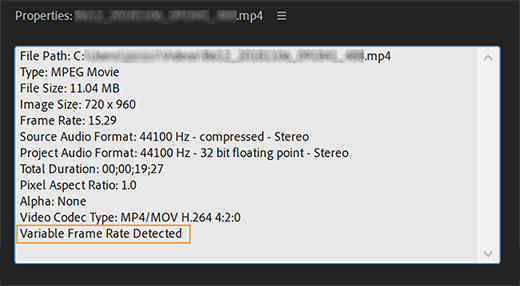
3. Does Adobe Premiere Pro Support All VFR Videos?
Old Adobe hates VFR, because VFR is really difficult to work with when synchronizing the audio. But the situation has turned around since Premiere Pro finally supports VFR in version 12.0.1. It keeps audio in sync with video automatically by adding or dropping frames using new "Preserve Audio Sync" feature (under Master Clip Effects). Yep, this framing adjustment preserves some audio sync, however, may result in a choppy-playback video too.
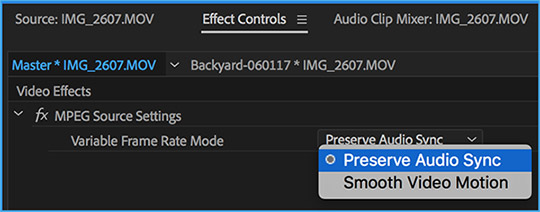
4. Limitations of Adobe Premiere Pro to Handle VFR Video
Adobe officially lists two limitations when Premiere Pro works with VFR footage. Below is a word-to-word quote:
a). "If you plan to use proxy, consolidate, or transcode workflows, it is better to transcode VFR material to a constant frame rate before editing."
b). "If you have manually synced VFR footage in previous versions of Premiere Pro, you need to resync that footage when opening the project in Premiere Pro 12.0.1 or later versions."
Apart from the situations mentioned above, many new Premiere users still complain that it only supports some VFR footages, not working 100%:
"Most recently, when doing screen recordings on the iPhone, and it outputs a variable framerate video. Unless I convert the videos ahead of time, premiere pro seriously chokes on the footage. Makes it extremely slow, seemingly skipping frames, etc." - a reddit post in July, 2018
5. How to Fix VFR Audio Unsynced or Lost Issue in Premiere Pro
As is figured out in the last part, the perfect workaround for Premiere's VFR limitations and performance bug is to do transcoding - converting the variable frame rate to constant frame rate with third-party software. Among the broad range of video transcoders, easy but pro-grade VideoProc is highly recommended.
VideoProc - The One-click Solution to Fix Adobe Not Importing Full Video Clip Error.
- Firstly, with 370 input codecs built in, VideoProc works perfectly with video taken by iPhone, iPad, Android, camcorder, camera, and recording projects at any resolution, frame rate and bit rate.
- Secondly, the clear and interactive UI allows users, especially those green hands, to set constant frame rate value and finish the conversion in only clicks.
- At last, if the running computer has hardware acceleration engine powered by Intel, AMD or Nvidia, the software will detect and make use of it by itself to boost video transcoding speed.
 Download VideoProc on Windows
Download VideoProc on Windows  to convert VFR videos to CFR
to convert VFR videos to CFR
 Download VideoProc on Mac
Download VideoProc on Mac  to convert VFR videos to CFR
to convert VFR videos to CFR
Then let's just take a look at how VideoProc switches footage from VFR to CFR before editing in Premiere Pro, and how VideoProc quickly fixes the video audio out of sync issue without breaking a sweat.
Step 1. Detect and input your source VFR video that has AV sync issue in Premiere Pro into VideoProc. Launch and click Video to add.
Step 2. Choose a target format as you like and double click the format option to pop up a Format panel. Alternatively, you can enter into the frame rate setting panel by clicking "codec / Option" icon on the video information bar.
Step 3. Navigate to Frame Rate (FPS) option under Video Codec Options and pick a proper value according to the content. 24 fps and 30pfs are top choices for common videos. If the viedeo has much actions, maybe 60fps is more suitable.
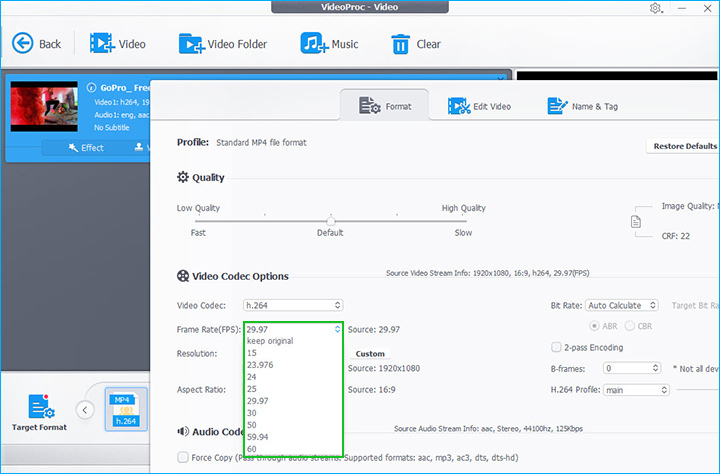
If your video footage is born with unsynchronized video and audio, you can also work it out by clicking "codec / Option", heading to Edit Video control and checking Recalculate Time Stamp (Force A/V Sync).
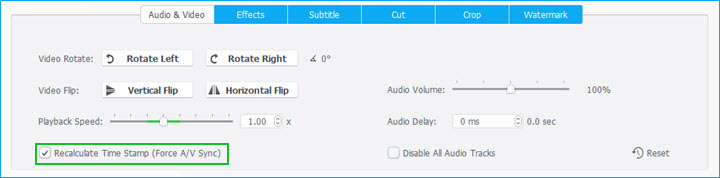
Step 4. Cut video if necessary and then click RUN to get the conversion started. Don't take this transcoding stuff as a productivity killer, because by fully supporting GPU hardware acceleration engine from Intel, AMD and Nvidia, VideoProc can reach up to 47x real-time faster while maintaining a low CPU usage so that you can do anything else on the computer.
The Final Words:
FFmpeg and HandBrake are top video transcoders in the video converting circle. Compared to VideoProc, FFmpeg is far more complex for newbies due to the commands, and HandBrake, on one hand, has less output formats (only .mp4 and .mkv) for Premiere Pro, on the other hand, produces fake CFR video sometimes with A/V out of sync matter is still here in PR.
Final words for all of the video nerds: if you are bound to do post-production with your recordings in Adobe Premiere Pro, taking movie with a fixed frame rate is a wiser choice.
External Resources: Variable Frame Rate | Adobe Premiere Pro 12.0.1 Update Variable Frame Rate



