How to make a backup of iPad photos safely and efficiently? No matter you want to sync photos from iPad to Mac, iCloud or Hard drive, this article will offer you the detailed tutorials to backup photos from iPad.
If you have treasured photographs, or you take photos for a living, you won't want to lose them. But there do have occasions like you upgrade your iPad to a new iOS system; get a replacement of iPad; iPad data corruption etc., to lose your beloved photos. And the rise of iPad photograph has resulted in a need for more storage. So just in case of losing your treasured photos or in order to free up more storage space for iPad, you should precisely backup photos from iPad.
But how to do that safely in simple steps? Here we investigate the 3 best options for backing-up photos from iPad, mainly by means of iPad backup software, flash-drive and cloud service.
To safely and expediently backup photos from iPad, an awesome iPad backup software like MacX MediaTrans is a solid choice. It not only allows you to sync photos from iPad to Mac, but also backup iPad to Mac including music, videos, ringtones and audiobooks as well. And there is no network or WiFi requirements if you make use of this program to get photos off iPad to Mac.
Furthermore, thanks to the Hardware acceleration tech, you can simply copy iPad photos to Mac in super fast speed. As the latest test shows, only 8 seconds are needed to copy 100 4K photos from iPad.
Ahead of copying iPad photo to Mac, you should download the iPad backup tool on your MacBook or iMac. It is compatible with iOS 7 or above, and Mac OS X 10.7 or above.
Step 1: Launch MacX MediaTrans on your Mac (macOS Sierra), and connect your iPad to Mac with the included USB. Don't forget to turn off iTunes auto sync function following the popped up note of iTunes setting.
Step 2: Specify the output folder path to save the backed-up photos on Mac by clicking "Setting" icon on the main interface. It's worth noting that this iPad photo manager can do what iTunes cannot do like personalizing the storage path.
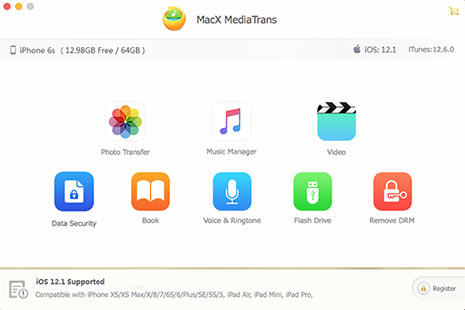
Step 3: Back to the homepage of MacX MediaTrans, click Photos Transfer > Select the type of photo album (Camera Roll, Photo Stream, Photo Library, Photo Share, My Albums, Photo Video) > Choose the iPad pictures you want to duplicate to Mac.
Step 4: Click "Export" button on the top of panel to transfer photos from iPad to Mac. The process will be accomplished immediately as you start transfer iPad photos.
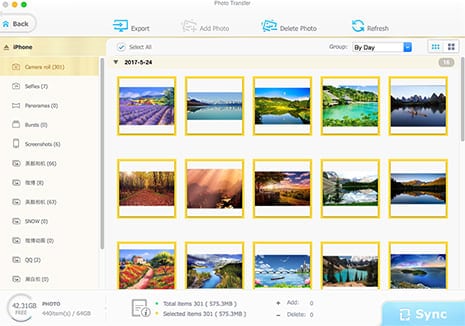
Cloud services like iTunes and iCloud provide the easiest solutions on how to backup iPad photos. Here take iCloud for example, Apple's iCloud comes baked in with iOS and, by and large, it doesn't disappoint; you get 5GB of free storage, and photos are automatically backed up and synced across all your Apple devices - including your Mac, iPad and iPhone.
iCloud is easy to manage and iCloud Photo Library can be enabled to easily share and collaborate on photo albums. You can also manually sync photos to the iCloud, although this can be cumbersome.
Here's how to make a backup of iPad photos via iCloud:
On your iPad or iPad mini/Pro, tap on Settings > iCloud > Photos > Turn on My Photo Stream if it is closed.

There is nothing more cost effective, secure and convenient than an external flash drive to backup photos from iPad. According to the amount of your iPad photos, you can pick up different storage space hard drives to copy iPad photos. But flash drives could equally be lost, stolen or corrupted.
Fortunately, if you have picked up a 128G or 256G iPad, there will be a lot of space reserved. MacX MediaTrans can be an USB alternative to copy and save iPad photos. Do not bother two masters about one issue. Compared with purchasing a specialized USB, it's more cost effective and easier to carry.
Step 1: Free download the flash drive and launch it on your Mac. And connect your iPad to Mac with a USB cable.
Step 2: Click "Flash Drive" icon to use iPad as a flash drive. You can save all types of files here such as photos, music, videos, word, excel etc. And of course, it's a piece of cake to move iPad photos here.
Step 3: Click "Add" button to import files or folders to this flash drive. Or you can drag and drop files directly to this interface to copy photos from iPad.

After you have backed up iPad photos to Macbook Pro/Air, iMac, you can also restore the photo backups to iPad with this iPhone photo transfer as well. MacX MediaTrans also enables you to transfer photos from Mac computer to iPad iPhone iPod. It means that you can directly move the pictures on Mac to iPad, no matter downloaded online or transferred from other devices.
Learn iPhone 8 tips tricks, reviews, pros to make best of iPhone 8.
Follow this tip to put iPhone video to Mac to free up storage
Guide you to export photos from iPhone to Mac and vice versa
For any questions with MacX MediaTrans, please feel free to contact our support team.
Home | About | Site Map | Privacy Policy | Terms and Conditions | License Agreement | Resource | News | Contact Us
Copyright © 2025 Digiarty Software, Inc (MacXDVD). All rights reserved
Apple, the Apple logo, Mac, iPhone, iPad, iPod and iTunes are trademarks of Apple Inc, registered in the U.S. and other countries.
Digiarty Software is not developed by or affiliated with Apple Inc.