Why needs to split videos? One, you don't need the whole video, just parts of it. Two, the file size of the entire video is too large, beyond your device space capacity. Third, the larger in size, the lower in speed. As for the video streaming, transferring or saving to mobile device, hard drive or SD card, the whole video transferring might waste your precious time up to several or dozens of hours. Thus, these are the reasons why you need a video splitter software to split a whole video to seperate parts.
There are a ton of video splitters offering a way to cut video without quality guaranteed, meaning that it is a needle-in-a-haystack task to dig out the greatest one. I pick out two wonderful tools here for your reference, one is a well-known video splitter freeware -VLC, another is a simple yet powerful video editor that embraces a wide range of stunning features, MacX Video Converter Pro.
How to Cut Video with VLC ?
VLC is known as a free and open source cross-platform multimedia player that also works with video clip. To trim video, first, launch VLC media player and open your video file. Second, click "view" button at the top and select Advance Controls. Third, move the slider of the process bar to locate the start position and press the red record button. Then, click the play button, wait for the video playing to the end point you want to split, remember to press the record button again. This free video editing software delivers good output video quality. However, you should keep the video playing while splitting, which takes you more time to finish the task. On the other hand, precision in clipping video and output quality remains to be improved.
Top Video Splitter - Split MP4 MOV MKV AVCHD WMV MTS without Losing Quality and High Resolution
As opposed to all video editing software out there, this powerful video trimmer - MacX Video Converter Pro lets you split MP4, MOV, AVI, MKV, MTS, etc. almost all the videos with its video trimming feature. To be specific, when you import video into it, you can enter the video cutting section with a video preview window. Afterwards, you're allowed to free set the video Start Time and End Time by dragging the slide bar or directly filling the numbers. After video splitting, you can do further video editing to the video if you like, e.g., crop the unwanted black bars from video to resize video display, add subtitles or watermark, rotate video of 90, 180, 270 degrees, merge funny video clips, change video aspect ratio from 4:3 to 16:9 or vice versa, adjust frame rate, bit rate, etc.
Besides, it's still your ultimate choice to compress, convert and transfer videos to iPhone x/8/7/Plus, iPhone SE/6s/Plus, iPad Pro, iPads, Android, Sony, Microsoft, Google devices and shrink video file size to a great extent for saving video to your micro SD card, hard drive or USB flash drive.
How to Split A Video to Two or More for Partly Streaming, Transferring and Saving on Mobile Hard Drive USB
Step 1: Free download this video splitting software on Windows PC. Install and run it, then load the video files you want to split.
Step 2: Select "Edit" button and check Enable Trimming. Drag the left or right bar on the video preview window or set the "Start Time" and "End Time" directly to adjust the duration of the video segment.
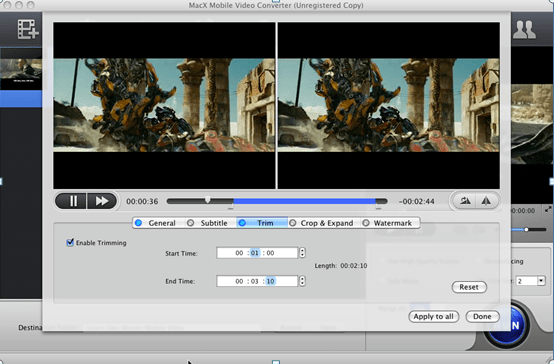
Step 3: Choose the destination folder to save your edited video files.
Step 4: Click "RUN" button and start to cut video files.
Note: Steps are similar if you want to merge MP4 files, crop video, adding subtitles or watermark to video.








