MakeMKV is one of the most popular programs to copy Blu-rays /DVDs to MKV with high video image quality. We love it because it's free and it supports DVD and Blu-ray discs with protections. MakeMKV doesn't re-encode the disc data, it just copies the bits 1:1 with no quality loss. In this article, we'll show you how to download MakeMKV on Mac and copy DVD/Blu-rays losslessly.
MakeMKV Alternative to Copy Protected DVDs to MP4
MakeMKV doesn't support all copy protections. To rip any protected DVD to more formats, try MacX DVD Ripper Pro. It will easily rip any DVDs (region codes, RCE, CSS, Disney X-project DRM, Lionsgate protection, UOPs, etc.) to MP4, H.264, MOV, AVI, WMV, etc. on Mac (Ventura). Copy DVDs to MKV, ISO image, and MPG with 100% original data and quality.
Table of Contents
MakeMKV for Mac Free Download and MakeMKV Free Keys
MakeMKV for Mac is available for download now. The latest version is MakeMKV v1.17.1. MakeMKV 1.17.1 for Mac requires x64 or ARM64 Mac OS X 10.7 or later. MakeMKV is not signed by Apple, you might need to adjust gatekeeper options in order to install the MakeMKV on MacBook Air/MacBook Pro or iMac.
The official MakeMKV for Mac download site: https://www.makemkv.com/download/
Note: MakeMKV allows you to convert DVD and AVCHD discs for free, as much as you want. But ability to convert Blu-ray discs is available only in the shareware. After the 30-days trial period, you need to purchase a registration key in order to convert a Blu-ray disc on Mac.
MakeMKV free beta keys (check here for an updated license key for MakeMKV on Mac):
- T-atm47dTZbMqXw1QucuIdgpDYCIq2HIsT5mQeOONtu_7oY9TJNJeiMEiuB07SC8YTiJ
- T-nDqdf7zZq9ZaohKLSUzJaYDeUFGzEMOvGfijovQ0LKWFjuek8YmgvuPydSxVwmHs0u
- T-wDWaYA6B4BWrc4EW3IxdK5PRQByk1gthoDEIes5vxpecBmNxrx1s@k2E6AZkdbTkeP
- T-T2HdpRvyvJtxjVtKWRv1n92AcFFFlYyl3FX2mazk0obKPR3V1fgIDQ793QfUnT2opR
How to Use MakeMKV for Mac to Convert DVDs to MKV
After you download MakeMKV on Mac via the link above, double-click the dmg file and it will be automatically installed on your Mac. Next, you can use it to convert DVDs and Blu-ray discs to MKV. The overall process is quite simiple. Below is a guide on how to rip DVD to MKV on Mac using MakeMKV.
Note: make sure the hard drive on your Mac has enough free space. As MakeMKV will 1:1 copy the DVD/Blu-ray disc to MKV files, it means the output file will be quite large in size, especially for 4K Blu-ray discs (typical Blu-ray movie usually ranges from 15GB to 30GB in size, with 4K UHD Blu-rays being around 50GB or more).
- Open the MakeMKV on your Mac and insert a DVD to the Mac's DVD drive. Click the optical drive button to load the DVD to MakeMKV.
- MakeMKV will then show the DVD contents as a tree structure. Select the titles you want to rip on the left pane. On the sub menu, you can choose subtitles, audio you want for the output MKV file.
- Choose output folder on the Mac to save the output DVD MKV video file.
- Click "Make MKV" icon on the right side to start the ripping process. MakeMKV for Mac will take about 15 minutes to convert a DVD to MKV.
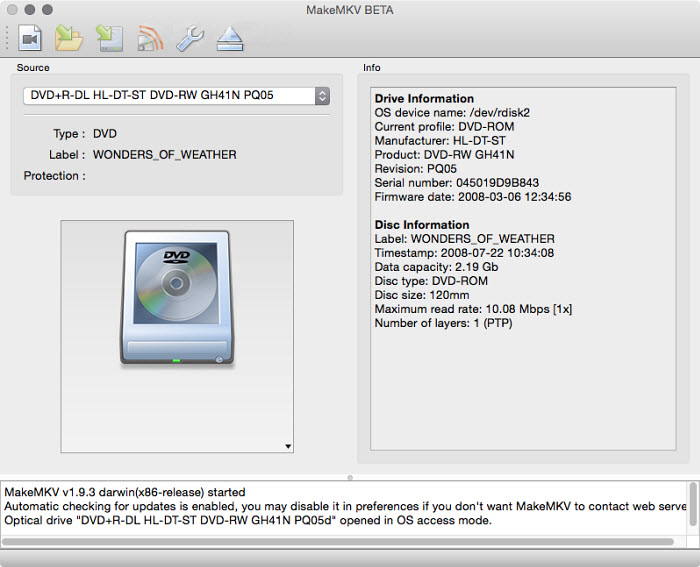
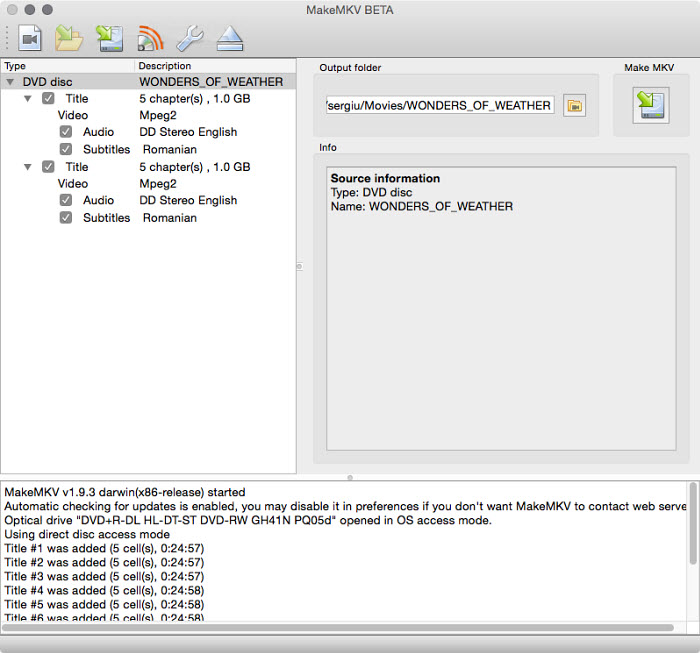
MakeMKV for Mac Limits & DVD Ripping Errors
MakeMKV limits:
Compared to other DVD converting tools on the market, MakeMKV has some major drawbacks. Below are some limits when you use MakeMKV for Mac to convert a DVD:
- MakeMKV for Mac can only rip DVD to MKV. For users who want to rip DVD to MP4, MOV, ISO image etc. resort to other DVD ripper tools.
- MakeMKV does not provide users the possibility of configuring audio and video parameters.
- MakeMKV can create high-quality and high-definition MKV files. But the size of the files will be enormous.
- The Blu-Ray support is only free during Beta stage.
- MakeMKV converts a DVD on Mac depending on the speed of your PC and disc drive. It could take a while for your final MKV to be created.
MakeMKV DVD ripping errors:
Ripping DVD/Blu-rays with MakeMKV is not always smooth. Sometimes, it stops working without giving a reason. Below are some common errors ripping a DVD with MakeMKV on Mac:
- MakeMKV fails to open a disc. First, check out whether your DVD is damaged. If not, pity that it is probably the copy protection on the DVD that leads to MakeMKV on Mac not opening the disc.
- Video and audio are out of sync. "Having sync issues after processing a blu-ray disc. Have done around 25 blu-rays and all of them the audio or video is out of sync during playback. Any suggestions? Try to play the MKV file with another MKV player. If the problem still exists, use VLC media player backward/forward function to make the video audio synchronized.
- MakeMKV crashes on Mac. Restart MakeMKV on Mac. If this won't help, re download the Blu-ray DVD ripper for Mac latest version. Note that MakeMKV can't support macOS Sierra.
Download MakeMKV for Mac Alternative to Rip DVDs without Limits & Errors
MacX DVD Ripper Pro comes as best MakeMKV alternative for Mac to copy DVD without limits and DVDs/Blu-rays ripping errors. It can rip DVDs to MKV, HD MTS M2TS, MP4, MOV, H.264, WMV, AVI, iPhone, iPad, Apple TV, iMovie, QuickTime, and 350+ profiles. It offers original video image quality with 5x faster speed than MakeMKV. It supports nearly all the DVD encryption techs, be it Disney DRM, Region Code 1-6, Sony ArccOS, DVD CSS, to name a few.
How to Copy DVD on Mac (incl. Ventura) with MakeMKV Alternative for Mac
The program has nice interface. It's quite simple to know how to rip DVD. Free download it on Mac, and open up the program.
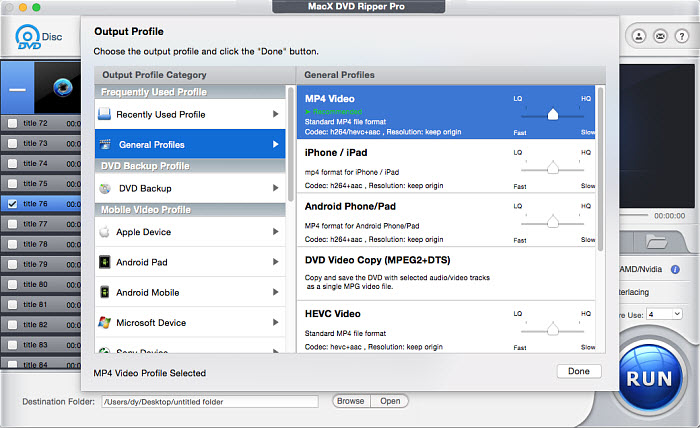
Step 1: Load DVD disc. Insert DVD disc and click "DVD Disc" icon on the main interface, the MakeMKV for Mac substitute will detect the DVD automatically and load it quickly.
Step 2: Select an output profile on the Output Profile windows and proceed to the next step. You can free copy DVD to MP4 Mac for MP4 is widely accepted by media player.
Step 3: Click "RUN" button to start to rip DVD on Mac. The MakeMKV alternative can use the GPU hardware such as Intel QSV, Nvidia, and MAD on your Mac to speed up the ripping process.
Notice: Before using it to rip commercial protected DVDs, you are suggested to copy DVDs under the concept of Fair Use. And any illegal reproduction or distribution of copyrighted content are forbidden. Please abide by the local DVD copyright law before doing it.








