"I have a wonderful DVD borrowed from my roommate, and I wish to import this DVD to my Final Cut Pro for editing and using some of the video in another project. However, every time I've tried to put DVD to FCP I received an error code. Any suggestion? By the way, I want the picture quality to be as best as possible. Thanks in advance." - Sandy
Final Cut Pro is definitely the best tool to edit and make your personalized videos or movies on Mac. However, like other Apple apps such as QuickTime and iMovie, Final Cut Pro doesn't support DVD formats. To add DVD to Final Cut Pro (X) for editing, you need to convert DVDs to Final Cut Pro supported formats.
In this article, we'll introduce a powerful DVD to Final Cut Pro converter and show you how to do the conversion job.
Best DVD to Final Cut Pro (X) Converter for Mac and Windows
There are many DVD rippers in the market, among which MacX DVD Ripper Pro is one of the best options. It can convert your home movie DVDs and commercial movie DVDs to Final Cut Pro supported formats. It has Final Cut Pro presets, so you don't need to play with the video audio parameters.
Main features of MacX DVD Ripper Pro:
- Remove any copy protection from a DVD, such as region codecs, RCE, CSS, Sony ARccOS, APS, UOP, and Disney X-project.
- Convert DVD discs, ISO files, and VIDEO_TS folders to mainstream formats, such as MP4, H.264, HEVC, MOV, MKV, MPEG2, and WMV.
- Make a lossless copy of DVD by cloning DVD to ISO or VIDEO_TS folder.
- Provide output presets for popular devices (e.g. iPhone, iPad, Apple TV), programs (e.g. Final Cut Pro, iMovie), and social media sites (e.g. YouTube).
- Utilize Hardware Acceleration, Hyper-Threading, and Multi-Core CPU processing tech to ensure fast DVD ripping speed.
- Use High Quality Engine to retain the best possible output quality for later editing.
How to Rip and Import DVD to Final Cut Pro (X) with Best Quality
The following steps will show you how to convert and import DVD movie to Final Cut Pro (X) on Mac. MacX DVD Ripper Pro is engineered with a sleek interface, with which you will make a hassle-free DVD ripping.
Step 1: Download the DVD Ripper on Mac
Free download this DVD to FCP ripper on Mac OS X. It supports Mac OS X 10.6 and above. For Mac OS X 10.5 Leopard or older, please download MacX DVD Ripper Pro (32-bit).
Step 2: Insert DVD to Optical Drive.
If your Mac doesn't have a DVD drive, you can connect an external DVD drive.
Step 3: Import DVD to MacX DVD Ripper Pro.
Launch MacX DVD Ripper Pro and click the "DVD" button on the top left corner of the main interface to browse and open the DVD.
Step 4: Choose Final Cut Pro Preset.
Once you finish importing disc, this software pops up a profile window where you can choose the output format directly, such as Final Cut Pro, iMovie, iPhone, iPad, iPod, Apple TV, etc.
To convert DVD to Final Cut Pro, you can scroll down to Apple Device, select to Final Cut Pro Video, and then choose Final Cut Pro (MPEG4) or Final Cut Pro (H264).
Final Cut Pro video formats: Apple Animation/Intermediate codec, Apple ProRes(all versions), AVC-intra, AVCHD (AVC-LongG, AVC-Intra Class 50/100/200/4:4:4 and AVC-Intra LT), DV (DVCAM, DVCPRO, and DVCPRO50), DVCPRO HD, H.264, HDV, HEVC, iFrame, Motion JPEG(OpenDML only), MPEG IMX(D-10), REDCODE RAW (R3D), Uncompressed 10-bit 4:2:2, Uncompressed 8-bit 4:2:2, XAVC, XDCAM HD/EX/HD422, QuickTime formats, XF-AVC, XF-HEVC.
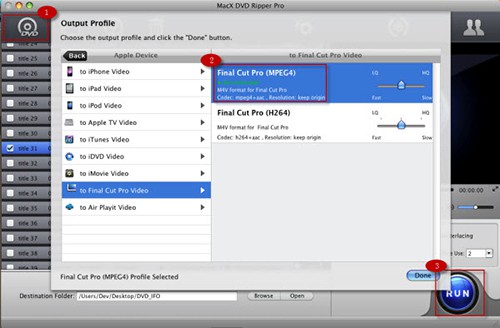
Step 5: Select a Title or Multiple Titles to Convert.
A DVD usually has a lot of titles. You can choose one or more or all titles to rip.
Step 6 (Optional): Edit the DVD Video.
There are some basic editing features provided: back on the main interface, click the Edit button next to the selected title, then you can crop video file size, trim video segment, merge video files, import external subtitle file (*.srt), etc. if necessary.
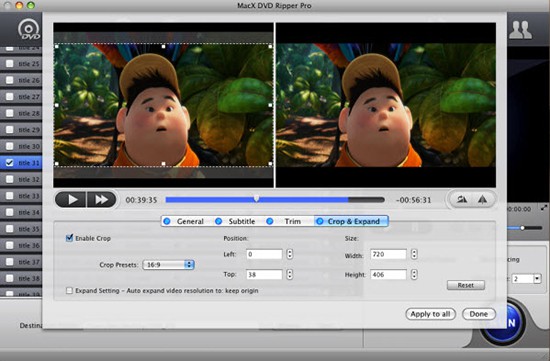
Step 7: Start DVD to Final Cut Pro Conversion
After finish the above steps, click the "RUN" button to start ripping DVD to Final Cut Pro format.
It delivers significantly improved performance on the accessibility to the latest copy protected DVD movies, attributing to the new DVD Navigator Analysis technology that enables you to rip new Disney copy protected DVD on Mac all of a sudden.
Maybe several minutes later, you will get a DVD rip file in a format supported by Final Cut Pro (X).
Step 8: Import the DVD Video to Final Cut Pro (X)
To import the DVD video into Final Cut Pro, click File on the top menu bar > select Import > and choose Media or hit Command+I on your keyboard. Select the DVD video from your local Mac and it will be loaded into the Final Cut Pro.
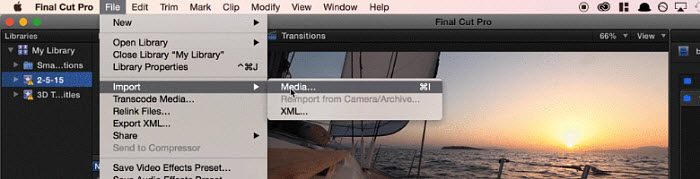
Alternatively, you can open a Finder, find your DVD video and simply drop the DVD file directly into your timeline in Final Cut Pro.
If you are not familiar with how to use Final Cut Pro to edit DVD movies or videos, here is the Final Cut Pro tutorial for your reference.
Notice: The software developer only encourages you to rip DVD for legal personal use, instead of illegal reproduction or distribution of copyrighted content. Please obey your local DVD copyright law before doing it. DO NOT do harm to others' lawful rights and interests.








