"I usually use Handbrake to rip my movie collection. But this day when I insert a Disney DVD, scan for the title and start, the video comes out scrambled. I've tried several times but have no success. I also have VLC installed on my computer and Handbrake 10.0.7. I have no idea why I get Handbrake Disney DVD scrambled videos with green blocks. Can I rip Disney protected DVD with Handbrake not scrambled or pixelated successfully?"
There are also other various issues with ripping Disney DVDs using Handbrake, especially when it comes to new movies on DVDs like incredibles 2, Black Panther, and Coco. for example,
"Handbrake doesn't display all movie sections", "Handbrake failed to read the Disney disc at the very beginning", "Handbrake ripped DVD movie chapters are in the wrong order", "Handbrake Bad Sector Error when ripping DVD".
This post will tell you what you can do when the output video is scrambled using Handbrake to rip Disney movies.
Possible Reasons:
Disney DVDs are not decrypted correctly.
By default, Handbrake won't rip Disney DVDs as it's incapable to crack the copy protections. However, almost all the Disney DVDs are protected with strong schemes, namely the Disney's x-project DRM and 99 titles. To rip Disney DVDs using Handbrake, it will need the libdvdcss library in VLC to remove the copy protections. So when Disney DVD won't rip with handbrake, first of all download a VLC player.
However, the change in decryption libraries since VLC 2.0 causes Handbrake libdvdcss errors, making it impossible for Handbrake to rip Disney DVDs and other protected discs. The Handbrake Disney DVD scrambled or pixelated video error is thus caused by the wrong & bad Disney movie title.
Method 1: Try alternative
While Handbrake won't rip Disney DVD due to the lack of support for copy protections, you can switch to another tool that equips such ability. The Handbrake alternative ripper for Disney DVDs here is called MacX DVD Ripper Pro. The ripper has the capability to break through the copy protections built-in. Therefore, it's convenient to remove the copy protections, rip DVD and convert DVD into other formats all at once.
Step 1: Launch the Handbrake alternative and insert the Disney DVD. Click Disc button to load the DVD info.
Step 2: It will automatically detect the correct title from 99 titles and pop up the output format window. Select the format or devices from the menu (mp4, iso image, h.264, mpeg4, iPhone all supported).
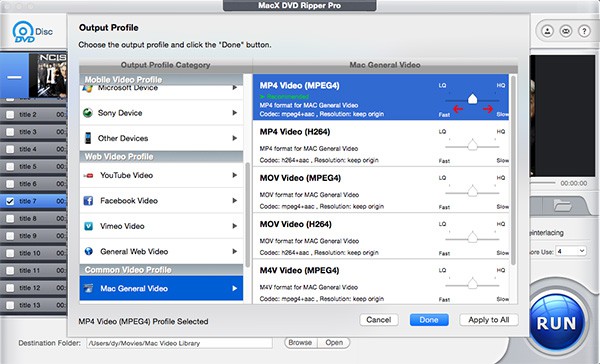
Step 3: Click the gear icon to adjust the video settings, and click the Edit button to do necessary adjustment (merge TV shows titles, subtitle edit, crop, compress large DVD videos etc.) as you need.
Step 4: When all is ready, click Run and start to rip. You will experience an obvious 5x faster speed to rip Disney DVD with Handbrake alternative thanks to the use of Intel's QSV hardware acceleration tech. This performance is by far the fastest speed that I observed on the market.
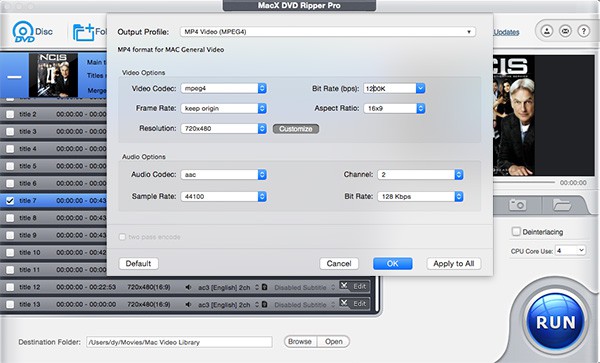
Note 1: If you fail to rip any tough Disney DVDs with the Handbrake alternative, like Frozen, Up, Coco, it will rip those DVD without problem.
Note 2: This guide aims to help those who have trouble ripping their bought Disney movies (or other commercial discs) for his personal use only. Ripping DVDs, especially protected discs is in gray area legally, so you're at your own risks to use any of the DVD rippers.Method 2: Download libdvdcss
When the VLC libdvdcss library no longer works with Handbrake, you can download and install the latest libdvdcss manually. Below are the detailed guides on how to download and install the latest libdvdcss.dll file to rip Disney DVD with Handbrake on Windows & Mac.
For Windows users
Step 1: free download the libdvdcss library:
![]() http://download.videolan.org/libdvdcss/1.2.11/win32/libdvdcss-2.dll (32 bit version)
http://download.videolan.org/libdvdcss/1.2.11/win32/libdvdcss-2.dll (32 bit version)
![]() http://download.videolan.org/libdvdcss/1.2.11/win64/libdvdcss-2.dll (64 bit version)
http://download.videolan.org/libdvdcss/1.2.11/win64/libdvdcss-2.dll (64 bit version)
For Mac users
Step 1: free download the libdvdcss library:
![]() http://download.videolan.org/pub/libdvdcss/1.2.11/macosx/libdvdcss.pkg
http://download.videolan.org/pub/libdvdcss/1.2.11/macosx/libdvdcss.pkg
Step 2: Type cmd+shift+G in a Finder window and go to path: /Library/SystemMigration/History/. Find libdvdcss.2.dylib under Migration-[random letters and numbers] > QuarantineRoot.
Step 3: Type cmd+shift+G in another Finder window and paste the libdvdcss.2.dylib file to /usr/local/lib.
Check the detailed guide on how to download libdvdcss on Mac >>








