It would be very cool if there was something similar to FRAPS that works well on the Mac for capturing gameplay videos as well as reporting FPS. - MacRumors
I need a screen recorder. QuickTime Player make it look like I am clicking something from a mile away when I am recording The Sims 3. I know Fraps only runs on Windows so I'm asking if you can make Fraps run on Mac? - Apple Community
Fraps is one of the most popular screen recorders in the world. However, this screen capture software is only available for PC users. If you are looking for Fraps for Mac version, you will turn to other Fraps alternatives that is compatible with Mac and offer the same set of functions, e.g. record gameplay videos, capture YouTube videos, etc. Any one such program is MacX Video Converter Pro. In this post, we will compare Fraps with MacX Video Converter Pro, along with step-by-step guide on how to record videos on Mac screen with the Fraps alternative.
Table of Contents
Part 1: Best Fraps for Mac Alternative to Capture Screen Activities
MacX Video Converter Pro is the Swiss army knife in screen recorder, video converter, downloader and editer. It is the ultimate Fraps Mac alternative with clean interface that helps to easily capture and record screen activities whether you are playing games or watching HD videos online. You can even convert the recorded video and output it in any format for any device, e.g. MP4, MOV, AVI, MKV, iPhone, Galaxy, etc. It's also at your disposal to edit the recording for uploading on YouTube.
Fraps for Mac vs MacX Video Converter Pro
| NO | Features | Fraps | MacX Video Converter Pro |
|---|---|---|---|
1 |
OS Platform |
Windows |
Mac and Windows |
2 |
Record Gameplay Video |
Yes (limited to Windows-mode games) |
Yes |
3 |
Capture Online Video |
Yes |
Yes |
4 |
Record Web Camera |
No |
Yes |
5 |
Take Screenshot |
Yes |
Yes |
6 |
More Output Formats |
No |
Yes |
7 |
Edit Video, such as change frame size, crop/trim/watermark recorded video |
No |
Yes |
8 |
Choosing capture frame rate |
Unlimited |
Up to 120fps |
9 |
Compress large recorded file |
No |
Yes |
10 |
Record Full-screen and record part of the screen |
No |
Yes |
Why MacX Video Converter Pro is the best Fraps alternative?
1. Interface: finding the rec button is pretty difficult on Fraps. You have to go to Movies -> locate Video Capture Hotkey field, and then start and stop recording. While MacX Video Converter Pro can be best Fraps alternative and is even better than Fraps as the interface is straightforward. You just tap Recorder on the main interface, choose full-screen record or record screen selectively and then begin capturing game or videos.
2. Editing feature: Mostly, gamers or video lovers recording screen activities are meant for sharing them online. But Fraps outputs large file size that online sites like YouTube are unacceptable. So you have to shrink the file size smaller and then upload it to YouTube. While MacX Video Converter Pro works like a charm that compress the recordings for YouTube, Facebook, Instagram, Email with ease.
3. Converting Feature: Genrally, Fraps saves the recordings in AVI that some devices like iPhone cannot recognize. While MacX Video Converter Pro is better than Fraps as the best alternative to Fraps for Mac because it can fast convert the recordings to MP4, MOV, MKV, WMV, etc for playing on almost all devices.
More Fraps for Mac Alternatives
1. Screenflow
Another good Fraps for Mac alternative comes to the Screenflow, which is a great screencasting and video editing software for OS X. Like MacX Video Converter Pro, this screen recorder for Mac also outputs a number of Mac general formats such as MP4, MOV, M4V, GIF, etc. Plus, positive user comments also prove the program deserves your trial.
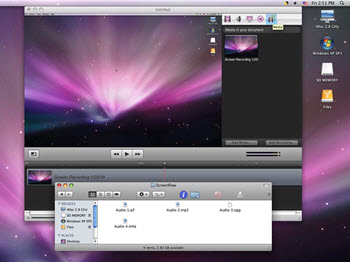
2. Camtasia
Created and published by Techsmith, Camtasia also works the same as Fraps that can creates video tutorials and presentations, along with audio, via screencast. You can also choose the screen area freely, cut out unwanted parts painlessly, clean up sound, share the clips on YouTube, Vimeo, and more. However, the price is a little bit inaccessible, as high as $299 for single user.
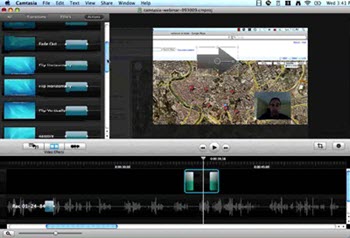
3. QT Screen Recorder
QT screen recording is an option regarding to recording screencast. With the powerful recording capabilities, you can create brief tutorials for your students with the Fraps for Mac alternative. However, it is not very effectively when it comes to gaming. Sometimes, the performance goes bad when capturing iMac's screen.
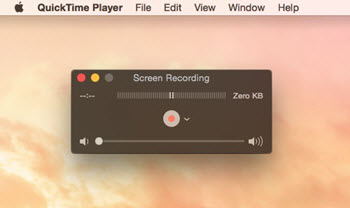
Part 2: How to Record Screencast on Mac with Fraps Alternative
So the table above shows how MacX Video Converter edges over Fraps and deserves the best alternative to Fraps for Mac version. Hence, here is the detailed guide on how to record desktop with the screen recorder for Mac.
Step 1: Free Download the Fraps alternative on Mac OS, fire it up and click the "Recorder" button on the main interface.
Step 2: Adjust Capture Settings. You can choose "Keep Full Screen" or "Crop Region" to customize the capture area, select the audio device that used to add sound to your video, adjust the frame rate, convert the recording to other formats and so on.
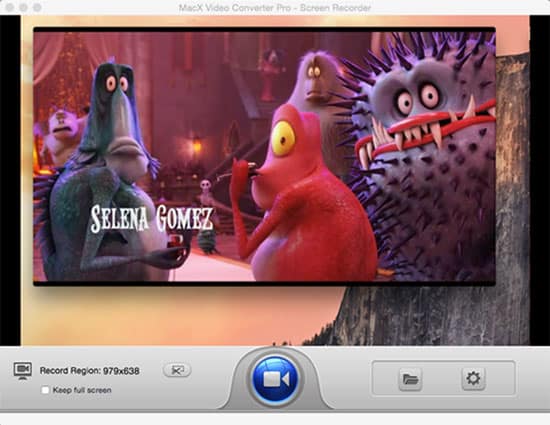
Tips: to record the video/audio smoothly and normally, it's advisable for you not to adjust the audio settings in order to prevent unexpected heightened volume from hurting your hearing.
Step 3: Choose the Destination folder and click the record button to record screen on Mac within a few seconds. You also can stop the video capturing process at any time.






