"I have to remove QuickTime media player from my Windows PC due to the reported security issues, now I need to convert QuickTime to MP4 as my Windows Media Player won't play QuickTime movies but it will play mp4."
PC users can't play QuickTime movies on Windows for that Windows Media Player, or Blu ray player and many others don't support QuickTime MOV M4V files. Given this, we share ways on how to decode QuickTime movie to MP4 on Windows (11/10/8/7/Vista) and on macOS (12 Monterey) in world's fastest speed without virtual quality loss.
Best QuickTime to MOV Converter with 500MB/1GB Input Supported
MacX Video Converter Pro accepts whatever size of your input video, be it 500MB, 1GB, 10GB or larger and whatever codec of your input, MPEG-4/H264, HEVC, MPEG, ProRes 422/HQ/4444/XQ, DV, MJPEG, etc. It can successfully convert QuickTime MOV to MP4 (MPEG-4/H264/HEVC) with highest quality (98% kept) and 5X faster thanks to GPU HW accel. tech.
It also deliver an astonishing performance in QT MOV video compression, editing, video downloading and screen recording.
Simple, free, fast, high quality and ad-free.
No input video size limit like online services.
Convert almost all modern videos of SD/HD/UHD.
It is required to download and install it on Windows/Mac.
No mobile app version currently.
Part 1. How to Convert QuickTime MOV to MP4 over 1GB
Step 1: Free download this fastest QuickTime to mp4 converter for Windows (11/10/8/7/Vista) on PC or the macOS version. Run it and click "Add File" to load the QT video files you want to convert. Any file of your QuickTime footage will be accepted, be it 500MB, 1GB, 10GB, 200GB, etc. and bulk conversion is accessible, as well.
Step 2: To convert QuickTime MOV file to mp4, choose MP4 from the popping-up windows as the output format. For the output QuickTime HD MP4 videos, you can also reduce the file size, customize the video settings etc.
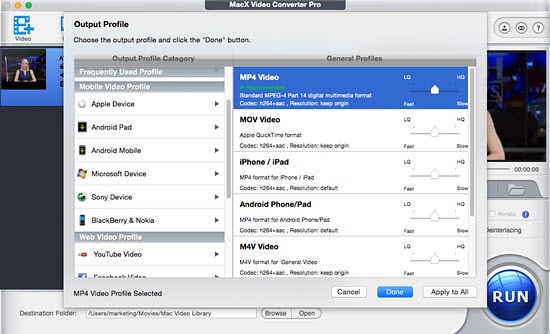
Optionally:
- Tap Edit icon (scissor-shaped) to trim & cut off clips from MOV or crop MOV image border to resize MOV footage.
- Enable Setting feature to lower resolution 4K to 1080p/720p, 60FPS to 30FPS, change aspect ratio 4:3 to 16:9, etc.
- Manually tick "Use High Quality Engine" if output quality does matter a lot to you.
Step 3: Tap "Browse" button to choose the destination folder where you want to save the output MP4 files converted from QuickTime MOV videos.
Step 4: Click the "RUN" button to start to convert QuickTime to MP4 on Windows/Mac now using the best video converter for Mac. You can play the QT videos on Windows Media Player, or mobile devices in minutes.
Part 2: How to Transcode QuickTime Video to MP4 Free Online
There are various online free QT mov to mp4 converters providing option to free convert QuickTime mov m4v to mp4, wmv, mp3, avi etc. files-conversion.com, zamzar, convertio.co are all among the best free QT to mp4 video converters online, but considering the diverse features, we recommend online-convert.com.
This free online QuickTime MP4 video converter allows you to convert from 50 source formats, including QuickTime MOV M4V etc. to mp4, avi, wmv, or convert MP4 to QuickTime and about 30 other popular formats. It excels many other free QuickTime video converters online is that it has options like bitrate, file size, frame rate etc for users to customize the output mp4 files. You can just upload the QuickTime movie you want to convert to mp4, and follow the simple steps to start the conversion.
Cross platform - online QT to mp4 converters will run on Windows (10/8/7)/Mac/Linux.
No installation required. Accessible anywhere
Simple and single feature.
Easily get stuck in QuickTime to MP4 conversion.
Input QuickTime file can't exceed 100MB.
Check the detailed how-to instruction:
Step 1: Tap "Choose Files" button to load your QuickTime MOV footage from local computer or device. Or load your input file from Google Drive, Dropbox or URL link.
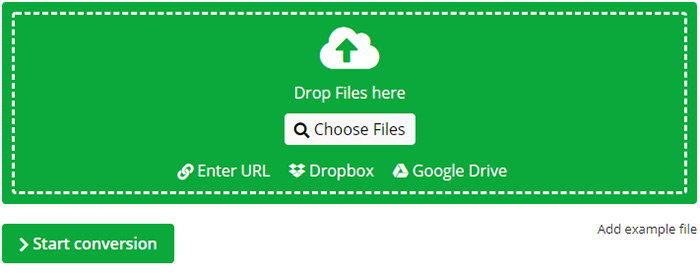
Step 2: Choose MP4 as output format.
Step 3: Click "Start Conversion" button to begin converting video from QuickTime MOV to MP4 online free.
Note: if your MOV video is over 100MB, you'll be informed to upgrade to its premium service, $7.99 for 1GB size per conversion within 24 hours or $15 for 1GB size per conversion charged at monthly subscription.
How do I convert large quicktime MOV to MP4 online over 500MB or 1GB free?
Actually, you can't make this happen unless you subscribe to the online service premium service. For online free conversion service, videoconverter.com places the ceiling top at 100MB per conversion; freefileconvert.com allows you to load MOV file less than 300MB. convertfiles.com and onlinefreeconvert.com didn't display any limit on input video size. But when you upload a large video like 1GB, convertfiles gets stuck at 0 KBytes of uploading and onlinefreeconvert from MediShare is stuck at 99% of video conversion, taking forever...

In a nutshell, free online video converter service is suitable for converting QuickTime mov ranging from 100MB to 300MB. In terms of large-sized MOV footage (esp. encoded by Apple ProRes codec), go back to Part 1 with professional converter.
Part 3. How to Re-encode QuickTime MOV to MP4 with QuickTime Pro
For macOS users, there is an even quicker yet easier way to get MOV converted into MP4. That is QuickTime Pro. And the whole process is easy peasy. Not buying? Read below:
Extremely easy to convert QT videos for WMP.
Good output MP4 quality reserved.
5 output options in QuickTime Pro only: "None", "MPEG-4 Basic", "MPEG-4 Improved", "H.264" and "Pass Through".
Limited editing features or MOV file size compression etc.
No other functions available.
Step 1: Make sure it's QuickTime® 7 Pro or later. Open QuickTime Pro > click Open File to open the Quicktime files. QuickTime Pro is superior to online MOV to MP4 converter services cuz it digests input MOV footage over 500MB. Still, you would face trade-off between large input size and conversion speed.
Step 2: Click Export > A dialog called 'Save exported file as…' will open > select "Movie to MPEG-4" and it will ready to convert QT to mp4.
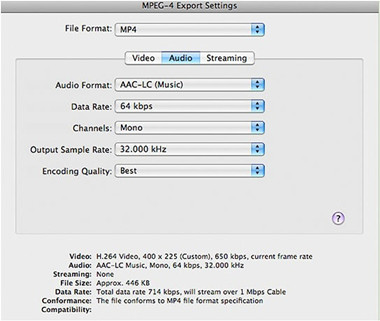
Step 3: Click "Save" to set an output destination and then it will start the conversion.
Part 4. How to Convert QuickTime MOV to MP4 Free with iTunes
iTunes, without any further explanation, is well-known by its multiple roles as a media player, music manager, radio broadcastor, mobile device management toolkit and the client app for iTunes Store. Yet, you might not realize that iTunes can even do the conversion stuff, converting QuickTime MOV free to MP4 without any hassle. And the processing steps are damn easy! Give it a try if iTunes happens to be installed already on your laptop or desktop.
Extremely easy, only 2 clicks needed.
A feture-rich toolkit with more bonus features.
Run on macOS Mojave or eariler only. iTunes in macOS Catalina will be replaced by separate apps, Apple Music, Podcasts, and Apple TV.
iTunes errors are endless, never leaving you alone.
Step 1: Make sure it's version 6.0.7 or later. Open iTunes > Choose 'Movies' in 'Library' and select the Quicktime MOV file. iTunes doesn't restrict input MOV file size, but you'd better not to import MOV over 1GB. Or it's easy for iTunes to get stuck.
Step 2: Select mpeg-4 in "Convert Selection for iPod" from the advanced menu and it will start to convert QuickTime files to mp4 files free on PC/Mac.
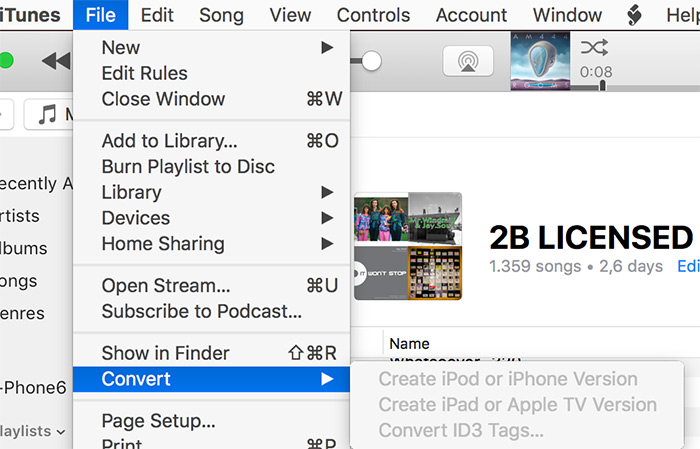
Sincerely hope that the above-mentioned QuickTime to MP4 converters and services would be helpful for you. And please let us know (via Twitter/FB official account) if you have any personal experience or better advice on QT to MP4 converters.






