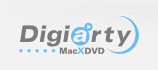
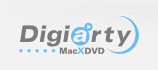
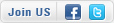
Home > MacX Mobile Video Converter >User Guide
MacX Mobile Video Converter is foolproof Mac-based video converter software for iPhone, iPad, Android HTC, Samsung, Google, etc. Built in 320 video codecs, 60 audio codecs and about 200 profiles, this mobile video converter brings Mac users an all-in-one video converting solution with top quality, fast speed and easiness, letting you convert AVCHD, MOD, M2TS, MKV, MOV, FLV, AVI, MP4 to mobile devices including iPhone 5, iPad Mini, Galaxy S3, HTC One, Nexus 7, Kindle Fire, Surface, etc. You will also be delighted to find out that it can act as a video to audio converter, ringtone maker and video editor for different user needs.








Q: How to convert MKV M2TS AVCHD AVI WMV MPEG FLV to iPhone iPad iPod Android HTC Samsung Google on Mac?
A: You need a feature-rich video converter for mobile devices which supports converting all sorts of videos such as MKV, M2TS, AVCHD, FLV, WMV, MPEG, AVI to iPhone, iPad, iTunes, iPod, Android HTC, Samsung, WP8, etc. And MacX Mobile Video Converter meets the demands in an all-round way with top quality, easiness and speed.
Before the step by step guide on how to use MacX Mobile Video Converter, you need to download and install MacX Mobile Video Converter on Mac OS.
Step 1. Import your video file. Run MacX Mobile Video Converter and import source video by clicking the following button at the top left corner. You can add more than one files at one time.

Step 2: Choose the output device/audio format. Select the output profile or audio format you desire. You could choose the mobile devices as you need, such as Apple iPhone, iPad, iPod, Android HTC One, Samsung Galaxy Note 2, Surface, Kindle Fire, Nexus 7, etc.
Here we take converting video to Samsung Galaxy S4 for instance. Under Output Profile Category, find Mobile Video Profiles, click Android Mobile Video, hit "to Samsung Mobile Video", choose "Samsung Galaxy S4 (MPEG4)", and then click "Done" button. You can preview the video through the preview window.

Step 3: Select Destination Folder. Click "Browse" button in output setting area and select a destination folder to save your converted video.
Step 4: Start Conversion. Click "RUN" button to trigger the video to iOS or Android conversion on Mac. You can view or cancel the conversion progress at anytime.
Q: Can MacX Mobile Video Converter convert HD video AVCHD M2TS (Blu-ray video) and MKV TS to mobile devices on Mac?
A: Yes, sure. MacX Mobile Video Converter is built in about 320 different A/V codecs. It can not only convert H.264 MP4 to iPhone iPad, convert MPEG WMV AVI FLV to Android HTC Samsung, but also convert Windows popular video AVI, MPG, Divx, Xvid, VOB, RM, RMVB and ASF, WMV, WTV to iOS Android mobile devices on Mac OS.
What's more, this mobile video converter for Mac is a complete HD AVCHD M2TS and MKV video converter for Mac. It can easily convert 1080P and 720P AVCHD M2TS video files to iPhone iPad Android mobiles on Mac without any hassle.
Q: How long does it take to convert a 2-hour video to iPhone, iPad?
A: Less than 10 minutes on i5 CPU, 2G RAM MacBook Pro. This depends on your system speed. For a current MacBook and MacBook Pro it takes about 15-20 minutes.
Q: How to transfer the converted video to iPhone/iPad/iPod/Apple TV?
A: Please launch iTunes, go to menu File > Add File to Library to import converted video from output folder into iTunes. Or just drag and drop the video into iTunes. Press the Sync button to load the target video to your Apple devices.
Q: Can I edit video file name for proper display on my HTC One/Galaxy S4/Kindle Fire/Nexus 7/iPhone/iPad/iPod/Apple TV?
A: MacX Mobile Video Converter has a unique feature to make converted video display with proper file name on iPad/iPhone/ iPod/Apple TV/HTC One/Galaxy S4/Kindle Fire/Nexus 7. To do this, please click "Rename" and you can edit the target name, Artist, Genre and add comments.
Q: How to edit phone or camera recorded videos for sharing or collection?
A: If you want to personalize your video files, this mobile video converter for Mac provides you amazing video editing features by hitting the Edit button, letting you trim the unwanted part, crop/expand and even add watermark to make your video personalized. Specifically, you can add extra *.srt subtitle to this video.

1. Trim Clips- Select 'Edit' button, the submenu Trim window will allow you to drag the left or right bar under the video preview windows or setting up the start time and end time by using trim feature.

2. Crop frame size-Select 'Edit' button, the Crop & Expand windows allows you adjust your movie's aspect ratio to Full Screen, 16:9, 4:3, 1:1, and you can also cut off the black edges you don't want to keep.

Q: How to combine several videos to a single one video file use this software?
A: MacX Mobile Video Converter supports batch converting multiple videos from the same source video files. Select the wanted titles from the main window, choose the status Merge All ''On'' for merge and click ''Run''.

Q: How to extract pictures from videos?
A: Select your favorite picture by dragging Slide bar, then click Snapshot button to take picture appearing in the video and store as PNG.
Q: How to extract background music from video file?
A: Import the video file, and select "to Music" button. You will be able to extract the background music to be saved as MP3, AAC, AC3, WMA, etc.
Q: Can I adjust the video audio settings to customize the video according to my personal needs?
A: For Advanced users, this Mac video converter for mobile phone gives you the choice to adjust the decoder/encoder parameters, such as video bitrate, video resolution, frame rate, aspec ratio etc to customize the video according to personal demands.

Q: What's the "Video Quality"?
A: The Video Quality is the output file video bitrates, 1500 kbps is a good choice if you need a good image quality. Increase the video quality will increase the output file size, reduce the video quality will reduce the output file size. 1500 kbps will output a file size about 1.5GB with 3 hours movie (720x404 image size).
Q: How to get high quality videos?
A: The output video quality is decided by many factors, say, original video, output format, frame rate and so on. There are some ways to improve the converted quality.
1. Please select "Use High Quality Engine" option.
2. Choose "Deinterlacing" for better image quality. This feature will convert interlaced scanning movie/video to progressive scanning video by using Advanced De-interlace Accelerator.
3. Raise "Bit Rate" in "Video Options" setting area.
Q: Does it support converting interlaced videos to Android iPhone iPad on Mac?
A. Yes, sure. MacX Mobile Video Converter is furnished with the "Yadif Double Frames" Deinterlacing Engine. You just need to check the Deinterlacing option button on the main window to select this method. See the following deinterlaced result picture.

Q: How can I speed up the video conversion?
A: There are quite a few factors influencing the duration of conversion:
1. The length and size of the original file.
2. Output file properties such as resolution, video quality.
3. Computer hardware level.
And there are some tips that may be useful for speeding up conversion:
1. The higher parameter the source video has, resolution, frame rate, etc, the longer it takes to convert the video.
2. Take full advantage of CPU Core use. MacX Mobile Video Converter supports up to 8 CPU Core which dramatically improves the video converting speed. Please set the "CPU Core Use" in bottom right area.

I had the problem of converting some format. E-mail:support@macxdvd.com
Home | About | Site Map | Privacy Policy | Terms and Conditions | License Agreement | Affiliate | News | Contact Us
Copyright © 2025 Digiarty Software, Inc (MacXDVD). All rights reserved
Apple, the Apple logo, Mac, iPhone, iPad, iPod and iTunes are trademarks of Apple Inc, registered in the U.S. and other countries.
Digiarty Software is not developed by or affiliated with Apple Inc.