Are you puzzled by iPhone not syncing music from iTunes issue when you're trying to make a synchronization between iPhone and iTunes Music Library? You may get an error message or simply find iTunes sync fails since there are something wrong on muisc library. Never mind, this article will fix all kinds of iTunes not syncing music errors.
iTunes is definitely one of the most popular ways to sync music to iPhone, iPad and iPod, however, many users do complain about iTunes errors on syncing music. For example, iTunes fails to sync all songs even you ticked on the box of "Entire Music Library", the "Sync" button grayed out for unknown reasons, playlists/music not showing up on iPhone after sync owing to you have upgraded to the latest iOS version, or iTunes sync session absolutely failed to start, the list goes on.
How can you fix the iTunes not syncing music with iPhone error? Should you stick on iTunes or just try an iTunes alternative to fix these iTunes sync issues? If you agree with the latter, MacX MediaTrans comes the best choice to get rid of iTunes music syncing failure. It's an all-in-one music transfer and manager, which can transfer music to iPhone/iPad/iPod easily and stably without syncing probelms, be it purchased/non-purchased music, or DRM music.
Well, trying an alternative tool to iTunes is only one of the solutions for iPhone music not syncing with iTunes. Here we have listed all the possible soltution to fix the iTunes music sync errors. Follow the step-by-step guide given below.
Method 1: Free up your iDevice space
When users check the "sync only checked songs and videos" box, they are told that the iPhone is over capacity and iTunes won't sync songs to iPhone. Follow to free up space on iPhone, iPad and iPod to fix this error. If you do have enough free space on your iDevice, do the following - try a different USB cable and resync music. Many users reported this solved the music not syncing to iPhone, iPad and iPod problem and some other iPhone not syncing with iTunes errors.
Method 2: Recheck the "Sync Music" box to fix iTunes Won't Sync Songs
Connect your iPhone or iPad, iPod to iTunes, go to Music, uncheck the box next to "Sync Music" and click Apply, then recheck the Sync Music button and Apply and transfer music to iPhone, iPad or iPod. It's a simple solution to iTunes fails to sync music to iPhone, iPad, iPod.
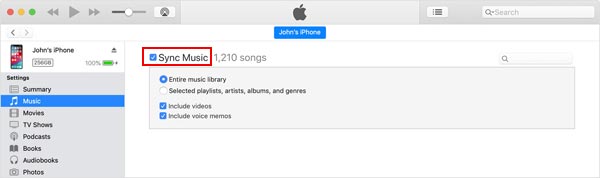
Also See: How to Sync Music from iPhone to iTunes >>
Method 3: Turn off iCloud Music Library and Resync via iTunes
Go to Settings > Music > Turn off iCloud Music Library and sync playlists and songs like before to iPhone iPad iPod on iTunes. This tip does work for iTunes won't sync music to iPhone running iOS 17 or earlier, iPad Pro/Air/Mini, iPod Touch/Nano. Know more iTunes not working fixes here.
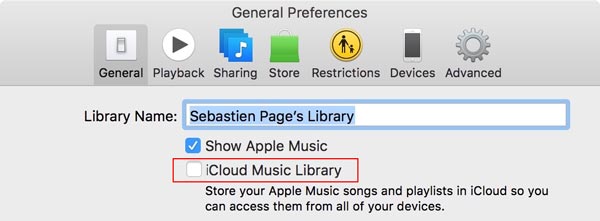
Method 4: Turn off iTunes Match on iPhone
Check out if you turn on iTunes Match. iTunes sync failed since iTunes music not syncing with iPhone when the iTunes Match is turned on. Head to Settings > Music, turn off iTunes Match on iPhone, iPad, iPod, and sync music through iTunes like before. Many users found this method quite helpful when dealing with iTunes music not syncing issue.
Method 5: Update to the latest version of iTunes
iTunes not syncing music error may be caused by the problem itself. Updating to the latest version of iTunes is one of the possible solutions as the new version may fix some annoying bugs. Go to Apple site and free download iTunes latest version for Mac or for Windows.
Method 6: Reset and Restore iPhone iPad iPod
You are suggested to make a backup of iPhone or iPad iPod before you try this solution to iTunes failure on syncing songs to iPhone iPad or iPod. Tap Settings > General > Reset > Erase All Content and Settings > Erase iPhone. And follow instructions to restore iPhone etc. iDevices from iTunes or iCloud backup. See how to do if you are facing iPad, iPod or iPhone won't restore problems.
Method 7: Use iTunes Alternative to Permanently Fix iTunes Not Syncing Music
You can get rid of all these iTunes music syncing failure by switching to a solid iTunes alternative, MacX MediaTrans. The all-around music transfer and manager can easily and stably transfer music to iPhone (7/6s/6 Plus/SE/5s/5), iPad Pro/Air/Mini, iPod without iTunes sync. No music type limits - purchased music, non-purchased free songs, DRM music are all supported to transfer, no file size limits, no iTunes music not syncing to iPhone errors.
You can use the tool to manage music simply, like creating playlists, deleting songs, converting song format, etc. Actually, it also allows users to transfer videos, photos, audiobooks, ringtones, podcast and more.
How to Sync Music from Mac to iPhone with MacX MediaTrans
Step 1: Free download MacX MediaTrans and launch it. Plug in your iPhone to Mac computer via USB cable. And click "Music Manager" on the main interface.
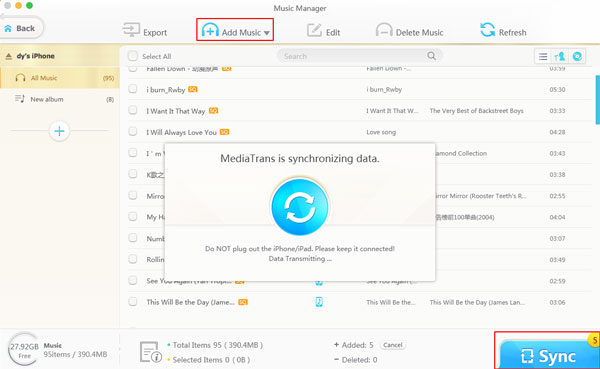
Step 2: Click "Add Music" button on the top of the panel to import music tracks regardless of CD rip, iTunes purchases, or online downloaded audios from Mac computer to iPhone.
Step 3: Tap "Sync" button to make all your new added songs synced to iPhone.
1. Check your iTunes library for songs/playlists duplicates. Delete the duplicates on iTunes.
2. Restore your computer, and reboot your iPhone iPad iPod to fix iTunes won't sync music error.
3. Quit iTunes, restart iTunes and sync songs to iPhone iDevices like before.
4. If the Sync button is grayed out and music not syncing to iPhone error occurs, try to re-authorize iTunes.
5. Re-authorizing your computer possibly solves iTunes won't sync music, according to Apple.
6. Check your wifi connection when iTunes not syncing songs to iPhone iPad iPod. Here is how to fix iTunes Wi-Fi sync not working >>
7. For iTunes won't sync songs on Windows, try to reinstall drivers.
8. Clean the install of Windows 10 if iPhone won't sync with iTunes after OS update.
9. Go to Apple store to ask for a help if you've tried all the possible fixes and the problem still remains.
Note: Some solutions may be not applicable to the iTunes music syncing errors. You are suggested to backup iPhone, iPad or iPod file to iTunes, iCloud or computer in case of data loss caused by any improper practice.
If you have encountered other iTunes errors, such iPhone could not be restored with iTunes (Error 9, Error 14, 3194, 2009, 4031 etc., ), iTunes won't play music, iTunes not recognizing iPhone, etc., just go the fixes of full iTunes error codes and unknow problems.
Home | About | Site Map | Privacy Policy | Terms and Conditions | License Agreement | Resource | News | Contact Us
Copyright © 2024 Digiarty Software, Inc (MacXDVD). All rights reserved
Apple, the Apple logo, Mac, iPhone, iPad, iPod and iTunes are trademarks of Apple Inc, registered in the U.S. and other countries.
Digiarty Software is not developed by or affiliated with Apple Inc.