Handbrake will not rip DVDs or skip bad sectors on Windows 10/11 or macOS 14 Sonoma, according to both Mac and Windows users. The primary reason is the lack of libdvdcss that Handbrake uses to rip encrypted DVDs or the Handbrake libdvdcss version doesn't work anymore.
This article contains all the info on Handbrake libdvdcss, including where to get libdvdcss.dll for Handbrake, how to download and install Handbrake libdvdcss on Mac and Windows, how to fix Handbrake libdvdcss errors like the Handbrake libdvdcss 64-bit Windows error, Handbrake libdvdcss not working on macOS 14 Sequoia/Sonoma, and how to rip encrypted DVDs with Handbrake libdvdcss.
[Fixed] Handbrake and libdvdcss won't Rip Protected DVDs on Windows/Mac
Encounter issues like "no valid source", "titles not found," freezing or incomplete rips when ripping encrypted DVDs with Handbrake libdvdcss? This is because Handbrake with libdvdcss can only rip DVDs with CSS and region codes. To rip DVDs with advanced copy protections, try Handbrake libdvdcss alternative MacX DVD Ripper Pro:
- Decrypt copy-protected DVDs from Disney, Sony, Marvel, Pixar, Lionsgate, etc. with support to region codes, bad sector, 99-title, CSS, RCE, etc. without using libdvdcss or extra software.
- Rip protected DVDs to MP4, HEVC, MOV, AVI, MKV, MPEG, iPhone, iPad, Apple TV, QuickTime, Android, Chromecast, Plex, Roku, NAS, USB, PS5/4, and 350+ profiles.
- 1:1 Copy DVDs with main/full titles to single MPEG-2 files; copy DVDs to ISO images.
- 5x faster than Handbrake with GPU (Intel/Nvidia/AMD) hardware acceleration tech.
Notice: We only advocate copying protected DVDs under the concept of Fair Use and do not encourage any illegal reproduction or distribution of copyrighted content. Please abide by the local DVD copyright law before ripping any DVD.
Part 1: Install Handbrake Libdvdcss 64-Bit on Windows (10/11)
The 32-bit VLC will no longer work if you upgrade your Windows from 32-bit to 64-bit. Then you can't use the libdvdcss in VLC to help Handbrake rip protected DVDs. To solve this Handbrake libdvdcss error, you can download the latest VLC in 64-bit.
If you see the error message "Handbrake could not find VLC or your VLC is incompatible" (Note: 32-bit vlc is not compatible with 64-bit HandBrake and vice-versa), it is because VLC 2.x changes the code library libdvdcss. Then you need to manually download the Handbrake libdvdcss-2.dll on Windows 11/10. The detailed guide on how to download libdvdcss-2.dll for Handbrake on Windows is as follows:
Steps to Install Handbrake Libdvdcss on Windows (10/11)
Step 1: Download and install HandBrake x64 64-bit from https://handbrake.fr/ (uninstall and reinstall Handbrake if necessary based on your computer).
Some users report that HandBrake version 1.7.2 doesn't seem compatible with the latest libdvdcss (version 1.4.3). If you encounter the same issue, try using an earlier version of HandBrake, like 1.6.0.
Step 2: Free download libdvdcss-2.dll for Handbrake (64-bit/32-bit) on Windows (11/10). You can go to the official site of VideoLan or Git to download the latest libdvdcss.dll for Handbrake on Windows. Or click the link below to get libdvdcss for Handbrake on Windows PC:
![]() https://github.com/allienx/libdvdcss-dll/blob/main/1.4.3/64-bit/libdvdcss-2.dll (64-bit version)
https://github.com/allienx/libdvdcss-dll/blob/main/1.4.3/64-bit/libdvdcss-2.dll (64-bit version)
![]() https://github.com/allienx/libdvdcss-dll/blob/main/1.4.3/32-bit/libdvdcss-2.dll (32-bit version)
https://github.com/allienx/libdvdcss-dll/blob/main/1.4.3/32-bit/libdvdcss-2.dll (32-bit version)
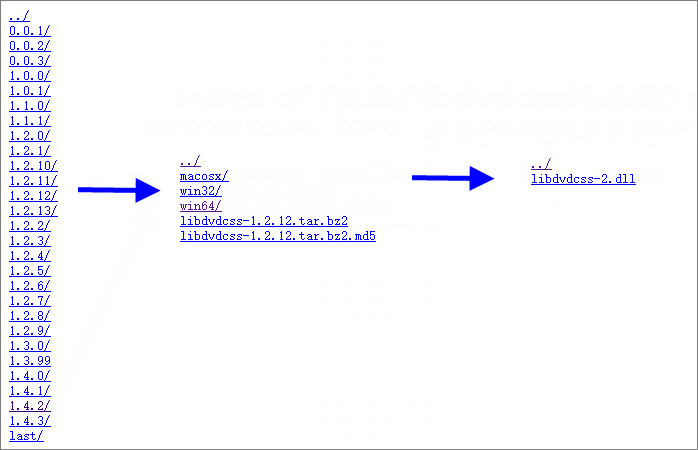
Step 3: After the libdvdcss-2.dll file is downloaded on your PC, DO NOT rename the file and leave the filename as libdvdcss-2.dll, or it won't work. Then copy the libdvdcss-2.dll file to the Handbrake folder (C:\Program Files\Handbrake).
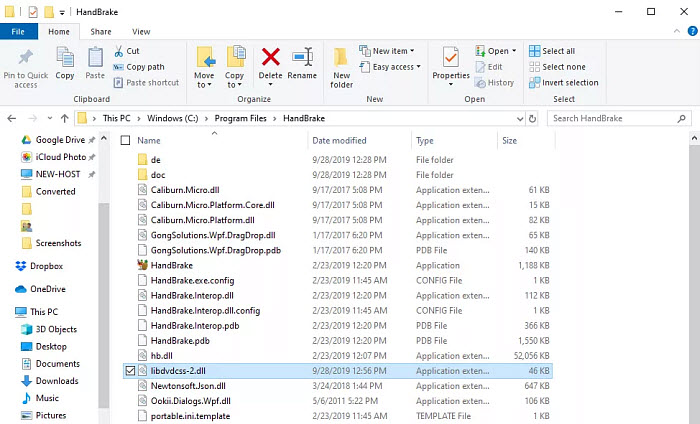
Step 4: The libdvdcss is installed for Handbrake successfully. Follow the Handbrake tutorial to rip encrypted DVDs with the latest Handbrake 64-bit libdvdcss on Windows. Handbrake will apply the libdvdcss-2.dll file on the PC to rip a protected DVD without problems.
Note: to download and install the latest HandBrake on your Windows PC, you must upgrade to Windows 10 or 11 and download & install Microsoft .NET 6 Desktop Runtime. Or HandBrake won't open or run on your PC.
Part 2: How to Download/Install Handbrake Libdvdcss on Mac without Error
To avoid legal issues, Handbrake deliberately removes the installation of libdvdcss. Downloading the libdvdcss for Handbrake on Mac is a little bit complicated on macOS later than El Capitan because of its SIP (System Integrity Protection). The SIP in macOS 14 Sequoia, Sonoma, Ventura, Monterey, Big Sur, etc. removes some apps, making Handbrake libdvdcss.2.dylib or libdvdcss pkg file not work on Mac.
Option 1: Steps to Install Handbrake libdvdcss on macOS via Homebrew
To install libdvdcss for Handbrake on Mac, the easiest way is using Homebrew. SO you need to download Homebrew on Mac first. It gives you access to hundreds of open source packages that Apple didn't allow. Homebrew also works on M1 Apple Silicon machines so you can install libdvdcss for Handbrake on M1/M2 Macs using Homebrew. Here are the steps:
Step 1: Click the Launchpad icon in the Dock, type Terminal in the search field, then open Terminal.
Step 2: Type in /usr/bin/ruby -e "$(curl -fsSL https://raw.githubusercontent.com/Homebrew/install/master/install)"
Step 3: Hit Return and enter your password. Hit the return key on your keyboard to continue.
Step 4: Wait for the installer to begin and finish downloading.
Step 5: Start Terminal.
Step 6: Enter "brew install libdvdcss" and hit Enter. It will automatically download and install libdvdcsss for Handbrake on Mac.
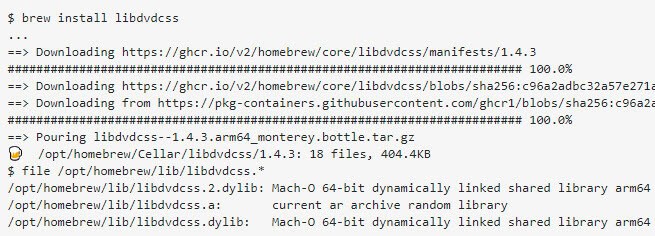
Option 2: Steps to Manually Install Handbrake libdvdcss on macOS
While Homebrew is the easiest method to download libdvdcss for Handbrake on Mac, if you don't want to get libdvdcss for Handbrake using Homebrew for any reason, we also share two other methods to manually install Handbrake Libdvdcss on Mac 14 Sonoma, Ventura, Monterey, Big Sur...
Method 1:
To resolve libdvdcss Handbrake Mac issues, manually download Handbrake libdvdcss on Mac:
Step 1: Download and install Handbrake libdvdcss.pkg on Mac at
![]() https://download.videolan.org/pub/libdvdcss/1.4.2/macosx/libdvdcss-1.4.2.pkg
https://download.videolan.org/pub/libdvdcss/1.4.2/macosx/libdvdcss-1.4.2.pkg
Step 2: Then run this command in a Terminal window to install the libdvdcss libdvdcss.2.dylib for Handbrake:
sudo mkdir /usr/local/lib/
sudo cp ~/Downloads/libdvdcss_1.4.2/libdvdcss.2.dylib /usr/local/lib/libdvdcss.2.dylib
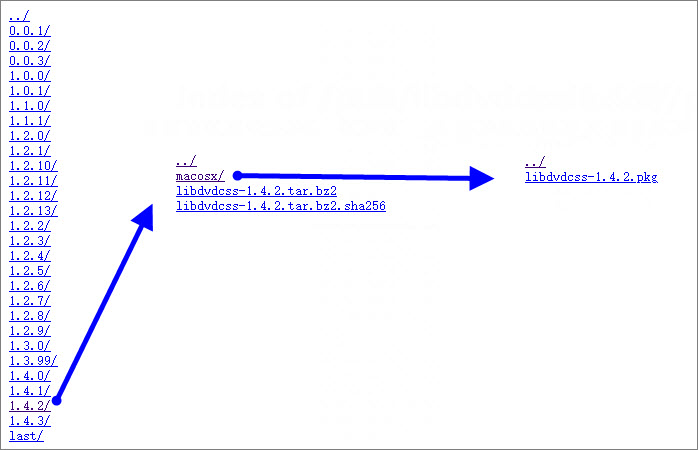
Method 2:
Hvyboots, a Reddit user, shares a solution for this Handbrake libdvdcss error by installing a copy of Handbrake libdvdcss.2.dylib on Mac.
Step 1: Create a new Finder window.
Step 2: Type cmd+shift+G, and paste in this path: /Library/SystemMigration/History/. Then go to Migration-some-gibberish/QuarantineRoot/usr.
Step 3: Find and copy libdvdcss.2.dylib file.
Step 4: Use cmd-shift-G to /usr/local/lib
Step 5: Drag and drop the libdvdcss.2.dylib file into the /usr/local/lib folder to finish the libdvdcss installation on Mac.
Note 1: If you only have a /usr/lib instead of a /usr/local/lib folder, the /usr/lib is probably write protected with SIP. You can just create the directory and then sudo cp into the /usr/local/lib directory:
sudo mkdir -p /usr/local/lib
Or use the Finder with shift-⌘-g and type in /usr/local/lib to open a window to copy the libdvdcss.2.dylib files. Then you should get prompted for a admin account.
Note 2: Handbrake 1.6.1 is not available for Mac OS X 10.11 El Capitan or earlier versions. Upgrade to macOS 10.13 or higher before you update Handbrake to the 1.6.1 version. Or stay with your current Handbrake version if an operating system upgrade is not in your plans.
Option 3: Get Libdvdcss for Handbrake on Mac via VLC
According to Handbrake, HandBrake will dynamically load VLC's copy of libdvdcss if you have it in your Applications folder in macOS systems. So if the above methods to download libdvdcss for Handbrake on Mac are too complicated for you, you can install VLC on your computer. Then you should be able to decrypt a protected DVD with Handbrake directly. And the libdvdcss in VLC will work in the background to help Handbrake read an encrypted DVD.
If your downloaded libdvdcss is still not working for Handbrake, or if you have any problem with the above steps, check this more detailed guide on how to install libdvdcss on Mac.
Part 3: How to Rip Protected DVDs with Handbrake Libdvdcss
After you download libdvdcss for Handbrake, you can now use Handbrake and libdvdcss to rip protected DVDs on Mac and Windows. Some users are wondering if they need to configure Handbrake to use libdvdcss when they handle a protected DVD. The answer is No. You don't need to do anything. Handbrake will automatically load the libdvdcss library once it's installed on your Mac or PC.
How to rip protected DVDs on Mac/Windows using Handbrake and libdvdcss?
Step 1: Insert a DVD into your Mac or PC's optical drive and open Handbrake. Click Open Source or File under Souce Selection, select the DVD and wait a few seconds while the app reads the disc. Handbrake will use the libdvdcss.dll or libdvdcss.pkg on your computer in the background to detect and find the correct title of a protected DVD.
Step 2: Open the Preset drop-down menu to choose the quality of your final file. Check the General section, then you can see Very Fast, Fast, HQ, and Super HQ. To rip a DVD, choose 480p or 576p depending on whether the disc is PAL or NTSC. Don't choose larger presets like 720p or 1080p for DVDs - they won't make your video look any better but just make the file bigger.
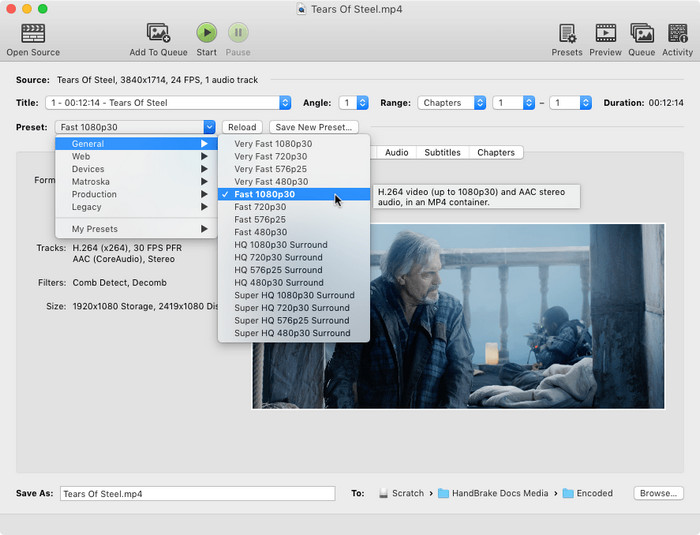
Step 3: Click on the Video tab to select a video encoder, such as H.264, H.264 (Intel QSV), H.265, MPEG-4, and more. You can also change the picture size, bitrate, audio channel, encoding quality, etc.
Step 4: Click the Browse button to choose a folder to save the output file. Then click Start. Handbrake and libdvdcss will work together to decrypt your protected DVD.
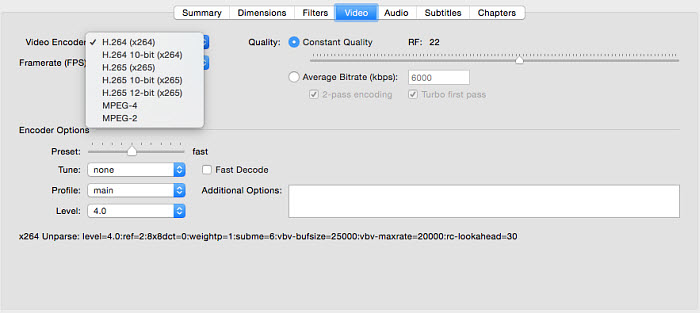
Part 4: [Fix] Handbrake Libdvdcss can't Rip Protected DVDs from Disney, Paramount...
However, even with libdvdcss installed on the computer, Handbrake still fails to find the valid title or the output files are pixelated or the like. Why? If Handbrake (with libdvdcss) is not working on your Mac or Windows PC, it's mainly caused by reasons below.
1. Corrupted libdvdcss file
Handbrake versions after 0.9.2 won't rip protected DVDs. It needs libdvdcss downloaded and installed to treat copy protections properly. If the libdvdcss download process is interrupted, the downloaded libdvdcss file may be corrupted or incomplete. When your Handbrake libdvdcss stops working, you will have various problems when copying protected DVDs. For example, Handbrake can't read the disc at all, Handbrake keeps crashing or repeats the first few minutes.
2. Wrong libdvdcss version
If the Handbrake libdvdcss is not working on an M1 Mac, make sure you have downloaded the correct libdvdcss version. An x86 64-bit version of libdvdcss is not compatible with M1 Macs. Therefore, Handbrake can't use libdvdss when ripping a protected DVD. You have to install an Arm architecture-compatible version of libdvdcss.
3. Incorrect folder for libdvdcss
The downloaded libdvdcss for Handbrake should be stored in the correct folder, or Handbrake won't be able to load the libdvdcss copy to rip a protected DVD. For example, if you install the libdvdcss for Handbrake on Mac M1/M2 machines with the Homebrew method, the libdvdcss.2.dylib will be automatically stored in /opt/homebrew/cellar/libdvdcss/1.4.3/lib.
This is because Homebrew on M1 Macs installs files into the /opt/homebrew/ folder instead of the /usr/local/ folder. However, it seems that Handbrake can only read libdvdcss from the /usr/local/ folder. So you should manually move the libdvdcss-2.dll file from there to the folder /usr/local/lib.
4. Libdvdcss file is named incorrectly
Check if your libdvdcss file is named correctly. The process of installing the libdvdcss for Handbrake involves copying and pasting the file to another folder. If the destination Handbrake folder or /usr/local/lib already contains an older libdvdcss file, the copied new libdvdcss will be named as libdvdcss-2(2).dll or the like. You need to rename the new file as libdvdcss-2.dll to fix the Handbrake libdvdcss not working errors.
5. Libdvdcss is not working with Handbrake on Apple Silicon (M1/M2 Macs)
On an M1/M2 MacBook Air/Pro, you may notice that libdvdcss for Handbrake is not working while it would work fine on an x86 Mac. Luckily, there is a user on Reddit providing a solution for this:
- Rename /Applications/Handbrake.app as Handbrake-x64.app.
- Right-click Handbrake-x64.app, select "Get Info", then check the box for "Open using Rosetta"
- brew uninstall libdvdcss
- Right-click /Applications/Utilities/Terminal.app, select "Duplicate", name it Terminal-x64.app
- Right-click Terminal-x64.app, select "Get Info", then check the box for "Open using Rosetta"
- Open Terminal-x64.app and run 'arch' and make sure it says 'i386', not 'arm64'
- cd /tmp
- curl -OL https://get.videolan.org/libdvdcss/1.4.3/libdvdcss-1.4.3.tar.bz2
- cat libdvdcss-1.4.3.tar.bz2 | bunzip2 | tar x
- cd libdvdcss-1.4.3
- ./configure --prefix=/usr/local
- make
- sudo make install
- Then libdvdcss should work with Handbrake on your M1/M2 Macs to decrypt DVDs correctly.
6. Advanced encryption measures
The latest Handbrake version still has trouble handling tougher copy protections like 99 titles in DVDs protected by X-project protection (from Disney, Pixar, Paramount, Sony, etc.), even though libdvdcss is installed. This is because libdvdcss is only meant to rip DVDs encrypted with CSS or remove different regions. For DVDs encoded with other types of copy protection such as Disney protection, Sony ARccOS, etc, Handbrake libdvdcss is willing but powerless to handle them.
Tips: A workaround to rip Disney 99-title DVD with Handbrake is to play the DVD in VLC first and remember the main title of the actual movie. Then tell Handbrake the right title. To rip protected titles, you will need a free Mac DVD ripper that supports protections.
Fix Handbrake Libdvdcss Issues & Rip All Protected DVDs Easily
Problems with libdvdcss Handbrake on Mac or Windows can now be resolved as described above. For users who are tired of figuring out how to fix handbrake 64-bit libdvdcss on Windows, how to download handbrake libdvdcss pkg on Mac, or want to rip DVDs protected by Sony ARccOS, Disney X-project, etc, a once-for-all solution is recommended: Handbrake alternative.
MacX DVD Ripper Pro, for example, frees users from any Handbrake libdvdcss errors, avoids any protection measures, and expands the preset profiles to 350+:
- Rip any DVD to MP4, H.264, HEVC, MOV, M4V, FLV, MPEG4, AVI, QT, MP3, and iPhone, iPad, Android, PS5/4, Xbox One, Plex server, Roku, NAS, and 350+ popular devices.
- A built-in DVD decrypter to bypass DVD CSS, region code, RCE, Sony ArccOS, UOPs, and Disney X-project protections, and more. No VLC libdvdcss or additional software/plug-ins are needed.
- Rip DVDs 5x faster than Handbrake by leveraging GPU acceleration technologies (Intel, Nvidia, and AMD) while maintaining original output quality.
- Work seamlessly on Mac (macOS Sonoma) and Windows (10/11).
How to Rip Protected DVDs without Handbrake libdvdcss Issues?
Step 1. Download the Handbrake alternative on your Mac and insert the DVD into the optical drive. Then open the program.
Step 2. Click the Disc button and select the DVD drive. It will start to analyze the DVD, remove the copy protection, find the correct DVD title, look for potential errors, etc. in the background. Unlike Handbrake, it doesn't need libdvdcss to perform all the tasks.
Step 3. Once finished, it will pop up an output format window. Select an output format as needed and click OK.
Step 4. Back on the main interface, choose where you want to store the video under Destination, and then click Run.
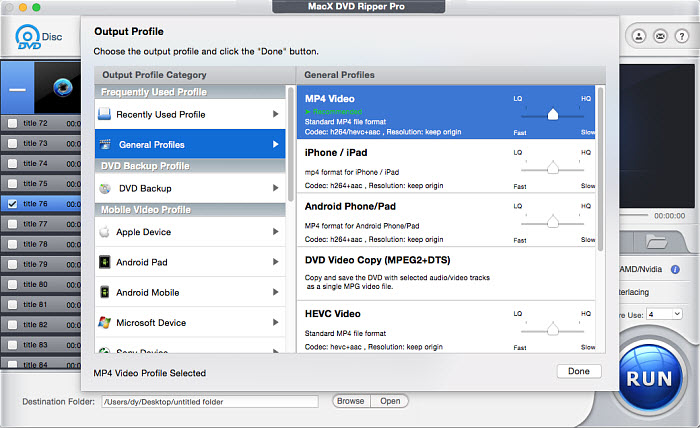
Part 5: Handbrake Libdvdcss FAQ
How do I download and install libdvdcss for Handbrake on Mac M1/M2?
On an M1/M2 Mac machine, you can also use the Homebrew method to install libdvdcss for Handbrake. If that doesn't work on your M1/M2 Mac, you can use MacPorts to download the libdvdcss library for Handbrake and then copy the library to /usr/local/lib. Simly unzip the library files in a .zip. and copy them to /usr/local/lib and it should work.
What is Libdvdcss?
Libdvdcss is a library from the VideoLAN project, mainly designed for DVD players like VLC to decode DVDs encrypted with CSS. Libdvdcss can't crack the DVD player key to let it play a protected DVD, instead, it will generate a set of calculated player keys and try them until it hits on the right one. If the drive does not recognize any of the player keys, it will launch a brute force search of the very limited key space. With libdvdcss, Handbrake can handle some copy protections like CSS and region code.
Where can I get Libdvdcss?
If you want to download libdvdcss.dll or libdvdcss.pkg for Handbrake manually, you can find it on Git or the official site of VideoLan. Search libdvdcss in Google > get into the libdvdcss page on the site of VideoLAN > find Get libdvdcss section and click the orange "releases". Then you can scroll the list and download the right version of libdvdcss for Handbrake on Windows and Mac.
Is libdvdcss legal to install?
Libdvdcss as a way to decrypt DVD is authorized by a French law decision CE 10e et 9e soussect., 16 juillet 2008, n° 301843 on interoperability. Whether it is legal in the USA or other countries, you need to check out their copyright laws.
Is libdvdcss included in VLC?
Yes. libdvdcss is part of the VideoLAN project and the VLC media player uses it to play content with CSS. That means if you have installed VLC on your Windows or Mac, you don't need to manually install libdvdcss for Handbrake anymore. Handbrake and VLC libdvdcss will work together automatically when you rip an encrypted DVD.
How do I use libdvdcss with Handbrake?
You don't need to do anything to get libdvdcss to work. Handbrake will dynamically load libdvdcss if you choose to decrypt a DVD.
How to install libdvdcss for Handbrake on Linux?
To download libdvdcss for Handbrake on Linux, you can follow these steps:
Step 1. Open a terminal window.
Step 2. Add the Handbrake PPA (Personal Package Archive) to your system by running the following command:
sudo add-apt-repository ppa:stebbins/handbrake-releases
Step 3. Update your package lists by running:
sudo apt-get update
Step 4. Install Handbrake and libdvdcss by running:
sudo apt-get install handbrake libdvd-pkg
Step 5. During the installation, you will be prompted to configure libdvdcss. Select "Yes" to continue.
After the installation is complete, you should now have libdvdcss installed and ready to use with Handbrake on your Linux system.








